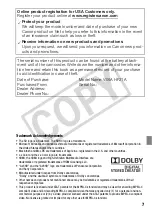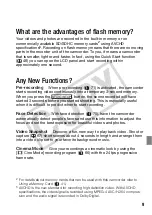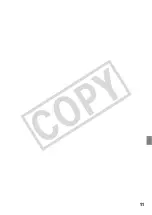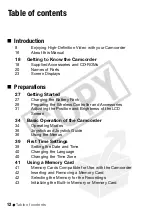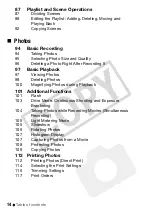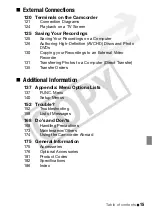Отзывы:
Нет отзывов
Похожие инструкции для Vixia HF21

Hi 8 SCL610
Бренд: Samsung Страницы: 71

DZ-HS300A
Бренд: Hitachi Страницы: 181

MINOHD WiFi
Бренд: Cisco Страницы: 7

Unified Communications Manager
Бренд: Cisco Страницы: 182

Linksys WVC54G
Бренд: Cisco Страницы: 20

NC220
Бренд: TP-Link Страницы: 47

742AV
Бренд: Trust Страницы: 26

350FT
Бренд: Trust Страницы: 31

DXG-590V HD
Бренд: DXG Страницы: 80

AX1023
Бренд: Axon Страницы: 44

CC4271
Бренд: RCA Страницы: 68

CC4362
Бренд: RCA Страницы: 76

VCT-870RM
Бренд: Sony Страницы: 2

Coolpix S3700
Бренд: Nikon Страницы: 162

5412810331574
Бренд: nedis Страницы: 100

Palmcorder VM-L458
Бренд: Quasar Страницы: 52

SCL700
Бренд: Samsung Страницы: 71

HMX-H205BN
Бренд: Samsung Страницы: 141