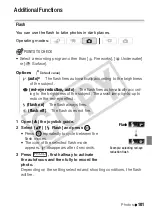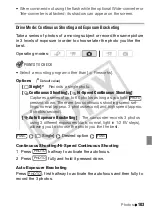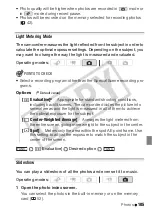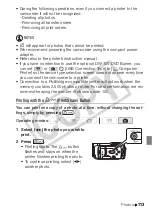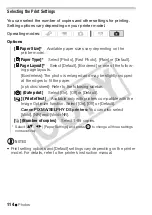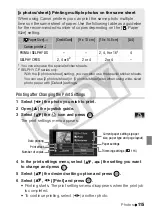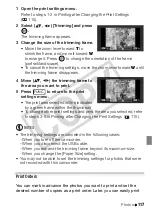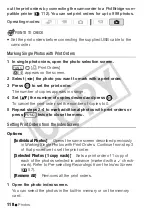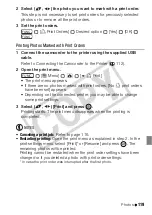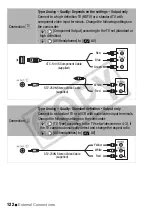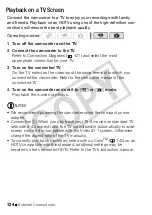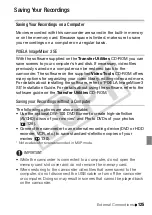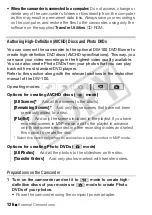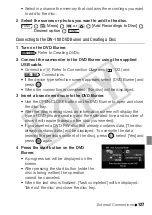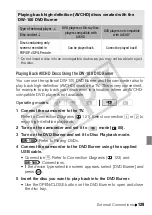114
Photos
Selecting the Print Settings
You can select the number of copies and other settings for printing.
Setting options vary depending on your printer model.
Options
NOTES
• Print setting options and [Default] settings vary depending on the printer
model. For details, refer to the printer’s instruction manual.
Operating modes:
[
Paper Size]*
Available paper sizes vary depending on the
printer model.
[
Paper Type]*
Select [Photo], [Fast Photo], [Plain] or [Default].
[
Page Layout]*
Select [Default], [Bordered] or one of the follow-
ing page layouts.
[Borderless]: The photo is enlarged and may be slightly cropped
at the edges to fit the paper.
[x photos/sheet]: Refer to the following sidebar.
[
] (Date print)
Select [On], [Off] or [Default].
[
] (Print effect)
Available only with printers compatible with the
Image Optimize function. Select [On], [Off] or [Default].
Canon PIXMA/SELPHY DS printers:
You can also select
[Vivid], [NR] and [Vivid+NR].
[
] (Number of copies)
Select 1-99 copies.
* Select (
,
) [Paper Settings] and press
to change all three settings
consecutively.
CO
PY