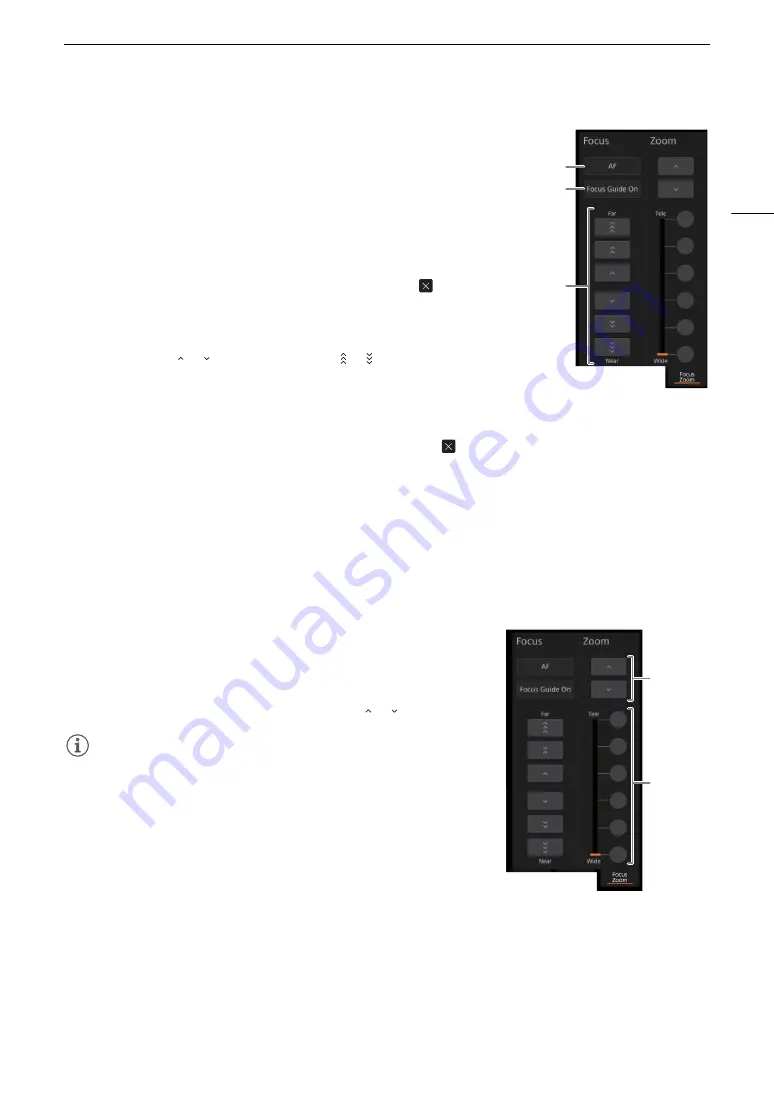
117
Brow
s
er Remote: Controlling the Camcorder from a Networ
k
Device
To adju
s
t the focu
s
and u
s
e focu
s
-related function
s
Touch the [Focus | Zoom] tab in the detailed camcorder settings panel.
1
Focu
s
mode button
2
[Focu
s
Guide] (Dual Pixel Focu
s
Guide function) button
3
Manual focu
s
button
s
Manual focu
s
1 Touch the focus mode button, touch [MF] and then touch [
].
• Touch [AF] to return the camcorder to continuous AF.
2 Touch one of the manual focus buttons on the [Near] side to focus closer or
one of the buttons on the [Far] side to focus farther away. There are three levels
of adjustment - [
]/[
] is the smallest and [
]/[
] the largest.
Focu
s
guide
1 In manual focus mode, touch the [Focus Guide Off] button.
2 Touch [On] to display the focus guide (
A
46) and then touch [
].
Touch focu
s
In autofocus mode, you can touch on a subject that appears in the Browser Remote’s live view screen in order to
select it for focusing.
1 Make sure the touch focus function has been unlocked and the
D
icon appears in the button (
A
2 Touch the desired subject in the live view screen.
• Depending on the focus mode used, an AF frame will appear on the selected subject.
Adju
s
ting the zoom
Touch the [Focus | Zoom] tab in the detailed camcorder settings panel.
1 Touch one of the fixed zoom position buttons on the [Tele] side to zoom
in or one of the buttons on the [Wide] side to zoom out.
• You can also touch the manual zoom buttons [
]/[
].
NOTES
NOTES
• When using a slow zoom speed, it may take some time until the lens
starts moving.
1
2
3
Fixed zoom
positions
Manual
zoom
buttons
Содержание VIXIA GX10
Страница 1: ...4K Camcorder PUB DIE 0517 000 Instruction Manual NTSC ...
Страница 16: ...Names of Parts 16 ...
Страница 84: ...Using the Optional GP E2 GPS Receiver 84 ...
Страница 102: ...Working with Clips on a Computer 102 ...
Страница 152: ...152 ...






























