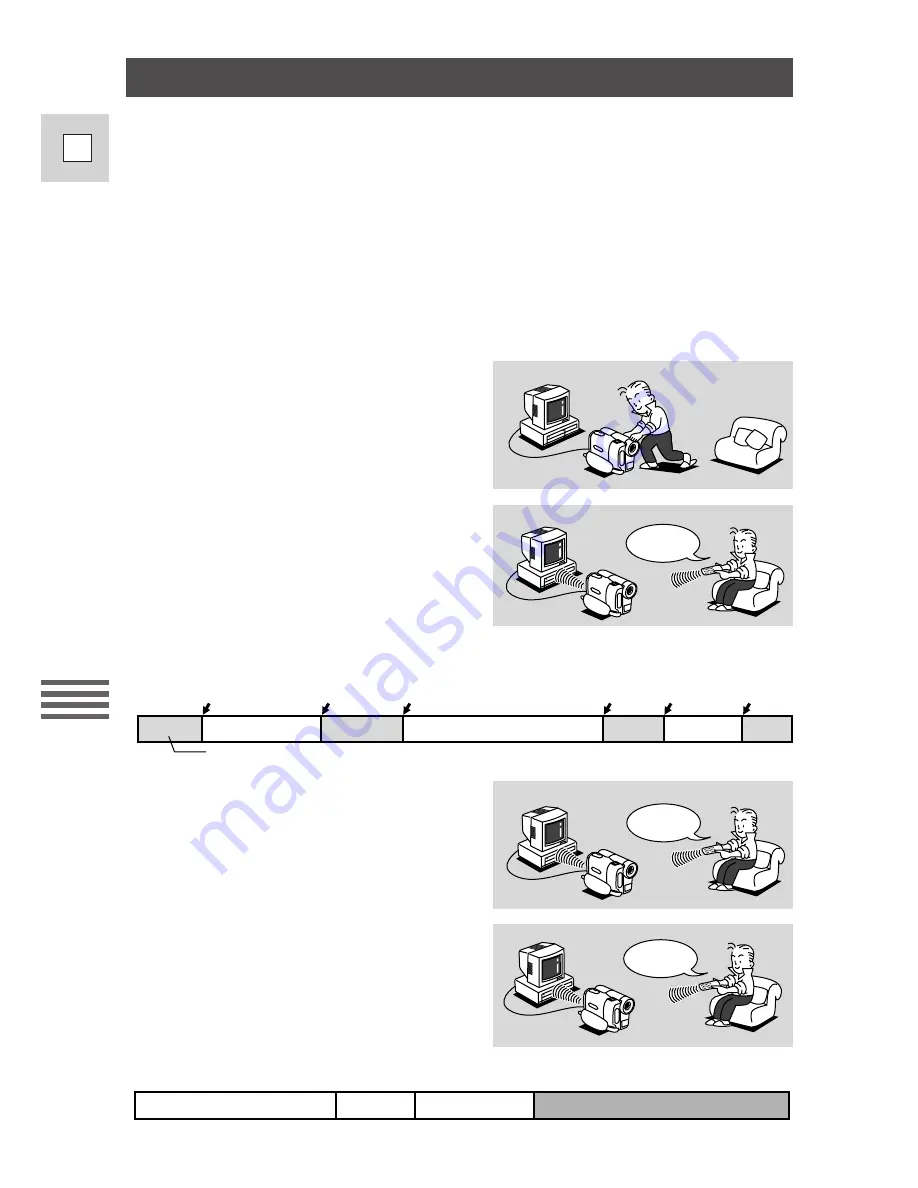
Editing
58
E
The Auto Editing Function
Using the Auto Editing Function is simple. Just watch your original tape and press
the execute button at the beginning and the end of each scene you want to record.
This creates an editing program. Start the program, and the camcorder
automatically records the scenes you selected onto the tape in your VCR. Before
you record, you can preview everything (p. 63), and even delete (p. 67) or re-order
scenes (p. 68).
• If the Canon digital video camcorder is connected instead of the VCR, the Auto
Editing Function can be used for digital-to-digital editing, with imperceptible
loss in image editing. However, you cannot set the cut-in and cut-out
adjustments using the built-in digital timer (p. 66).
3. If you wish, preview the video.
You can also re-order scenes, or
even delete them.
4. When everything is perfect,
automatically record it to the
VCR. Choose START in the
menu, then press the execute
button.
Cut-In
Cut-Out
Scene
1
Scene
2
Scene
3
Original tape in Camera
Press
Press
Press
Press
Press
Press
Unwanted
1. Prepare the camera. Connect the
video cables, and place it so that
it can control your VCR by
remote control.
2. Play back the video. When a
section of the video you want to
keep starts, press the execute
button. Press the button again at
the end of the section you want to
keep. You can choose up to twenty
scenes this way.
MOVE
START
2
1
3
Final tape in VCR
Blank






























