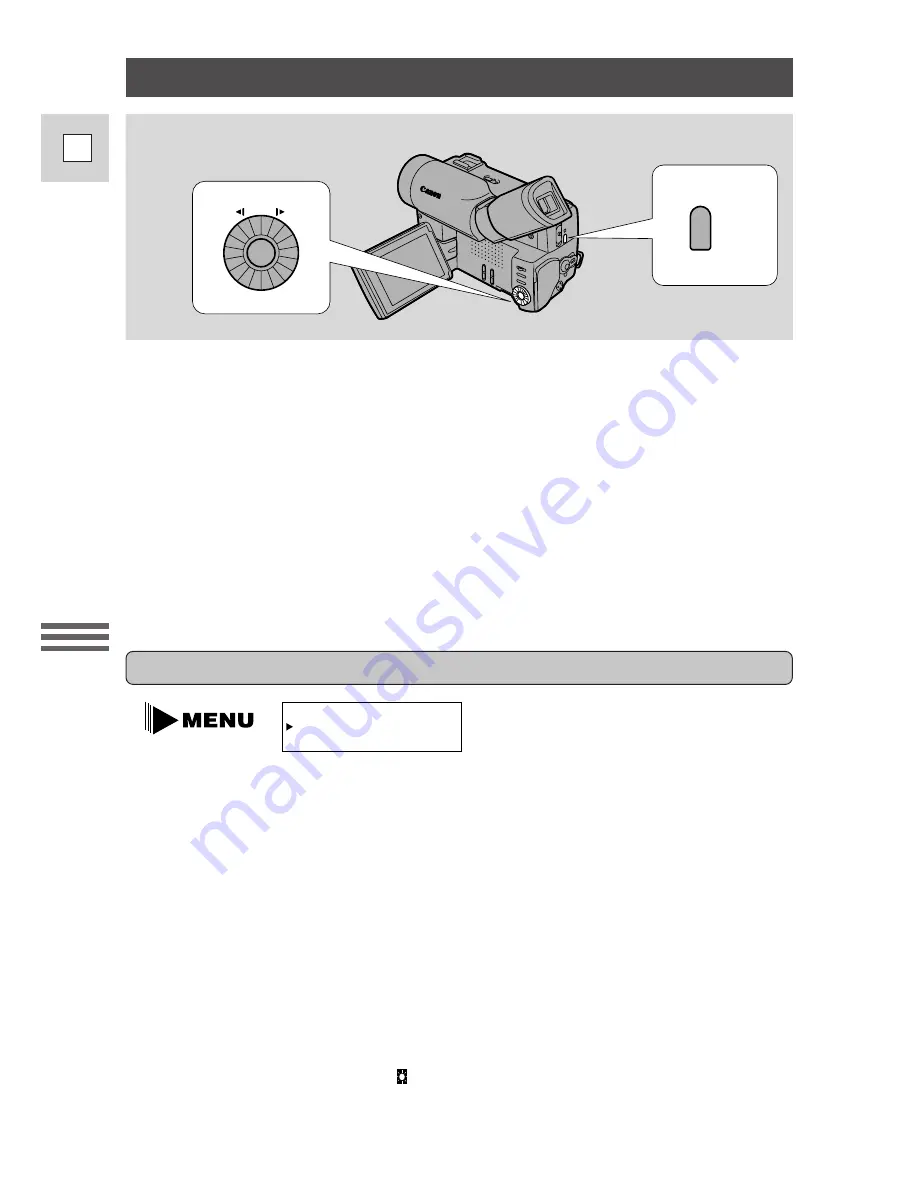
Setting the time zone/daylight saving time
1. Set the camera to record pause mode.
• PAUSE appears in the display (see p. 12).
2. Open the menu and select T. ZONE/DST.
3. Press the execute button.
• The time zone display appears on the screen.
• Your camcorder’s time zone is factory-preset to New York. If you are at
another time zone, select your time zone first and daylight saving time
(DST) setting if necessary.
4. Move up or down the list of time zones by turning the comamnd
dial and press the execute button to select the option that
represents your time zone.
• If you are now in daylight saving time, select the time zone with the
daylight saving time mark
next to the area.
5. Press the execute button.
6. Press the MENU button.
Using the Full
Rang
e of Features
32
E
Setting the Date and Time
MENU
T.ZONE/DST••N.Y.
(see p. 27)
The date and/or time display forms part of the data code. You can choose to
display or hide it during playback (see p. 34).
Set the date and time display when you first start using your camera. Install the
backup battery before you begin (see p. 74).
• Before you start setting the date and time, select your home time zone from the
menu.
• If you are on daylight saving time now, you should set the camera to daylight
saving time. You can do this at the same time as selecting your home time zone.
• After you set the date and time, the date/time and home time zone will be
displayed for about four seconds each time you turn the power on. Pressing any
button makes this display disappear.
















































