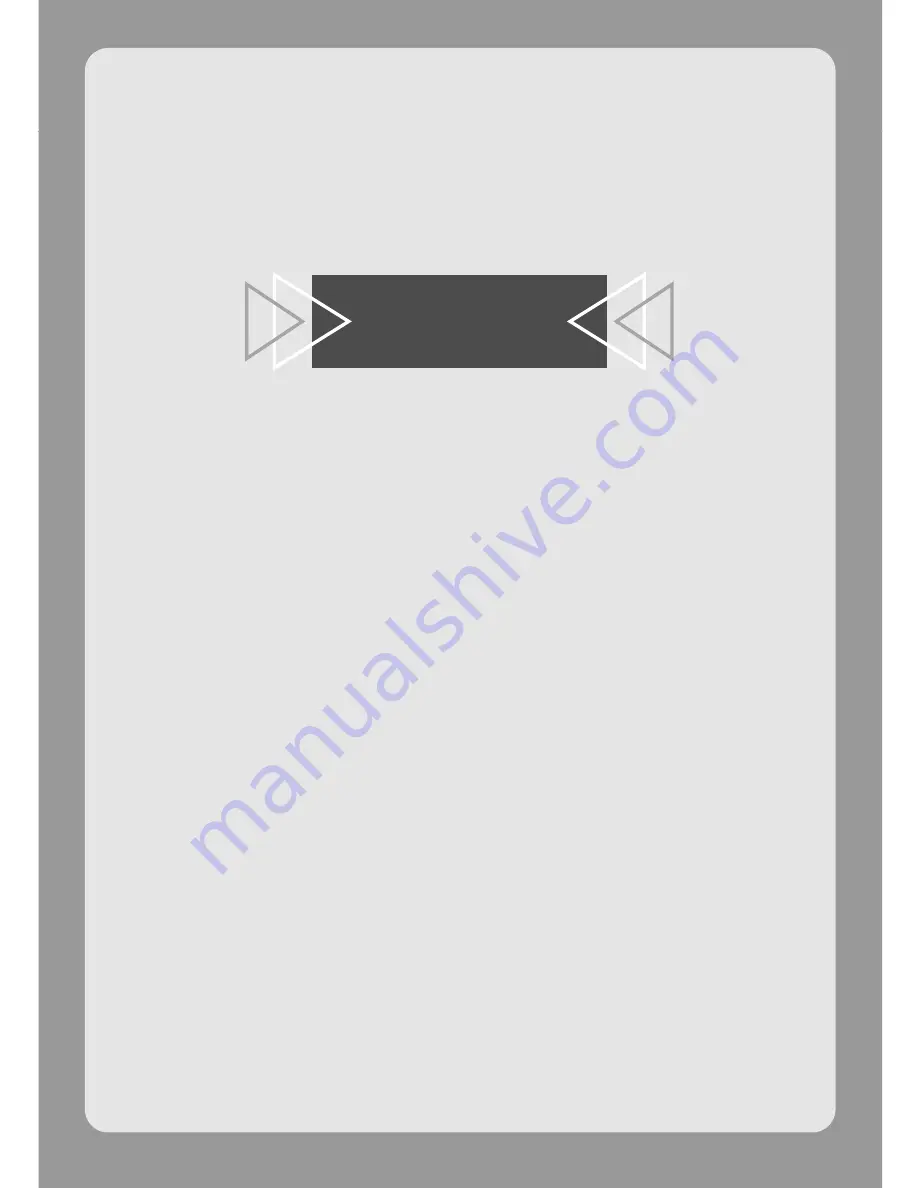
Chapter
4
VB Administration Tools
This chapter describes how to use the VB Administrator Tools in
order to create panoramas, set view restrictions, make presets,
view logs, and use the Admin Viewer. Although view restriction
and preset settings can be made following the procedures
described in Chapter 3, the VB Administration Tools and their more
visual environment make the settings much easier.
Содержание VB101
Страница 12: ...12 ...
Страница 30: ...30 ...
Страница 60: ...60 Detail Settings ...
Страница 116: ...116 ...
Страница 142: ...142 Using VBCollector ...
Страница 156: ...156 ...
Страница 157: ...Appendix ...
Страница 167: ...Appendix ...






























