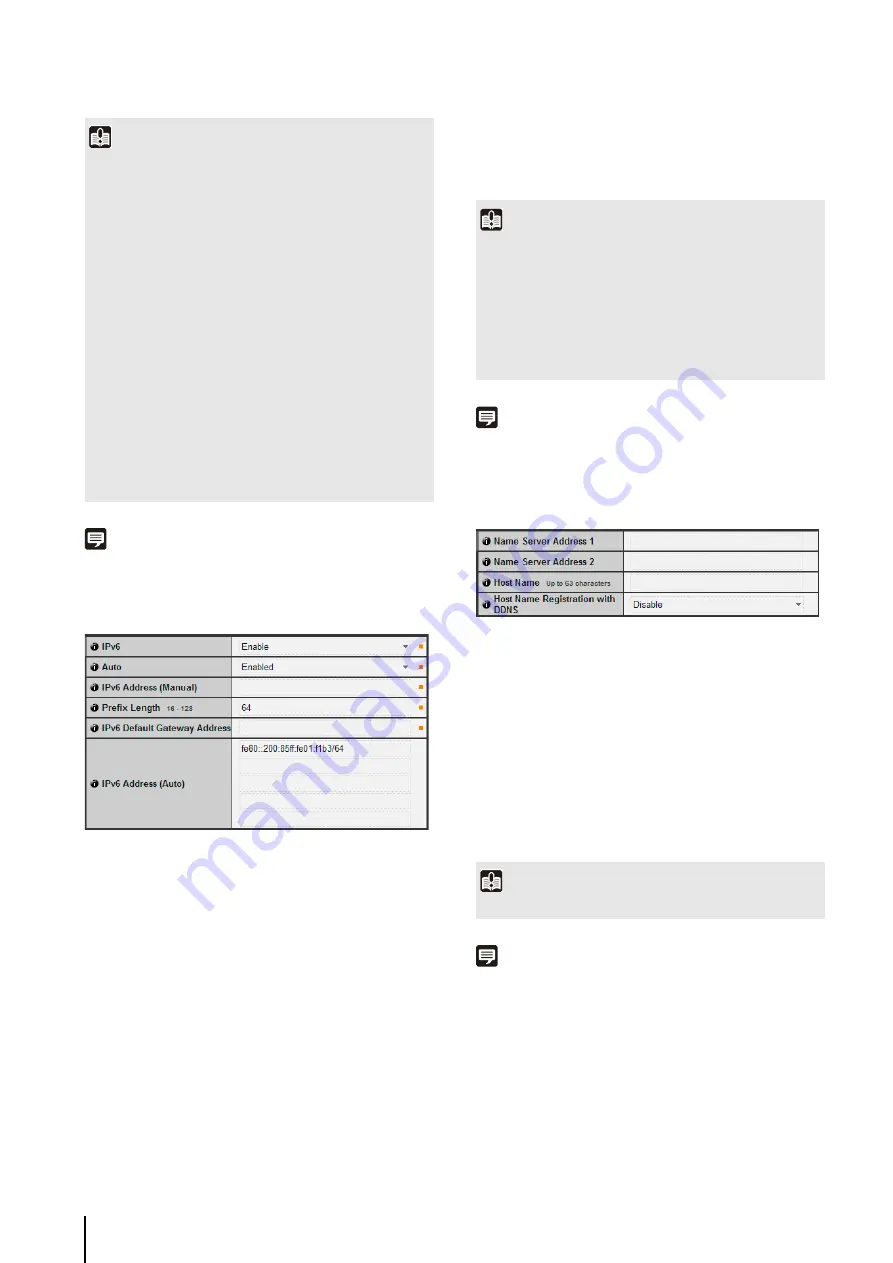
5
-6
Note
• You can check the IPv4 address assigned by [Auto (DHCP)]
with the VB Initial Setting Tool.
IPv6
1
[IPv6]
Set IPv6 use to [Disable] or [Enable].
2
[Auto]
Select [Enabled] to set the address automatically or
[Disabled] not to set the address automatically.
3
[IPv6 Address (Manual)]
Enter a fixed IPv6 address.
4
[Prefix Length]
Enter a prefix length from 16 to 128 if [Disabled] is
specified in
2
.
5
[IPv6 Default Gateway Address]
Enter a default gateway address if [Disabled] is
specified in
2
. Be sure to set when connecting the
camera to a different subnet from that of the viewer.
6
[IPv6 Address (Auto)]
If [Enable] is specified in
1
and [Enabled] is specified
in
2
, then the automatically acquired address will be
shown.
Note
• In an environment where IPv6 cannot be used, if IPv6 is set to
[Enable] and auto is set to [Enabled], then the [IPv6 Address
(Auto)] field will display the link-local address only.
DNS
1
[Name
S
erver Address 1], [Name
S
erver Address 2]
Enter the name server address you want to register. To
register only one address, keep the [Name Server
Address 2] field blank.
2
[Host Name Registration with DDN
S
]
Select [Enable] and enter the name server address
and host name of the camera. You can register the host
name of the camera in the name server.
Characters A to Z, a to z, 0 to 9, “-” (hyphen), “_”
(underscore) and “.” (period) may be used up to 63
(single-byte) characters in length.
Note
• Register the host name for DNS if the camera IP Address
Setting Method is [Auto (DHCP)] (P. 5-5). DNS server
registration settings must be set in advance. Contact your
System Administrator for the DNS server settings.
• If the name server address 1 is unavailable, the name server
address 2 will be accessed. However, the name server
address 2 must be set in advance.
Important
• Contact your System Administrator for the [IPv4 Address],
[Subnet Mask] and [IPv4 Default Gateway Address].
• The camera's IP address cannot be set to an IP address that
starts with 127., such as 127.0.0.1.
• If any of the [IPv4 Address], [Subnet Mask] or [IPv4 Default
Gateway Address] settings is wrong, network access may be
disabled. In this case, see “Performing Initial Settings for the
Camera” (P. 2-5) and use VB Initial Setting Tool to set the
address again.
• The camera may become inaccessible from the active web
browser if settings are changed in [IPv4 Address], [Subnet
Mask] or [IPv4 Default Gateway Address]. Check beforehand
the precautions in “Important” in “[Reboot Item] Setting Items
Requiring Rebooting” (P. 5-31).
• If [Auto (DHCP)] is selected as the IPv4 address setting
mode, the IPv4 address may not be assigned correctly in
certain environments, such as when a router is present
between the DHCP server and the camera. In this case,
assign a fixed IPv4 address from the [Manual] settings.
Important
• Contact your System Administrator for the [IPv6 Address
(Manual)], [Prefix Length] and [IPv6 Default Gateway
Address].
• The camera may become inaccessible from the active web
browser if settings are changed in [IPv6], [IPv6 Address
(Manual)], [Prefix Length] or [IPv6 Default Gateway Address].
Check beforehand the precautions in “Important” in “[Reboot
Item] Setting Items Requiring Rebooting” (P. 5-31).
Important
Do not use “_” (underscore) in [Host Name] in Internet Explorer 8.
Содержание VB-M600D
Страница 12: ...xii ...
Страница 13: ...Chapter 1 Before Use Camera Features Software Information Operating Environment and Precautions ...
Страница 24: ...1 12 ...
Страница 25: ...Chapter 2 Initial Settings Preparing the Camera for Use Initial Setting Tool Installation Initial Settings ...
Страница 40: ...3 10 ...
Страница 41: ...Chapter 4 Top Page of the Camera Accessing the Setting Page Admin Tools and Viewer Certificate Registration ...
Страница 77: ...Chapter 6 Admin Tools Privacy Mask Setting Intelligent Function Setting Viewing Logs ...
Страница 94: ...6 18 ...
Страница 110: ...7 16 ...
















































