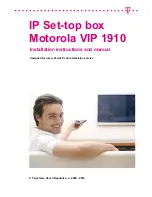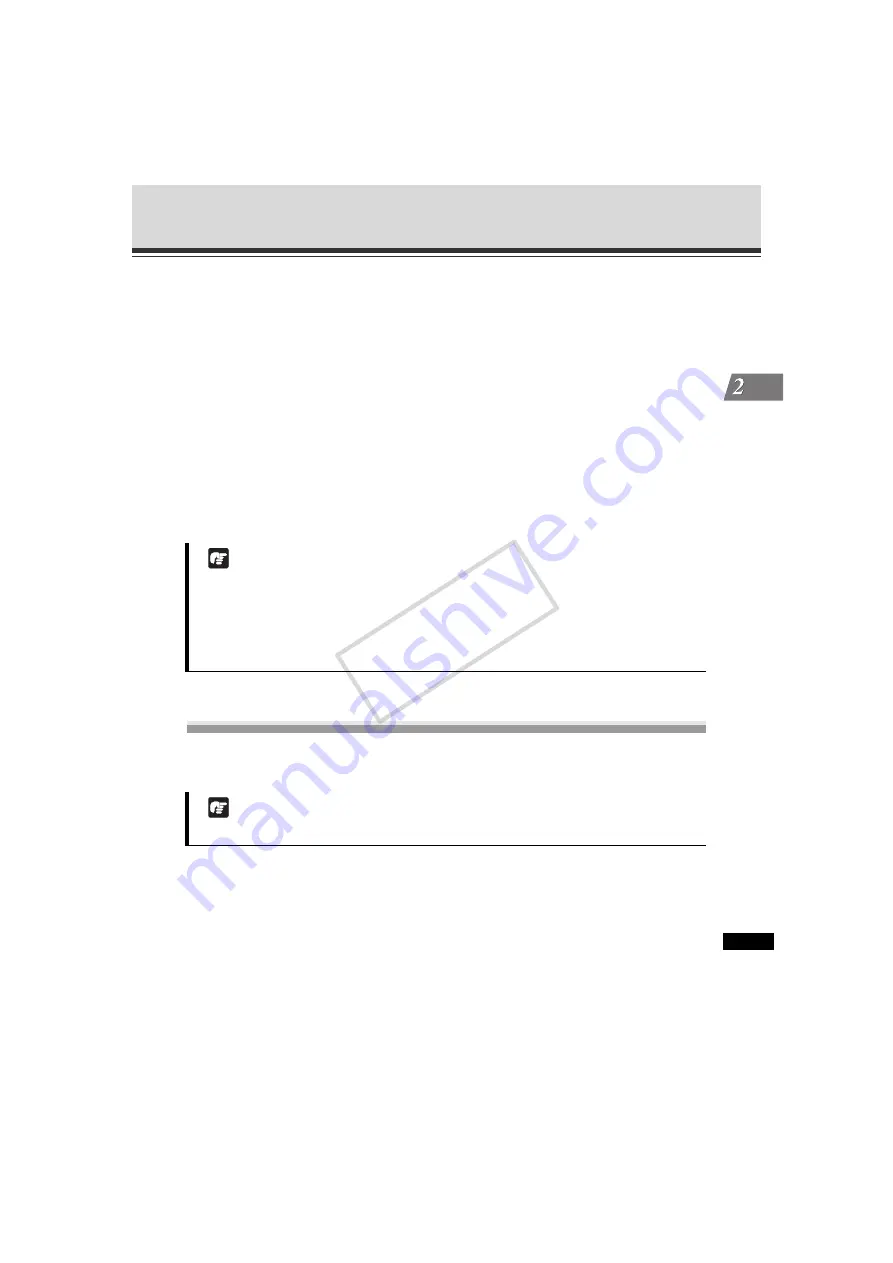
2-25
Preset Setting Tool
VBAdmin T
ools
(11) [Preview] button
Reflect the settings of camera parameters in the preset preview frame. Also, the camera
angle switches to this preset, and the new angle can be checked in Admin Viewer.
(12) [Admin Viewer] button
Launches Admin Viewer.
Use this button if you want to set a preset while actually checking the image using Admin
Viewer.
Orient the camera to the position you want to set as a preset using Admin Viewer, and then
click the [
Get value
] button and [
Apply
] button in this order to set the preset.
(13) Status List
Shows the result of communication between this tool and the camera.
Warning messages are shown in blue, error messages in red.
Setting the Preset
A preset can be set in one of the following two ways. Select appropriate settings according to the
environment in which the camera is operated or based on your preference.
Note
z
Sending the edited results to the camera using the [
Apply
] button does not save the edited
results in the camera. After confirming the edited results, be sure to click the [
Save preset
settings
] button to save the settings in the camera.
z
If connection is made by entering the IPv6 address, Admin Viewer cannot be used on
Internet Explorer 6.
Note
To use presets in VB-C60 Viewer, unselect the [
Not shown in viewers
] check box.
COP
Y
Содержание Vb-C60 - Ptz Network Camera
Страница 16: ...xvi Top Page of the Camera COPY ...
Страница 116: ...2 50 Log Viewer COPY ...
Страница 164: ...4 16 Distributing Still Images to Mobile Phones COPY ...
Страница 165: ...Appendix COPY ...
Страница 197: ...5 33 Index Appendix V VB Viewer 3 11 VBAdmin Tools 2 2 W White Balance 3 29 COPY ...