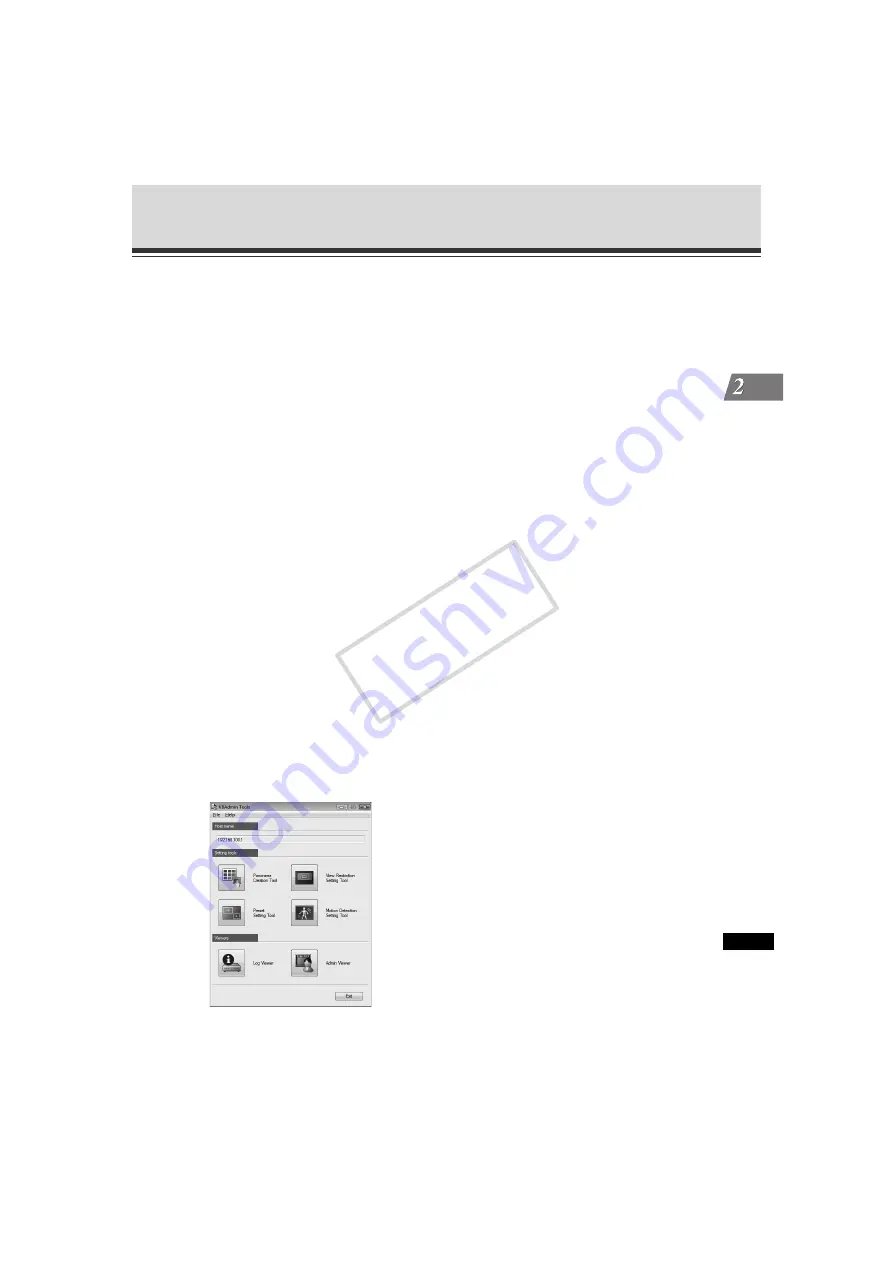
2-7
Launching VBAdmin Tools
VBAdmin T
ools
(6)Proxy
* For the proxy settings, check with your Network Administrator.
• [
Use HTTP proxy server
]
Select this check box to connect to the camera via a proxy server.
• [
Host name
]
Specify the host name or IP address of the proxy server.
• [
Port
]
Enter the port number of the proxy server (default = "8080").
• [
Load proxy information
]
Click this button to automatically import the proxy server information set by Internet
Explorer.
(7)FTP
Not used with this camera. This function can be used with earlier cameras than VB-C50i.
To use Panorama Creation Tool and Log Viewer of VBAdmin Tools, the camera must
establish an FTP connection first. You can select PASV or PORT as the FTP connection
mode.
• [
Use PASV mode
]
Select this check box if you want to use the PASV mode. Normally the PASV mode
should be used. If this check box is cleared, connection will be made in the PORT
mode.
3.
VBAdmin Tools launches.
You can click the button for each of the six tools to launch [
Panorama Creation Tool
], [
View
Restriction Setting Tool
], [
Preset Setting Tool
], [
Motion Detection Setting Tool
], [
Log Viewer
] or
[
Admin Viewer
].
COP
Y
Содержание Vb-C60 - Ptz Network Camera
Страница 16: ...xvi Top Page of the Camera COPY ...
Страница 116: ...2 50 Log Viewer COPY ...
Страница 164: ...4 16 Distributing Still Images to Mobile Phones COPY ...
Страница 165: ...Appendix COPY ...
Страница 197: ...5 33 Index Appendix V VB Viewer 3 11 VBAdmin Tools 2 2 W White Balance 3 29 COPY ...






























