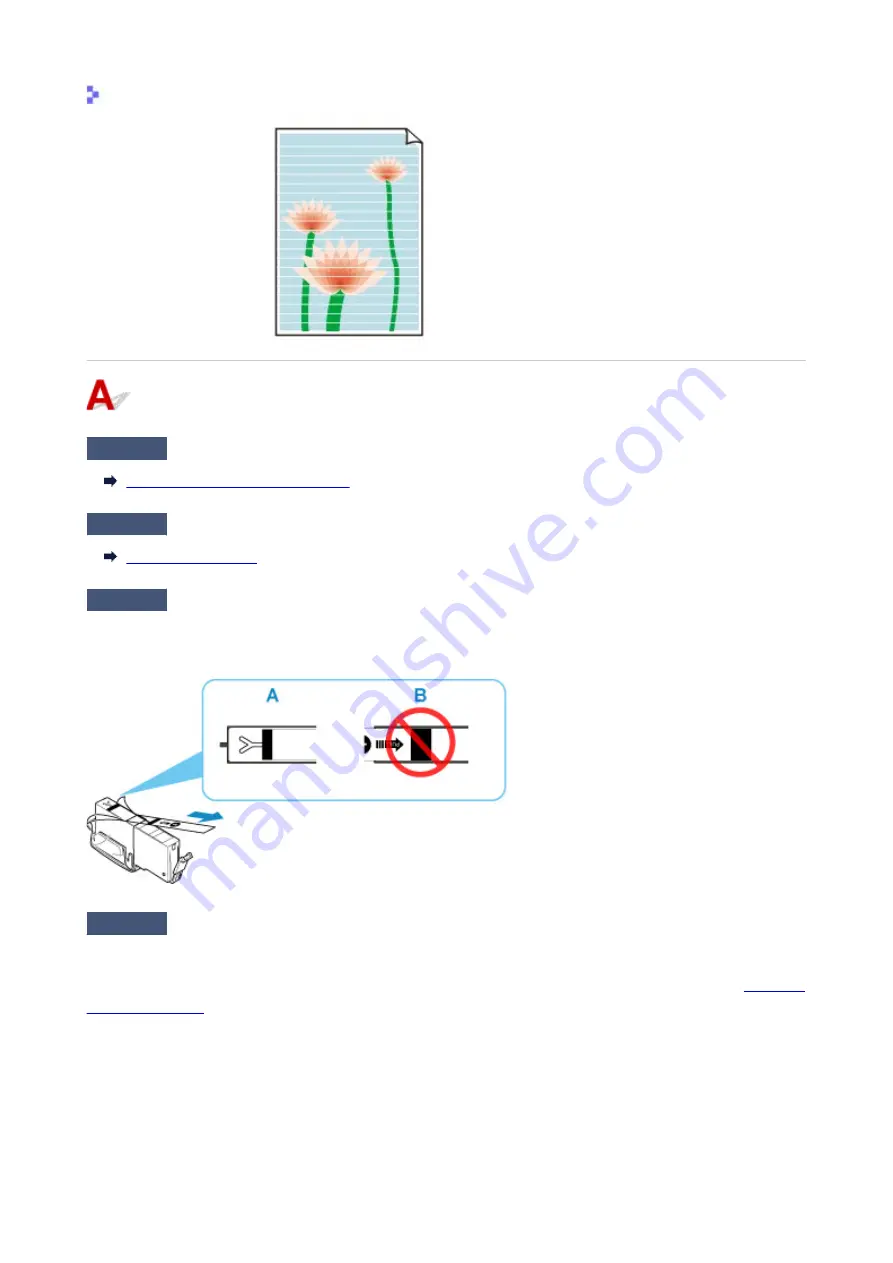
White Streaks Appear
Check1
Check paper and print quality settings.
Printout Results Are Unsatisfactory
Check2
Check status of ink tanks. Replace ink tank if ink has run out.
Check3
Are the orange tape and plastic wrap still on the ink tank?
Make sure all the protective plastic wrap is peeled off to expose the Y-vent area, as shown below (A).
If the orange tape remains on the ink tank (B), peel it off.
Check4
Are the print head nozzles clogged?
Print the nozzle check pattern to determine whether the ink ejects properly from the print head nozzles.
For details on printing the nozzle check pattern, print head cleaning, and print head deep cleaning, see
.
• If nozzle check pattern is not printed correctly:
Check if the ink tank for the problem color is empty.
If the ink tank is not empty, perform print head cleaning and try printing the nozzle check pattern again.
• If problem is not resolved after performing print head cleaning twice:
477
Содержание TS9500 Series
Страница 1: ...TS9500 series Online Manual English ...
Страница 10: ...5012 535 5100 536 5200 537 5B00 538 6000 539 C000 540 ...
Страница 38: ...13 Select Print 38 ...
Страница 78: ...4 If message saying setup is completed appears select OK For macOS Redo setup from the web page 78 ...
Страница 96: ...Note This setting item is not available depending on the printer you are using 8 Click Set 96 ...
Страница 119: ...Placing a Printable Disc Before Placing a Printable Disc Placing a Printable Disc Removing a Printable Disc 119 ...
Страница 134: ...134 ...
Страница 140: ...Inserting the Memory Card Before Inserting the Memory Card Inserting the Memory Card Removing the Memory Card 140 ...
Страница 146: ...Replacing Ink Tanks Replacing Ink Tanks Checking Ink Status on the Touch Screen Ink Tips 146 ...
Страница 157: ...Adjusting Print Head Position 157 ...
Страница 180: ...Safety Safety Precautions Regulatory Information WEEE EU EEA 180 ...
Страница 202: ...Main Components and Their Use Main Components Power Supply Using the Operation Panel 202 ...
Страница 203: ...Main Components Front View Rear View Inside View Operation Panel 203 ...
Страница 233: ...For more on setting items on the operation panel Setting Items on Operation Panel 233 ...
Страница 244: ...Language selection Changes the language for the messages and menus on the touch screen 244 ...
Страница 258: ...Information about Paper Supported Media Types Paper Load Limit Unsupported Media Types Handling Paper 258 ...
Страница 286: ...Note Selecting Scaled changes the printable area of the document 286 ...
Страница 304: ...In such cases take the appropriate action as described 304 ...
Страница 338: ...Printing Using Canon Application Software Easy PhotoPrint Editor Guide 338 ...
Страница 339: ...Printing Using a Web Service Using PIXMA MAXIFY Cloud Link Printing with Google Cloud Print 339 ...
Страница 354: ...Other device settings 354 ...
Страница 355: ...Disc Label Printing Copying Label Side of Disc Basic Printing Photo from Memory Card onto Disc Label 355 ...
Страница 377: ...Note To set the applications to integrate with see Settings Dialog Box 377 ...
Страница 390: ...ScanGear Scanner Driver Screens Basic Mode Tab Advanced Mode Tab 390 ...
Страница 415: ...Scanning Using Smartphone Tablet Using PIXMA MAXIFY Cloud Link Printing Scanning with Wireless Direct 415 ...
Страница 421: ...Network Communication Problems Cannot Find Printer on Network Network Connection Problems Other Network Problems 421 ...
Страница 454: ...Other Network Problems Checking Network Information Restoring to Factory Defaults 454 ...
Страница 459: ...Problems while Printing Scanning from Smartphone Tablet Cannot Print Scan from Smartphone Tablet 459 ...
Страница 485: ...Scanning Problems Windows Scanning Problems 485 ...
Страница 486: ...Scanning Problems Scanner Does Not Work ScanGear Scanner Driver Does Not Start 486 ...
Страница 500: ...Errors and Messages An Error Occurs Message Support Code Appears 500 ...
Страница 519: ...If the measures above do not solve the problem contact your nearest Canon service center to request a repair 519 ...






























