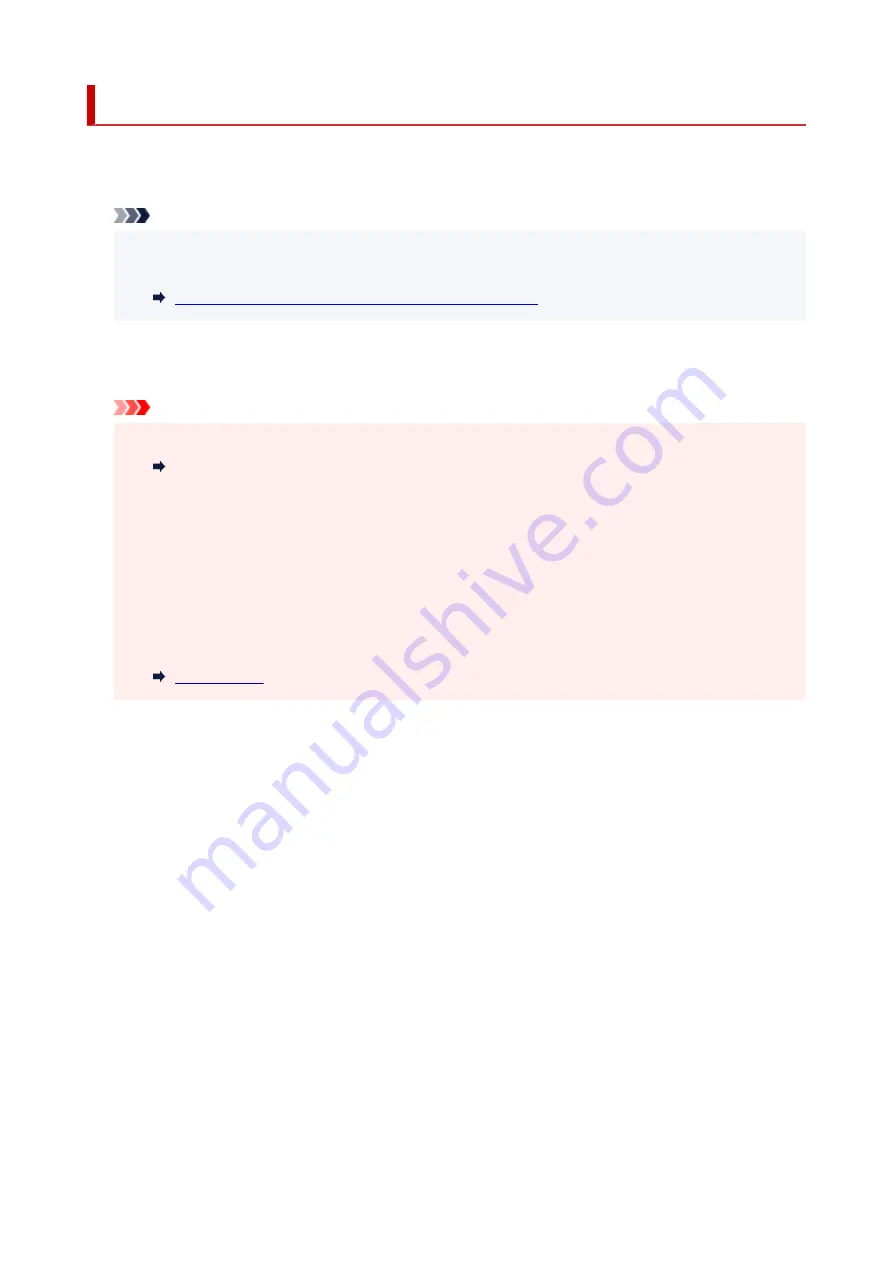
Other device settings
•
Date display format
Changes the display format of dates when printed.
Note
• When
ON
is selected for
Print date
on the print settings screen in printing from a memory card, the
date is printed in the date display format you selected.
Setting Items for Photo Printing Using Operation Panel
•
Read/write attribute
Selects whether to allow data to be written onto memory cards from a computer.
Important
• Remove the memory card before changing this setting.
Setting Up Card Slot as Memory Card Drive of Computer
• If you set this setting to
Writable from USB PC
, you cannot print photos on a memory card using
the operation panel of the printer. After you finish operation of the memory card dedicated drive, be
sure to set it back to
Not writable from PC
. When you turn off the printer,
Writable from USB PC
will be canceled and the setting is returned to
Not writable from PC
when you turn on the printer
next time.
• When
Writable from USB PC
is selected, the auto power off setting is inactive.
For more on the auto power off setting:
•
Sound control
Selects the volume.
◦
Keypad volume
Selects the beep volume when tapping the touch screen or the buttons on the operation panel.
◦
Alarm volume
Selects the alarm volume.
•
Energy saving settings
Allows you to turn on/off the printer automatically to save electricity.
◦
Auto power off
Specifies the length of time to turn off the printer automatically when no operation is made or no
printing data is sent to the printer.
◦
Auto power on
Selecting
ON
enables the printer to turn on automatically when a scanning command from a
computer or printing data is sent to the printer.
242
Содержание TS9500 Series
Страница 1: ...TS9500 series Online Manual English ...
Страница 10: ...5012 535 5100 536 5200 537 5B00 538 6000 539 C000 540 ...
Страница 38: ...13 Select Print 38 ...
Страница 78: ...4 If message saying setup is completed appears select OK For macOS Redo setup from the web page 78 ...
Страница 96: ...Note This setting item is not available depending on the printer you are using 8 Click Set 96 ...
Страница 119: ...Placing a Printable Disc Before Placing a Printable Disc Placing a Printable Disc Removing a Printable Disc 119 ...
Страница 134: ...134 ...
Страница 140: ...Inserting the Memory Card Before Inserting the Memory Card Inserting the Memory Card Removing the Memory Card 140 ...
Страница 146: ...Replacing Ink Tanks Replacing Ink Tanks Checking Ink Status on the Touch Screen Ink Tips 146 ...
Страница 157: ...Adjusting Print Head Position 157 ...
Страница 180: ...Safety Safety Precautions Regulatory Information WEEE EU EEA 180 ...
Страница 202: ...Main Components and Their Use Main Components Power Supply Using the Operation Panel 202 ...
Страница 203: ...Main Components Front View Rear View Inside View Operation Panel 203 ...
Страница 233: ...For more on setting items on the operation panel Setting Items on Operation Panel 233 ...
Страница 244: ...Language selection Changes the language for the messages and menus on the touch screen 244 ...
Страница 258: ...Information about Paper Supported Media Types Paper Load Limit Unsupported Media Types Handling Paper 258 ...
Страница 286: ...Note Selecting Scaled changes the printable area of the document 286 ...
Страница 304: ...In such cases take the appropriate action as described 304 ...
Страница 338: ...Printing Using Canon Application Software Easy PhotoPrint Editor Guide 338 ...
Страница 339: ...Printing Using a Web Service Using PIXMA MAXIFY Cloud Link Printing with Google Cloud Print 339 ...
Страница 354: ...Other device settings 354 ...
Страница 355: ...Disc Label Printing Copying Label Side of Disc Basic Printing Photo from Memory Card onto Disc Label 355 ...
Страница 377: ...Note To set the applications to integrate with see Settings Dialog Box 377 ...
Страница 390: ...ScanGear Scanner Driver Screens Basic Mode Tab Advanced Mode Tab 390 ...
Страница 415: ...Scanning Using Smartphone Tablet Using PIXMA MAXIFY Cloud Link Printing Scanning with Wireless Direct 415 ...
Страница 421: ...Network Communication Problems Cannot Find Printer on Network Network Connection Problems Other Network Problems 421 ...
Страница 454: ...Other Network Problems Checking Network Information Restoring to Factory Defaults 454 ...
Страница 459: ...Problems while Printing Scanning from Smartphone Tablet Cannot Print Scan from Smartphone Tablet 459 ...
Страница 485: ...Scanning Problems Windows Scanning Problems 485 ...
Страница 486: ...Scanning Problems Scanner Does Not Work ScanGear Scanner Driver Does Not Start 486 ...
Страница 500: ...Errors and Messages An Error Occurs Message Support Code Appears 500 ...
Страница 519: ...If the measures above do not solve the problem contact your nearest Canon service center to request a repair 519 ...






























