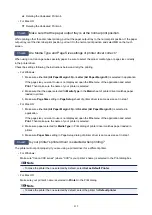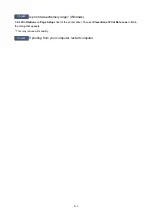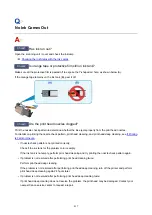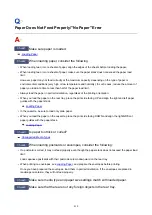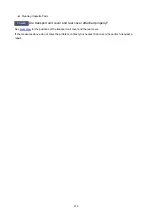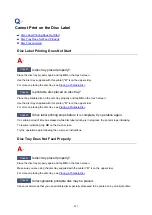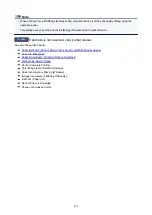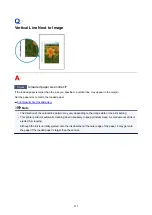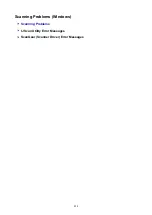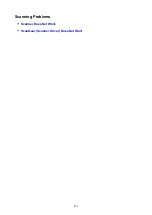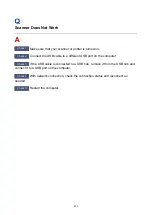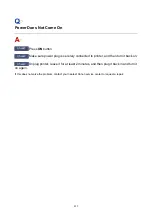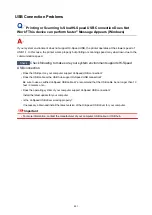Paper Is Smudged / Printed Surface Is Scratched
Paper Is Smudged
Smudged Edges
Smudged Surface
Printed Surface Is Scratched
Check1
Check paper and print quality settings.
Print Results Are Unsatisfactory
Check2
Check paper type.
Make sure you are using the right paper for what you are printing.
Check3
Correct curl before loading paper.
When using Photo Paper Plus Semi-gloss, even if the sheet is curled, load one sheet at a time as it is. Rolling
this paper in the opposite direction to flatten it may crack the paper surface and reduce the print quality.
We recommend putting unused paper back into the package and storing it flat.
• Plain Paper
Turn the paper over and reload it to print on the other side.
• Other Paper
If the paper corners curl more than 0.1 inch / 3 mm (A) in height, the paper may smudge or may not feed
properly. Follow the instructions below to correct the paper curl.
429
Содержание TS8000 series
Страница 1: ...TS8000 series Online Manual Overview Printing Copying Scanning Frequently Asked Questions English ...
Страница 9: ...6000 496 C000 497 ...
Страница 25: ...My Image Garden Guide 25 ...
Страница 37: ... For Windows My Image Garden Guide For Mac OS My Image Garden Guide 37 ...
Страница 43: ...Loading Paper Paper Sources Loading Paper in the Rear Tray Loading Paper in the Cassette Loading Envelopes 43 ...
Страница 68: ... Non rectangular or irregular shaped photos such as cut out photos may not be scanned properly 68 ...
Страница 71: ...71 ...
Страница 91: ... For Mac OS Adjusting Print Head Position 91 ...
Страница 109: ...Transporting Your Printer Legal Restrictions on Scanning Copying Specifications 109 ...
Страница 110: ...Safety Safety Precautions Regulatory Information WEEE EU EEA 110 ...
Страница 124: ...Main Components and Their Use Main Components Power Supply Using the Operation Panel 124 ...
Страница 125: ...Main Components Front View Rear View Inside View Operation Panel 125 ...
Страница 128: ... 17 platen glass Load an original here 128 ...
Страница 142: ...L Stop button Cancels operation when print copy or scan job is in progress 142 ...
Страница 146: ...The Page Setup tab is displayed again 146 ...
Страница 155: ...For more on setting items on the operation panel Setting Items on Operation Panel 155 ...
Страница 166: ...Language selection Changes the language for the messages and menus on the touch screen 166 ...
Страница 173: ...Network Connection Network Connection Tips 173 ...
Страница 216: ...Note Selecting Scaled changes the printable area of the document 216 ...
Страница 292: ...Device user settings 292 ...
Страница 293: ...Disc Label Printing Copying Label Side of Disc Printing Photo from Memory Card onto Disc Label 293 ...
Страница 345: ...ScanGear Scanner Driver Screens Basic Mode Tab Advanced Mode Tab 345 ...
Страница 384: ...Network Communication Problems Cannot Find Printer on Network Network Connection Problems Other Network Problems 384 ...
Страница 425: ...Paper Is Blank Printing Is Blurry Colors Are Wrong White Streaks Appear Printing Is Blurry Colors Are Wrong 425 ...
Страница 434: ...Scanning Problems Windows Scanning Problems IJ Scan Utility Error Messages ScanGear Scanner Driver Error Messages 434 ...
Страница 435: ...Scanning Problems Scanner Does Not Work ScanGear Scanner Driver Does Not Start 435 ...
Страница 447: ...Errors and Messages An Error Occurs Message Appears 447 ...
Страница 465: ...If the measures above do not solve the problem contact your nearest Canon service center to request a repair 465 ...
Страница 478: ...1401 Cause Print head may be damaged What to Do Contact your nearest Canon service center to request a repair 478 ...
Страница 480: ...1660 Cause An ink tank is not installed What to Do Install the ink tank 480 ...