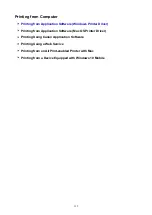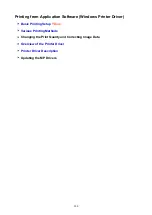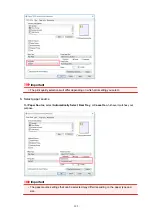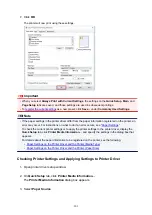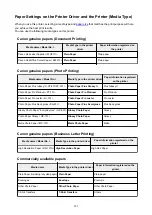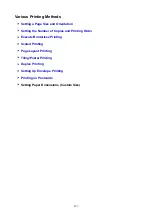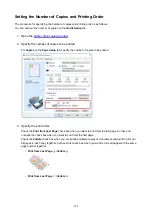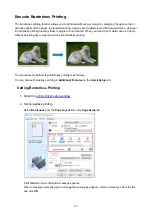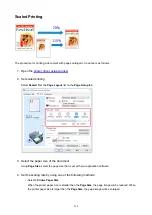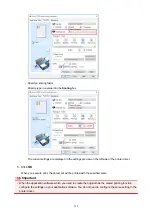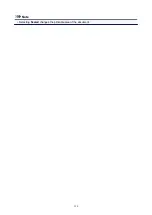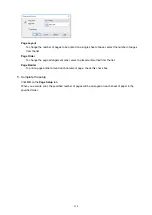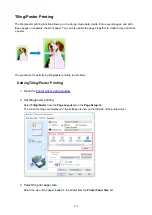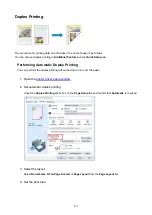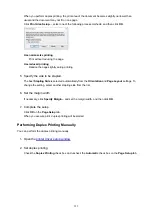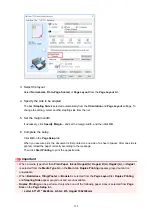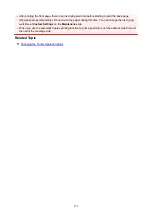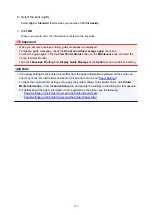3. Check the paper size
Check the
Page Size
list. When you want to change it, select another page size from the list. The list
displays only sizes that can be used for borderless printing.
4. Adjust the amount of extension from the paper
If necessary, adjust the amount of extension using the
Amount of Extension
slider.
Moving the slider to the right increases the amount extending off the paper, and moving the slider to
the left decreases the amount.
It is recommended to set the slider at the second position from the right for most cases.
Important
• When the
Amount of Extension
slider is set to the rightmost position, the back side of the
paper may become smudged.
5. Click
OK
When you execute print, the data is printed without any margins on the paper.
Important
• When a page size that cannot be used for borderless printing is selected, the size is automatically
changed to the valid page sizes for borderless printing.
• When
Borderless
is selected, the
Printer Paper Size
,
Duplex Printing
,
Stapling Side
settings, and
the
Stamp/Background...
(
Stamp...
) button on the
Page Setup
tab appear grayed out and are
unavailable.
• When
Other Fine Art Paper
,
Envelope
,
High Resolution Paper
, or
T-Shirt Transfers
is selected
from the
Media Type
list on the
Main
tab, you cannot perform borderless printing.
• Depending on the type of the media used during borderless printing, the print quality may deteriorate
at the top and bottom of the sheet or stains may form.
• When the ratio of the height to the width differs from the image data, a portion of the image may not
be printed depending on the size of the media used.
In this case, crop the image data with an application software according to the paper size.
Note
• When
Plain Paper
is selected for
Media Type
on the
Main
tab, borderless printing is not
recommended. Therefore, the message for media selection appears.
When you are using plain paper for test printing, select
Plain Paper
, and click
OK
.
Expanding the Range of the Document to Print
Setting a large amount of extension allows you to perform borderless printing with no problems. However,
the portion of the document extending off the paper range will not be printed and for this reason, the
subjects around the perimeter of a photo may not be printed.
212
Содержание TS8000 series
Страница 1: ...TS8000 series Online Manual Overview Printing Copying Scanning Frequently Asked Questions English ...
Страница 9: ...6000 496 C000 497 ...
Страница 25: ...My Image Garden Guide 25 ...
Страница 37: ... For Windows My Image Garden Guide For Mac OS My Image Garden Guide 37 ...
Страница 43: ...Loading Paper Paper Sources Loading Paper in the Rear Tray Loading Paper in the Cassette Loading Envelopes 43 ...
Страница 68: ... Non rectangular or irregular shaped photos such as cut out photos may not be scanned properly 68 ...
Страница 71: ...71 ...
Страница 91: ... For Mac OS Adjusting Print Head Position 91 ...
Страница 109: ...Transporting Your Printer Legal Restrictions on Scanning Copying Specifications 109 ...
Страница 110: ...Safety Safety Precautions Regulatory Information WEEE EU EEA 110 ...
Страница 124: ...Main Components and Their Use Main Components Power Supply Using the Operation Panel 124 ...
Страница 125: ...Main Components Front View Rear View Inside View Operation Panel 125 ...
Страница 128: ... 17 platen glass Load an original here 128 ...
Страница 142: ...L Stop button Cancels operation when print copy or scan job is in progress 142 ...
Страница 146: ...The Page Setup tab is displayed again 146 ...
Страница 155: ...For more on setting items on the operation panel Setting Items on Operation Panel 155 ...
Страница 166: ...Language selection Changes the language for the messages and menus on the touch screen 166 ...
Страница 173: ...Network Connection Network Connection Tips 173 ...
Страница 216: ...Note Selecting Scaled changes the printable area of the document 216 ...
Страница 292: ...Device user settings 292 ...
Страница 293: ...Disc Label Printing Copying Label Side of Disc Printing Photo from Memory Card onto Disc Label 293 ...
Страница 345: ...ScanGear Scanner Driver Screens Basic Mode Tab Advanced Mode Tab 345 ...
Страница 384: ...Network Communication Problems Cannot Find Printer on Network Network Connection Problems Other Network Problems 384 ...
Страница 425: ...Paper Is Blank Printing Is Blurry Colors Are Wrong White Streaks Appear Printing Is Blurry Colors Are Wrong 425 ...
Страница 434: ...Scanning Problems Windows Scanning Problems IJ Scan Utility Error Messages ScanGear Scanner Driver Error Messages 434 ...
Страница 435: ...Scanning Problems Scanner Does Not Work ScanGear Scanner Driver Does Not Start 435 ...
Страница 447: ...Errors and Messages An Error Occurs Message Appears 447 ...
Страница 465: ...If the measures above do not solve the problem contact your nearest Canon service center to request a repair 465 ...
Страница 478: ...1401 Cause Print head may be damaged What to Do Contact your nearest Canon service center to request a repair 478 ...
Страница 480: ...1660 Cause An ink tank is not installed What to Do Install the ink tank 480 ...