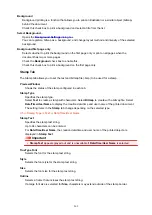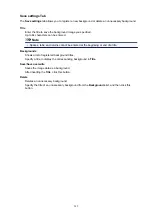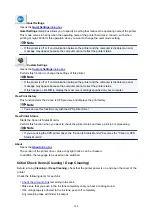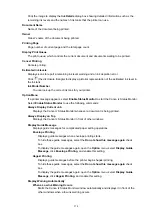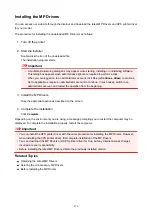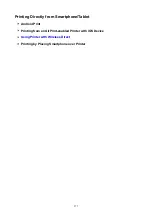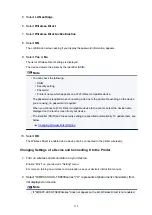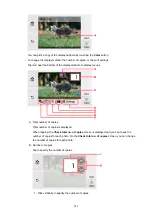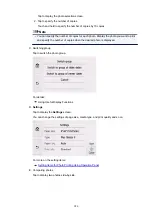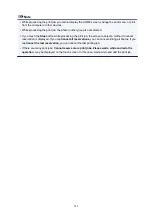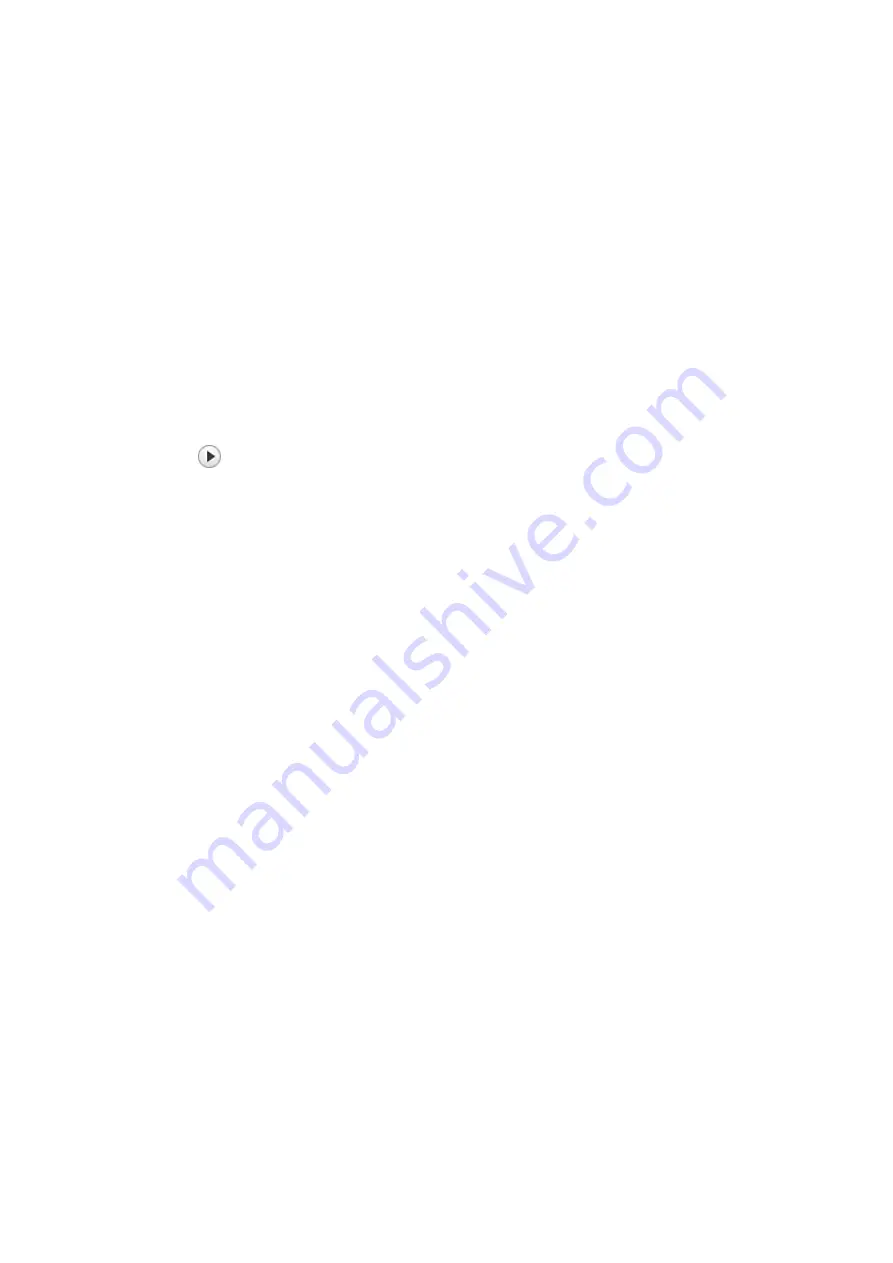
Click the image to display the
Ink Details
dialog box showing detailed information such as the
remaining ink levels and the names of ink tanks that the printer can use.
Document Name
Name of the document being printed.
Owner
Owner's name of the document being printed.
Printing Page
Page number of current page and the total page count.
Display Print Queue
The print queue, which controls the current document and documents waiting to be printed.
Cancel Printing
Cancels printing.
Estimated ink levels
Displays icons to report a remaining ink level warning and an ink depletion error.
Click
(the disclosure triangle) to display a pictorial representation of the estimated ink level in
the ink tank.
Ink Model Number
You can look up the correct ink tank for your printer.
Option Menu
If a printer message appears, select
Enable Status Monitor
to start the Canon IJ Status Monitor.
Select
Enable Status Monitor
to use the following commands:
Always Display Current Job
Displays the Canon IJ Status Monitor whenever a document is being printed.
Always Display on Top
Displays the Canon IJ Status Monitor in front of other windows.
Display Guide Message
Displays guide messages for complicated paper setting operations.
Envelope Printing
Displays guide messages when envelope printing starts.
To hide these guide messages, select the
Do not show this message again
check
box.
To display the guide messages again, open the
Option
menu, select
Display Guide
Message
, click
Envelope Printing
, and enable this setting.
Hagaki Printing
Displays guide messages before the printer begins hagaki printing.
To hide these guide messages, select the
Do not show this message again
check
box.
To display the guide messages again, open the
Option
menu, select
Display Guide
Message
, click
Hagaki Printing
, and enable this setting.
Display Warning Automatically
When a Low Ink Warning Occurs
Starts the Canon IJ Status Monitor window automatically and displays it in front of the
other windows when a low ink warning occurs.
274
Содержание TS8000 series
Страница 1: ...TS8000 series Online Manual Overview Printing Copying Scanning Frequently Asked Questions English ...
Страница 9: ...6000 496 C000 497 ...
Страница 25: ...My Image Garden Guide 25 ...
Страница 37: ... For Windows My Image Garden Guide For Mac OS My Image Garden Guide 37 ...
Страница 43: ...Loading Paper Paper Sources Loading Paper in the Rear Tray Loading Paper in the Cassette Loading Envelopes 43 ...
Страница 68: ... Non rectangular or irregular shaped photos such as cut out photos may not be scanned properly 68 ...
Страница 71: ...71 ...
Страница 91: ... For Mac OS Adjusting Print Head Position 91 ...
Страница 109: ...Transporting Your Printer Legal Restrictions on Scanning Copying Specifications 109 ...
Страница 110: ...Safety Safety Precautions Regulatory Information WEEE EU EEA 110 ...
Страница 124: ...Main Components and Their Use Main Components Power Supply Using the Operation Panel 124 ...
Страница 125: ...Main Components Front View Rear View Inside View Operation Panel 125 ...
Страница 128: ... 17 platen glass Load an original here 128 ...
Страница 142: ...L Stop button Cancels operation when print copy or scan job is in progress 142 ...
Страница 146: ...The Page Setup tab is displayed again 146 ...
Страница 155: ...For more on setting items on the operation panel Setting Items on Operation Panel 155 ...
Страница 166: ...Language selection Changes the language for the messages and menus on the touch screen 166 ...
Страница 173: ...Network Connection Network Connection Tips 173 ...
Страница 216: ...Note Selecting Scaled changes the printable area of the document 216 ...
Страница 292: ...Device user settings 292 ...
Страница 293: ...Disc Label Printing Copying Label Side of Disc Printing Photo from Memory Card onto Disc Label 293 ...
Страница 345: ...ScanGear Scanner Driver Screens Basic Mode Tab Advanced Mode Tab 345 ...
Страница 384: ...Network Communication Problems Cannot Find Printer on Network Network Connection Problems Other Network Problems 384 ...
Страница 425: ...Paper Is Blank Printing Is Blurry Colors Are Wrong White Streaks Appear Printing Is Blurry Colors Are Wrong 425 ...
Страница 434: ...Scanning Problems Windows Scanning Problems IJ Scan Utility Error Messages ScanGear Scanner Driver Error Messages 434 ...
Страница 435: ...Scanning Problems Scanner Does Not Work ScanGear Scanner Driver Does Not Start 435 ...
Страница 447: ...Errors and Messages An Error Occurs Message Appears 447 ...
Страница 465: ...If the measures above do not solve the problem contact your nearest Canon service center to request a repair 465 ...
Страница 478: ...1401 Cause Print head may be damaged What to Do Contact your nearest Canon service center to request a repair 478 ...
Страница 480: ...1660 Cause An ink tank is not installed What to Do Install the ink tank 480 ...