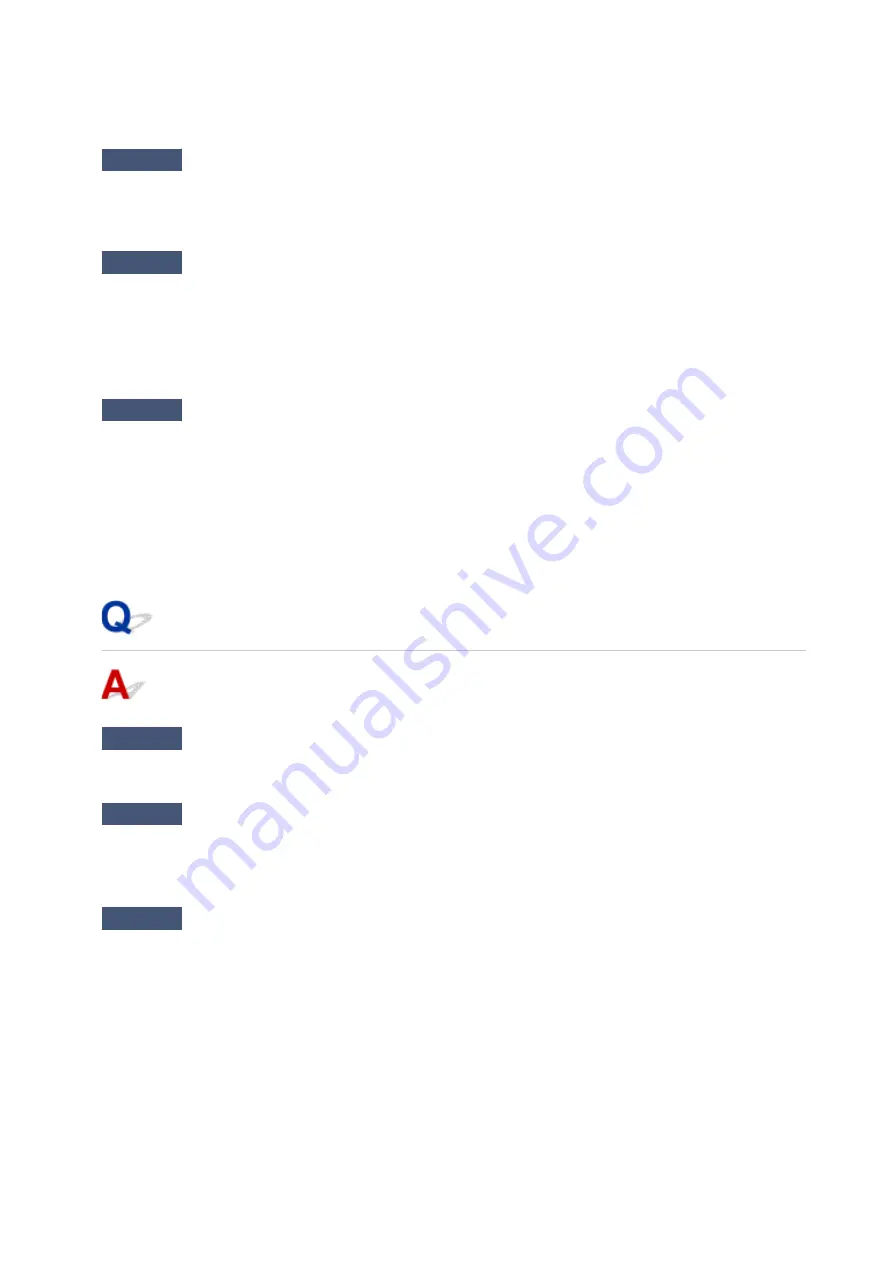
See the instruction manual provided with your computer and check the Wi-Fi channel number available for
your computer.
Check7
Make sure channel set on wireless router is a usable channel as confirmed in
the previous check.
If it is not, change the channel set on the wireless router.
Check8
Make sure security software's firewall is off.
If your security software's firewall is on, a message may appear warning you that Canon software is attempting
to access the network. If this warning message appears, set security software to always allow access.
If you are using any programs that switch between network environments, check their settings. Some
programs use a firewall by default.
Check9
If printer is connected to an AirPort Base Station via LAN, make sure you use
alphanumeric characters for network name (SSID). (macOS)
If the problem is not resolved, click here and redo setup.
•
Positioning:
Place the printer and wireless router where there are no obstacles between them.
Cannot Connect to a Printer through Wireless Direct
Check1
Check printer settings.
Select
Device settings
>
LAN settings
>
Wireless Direct
>
Advanced mode
in this order and enable it.
Check2
Check the settings of your device (smartphone/tablet).
Make sure Wi-Fi is enabled on your device.
For details, refer to your device's instruction manual.
Check3
Make sure printer is selected as connection for device (e.g. smartphone or
tablet).
Select the network name (SSID) for Wireless Direct specified for the printer as the connection destination for
devices.
Check the destination on your device.
For details, refer to your device's instruction manual or visit the manufacturer's website.
To check the network name (SSID) for Wireless Direct specified for the printer, display it using the operation
panel of the printer or print out the network setting information of the printer.
• Display on the LCD.
348
Содержание TS7450
Страница 1: ...TS7400 series Online Manual English...
Страница 36: ...2 The password is specified automatically when the printer is turned on for the first time 36...
Страница 71: ...TR9530 series TS3300 series E3300 series 71...
Страница 72: ...Handling Paper Originals FINE Cartridges etc Loading Paper Loading Originals Replacing a FINE Cartridge 72...
Страница 98: ...Replacing a FINE Cartridge Replacing a FINE Cartridge Checking Ink Status on the LCD Ink Tips 98...
Страница 114: ...Note If the problem is not resolved after cleaning the print head twice clean the print head deeply 114...
Страница 130: ...Safety Safety Precautions Regulatory Information WEEE EU EEA 130...
Страница 148: ...Printer Handling Precautions Be careful not to let anything get inside the document output slot It may cause damage 148...
Страница 153: ...Main Components Front View Rear View Inside View Operation Panel 153...
Страница 156: ...S Document Cover Open to load an original on the platen T Platen Load an original here 156...
Страница 163: ...From the computer For Windows Managing the Printer Power For macOS Managing the Printer Power 163...
Страница 183: ...Setting Items on Operation Panel 183...
Страница 190: ...Selecting Enable allows you to specify the IPsec security 190...
Страница 204: ...Information about Paper Supported Media Types Paper Load Limit Unsupported Media Types Handling Paper Print Area 204...
Страница 245: ...In such cases take the appropriate action as described Related Topic Canon IJ Status Monitor Description 245...
Страница 280: ...Printing Using Canon Application Software Easy PhotoPrint Editor Guide 280...
Страница 281: ...Printing from Smartphone Tablet Printing from iPhone iPad iPod touch iOS Printing from Smartphone Tablet Android 281...
Страница 290: ...Scanning Scanning from Computer Windows Scanning from Computer macOS 290...
Страница 294: ...Note To set the applications to integrate with see Settings Dialog Box 294...
Страница 307: ...ScanGear Scanner Driver Screens Basic Mode Tab Advanced Mode Tab 307...
Страница 328: ...328...
Страница 336: ...Network Communication Problems Cannot Find Printer on Network Network Connection Problems Other Network Problems 336...
Страница 354: ...Other Network Problems Checking Network Information Restoring to Factory Defaults 354...
Страница 359: ...Problems while Printing Scanning from Smartphone Tablet Cannot Print Scan from Smartphone Tablet 359...
Страница 387: ...Scanning Problems Windows Scanning Problems 387...
Страница 388: ...Scanning Problems Scanner Does Not Work ScanGear Scanner Driver Does Not Start 388...
Страница 401: ...Errors and Messages When Error Occurred Message Support Code Appears 401...
Страница 403: ...For details on how to resolve errors without Support Codes see Message Support Code Appears 403...






























