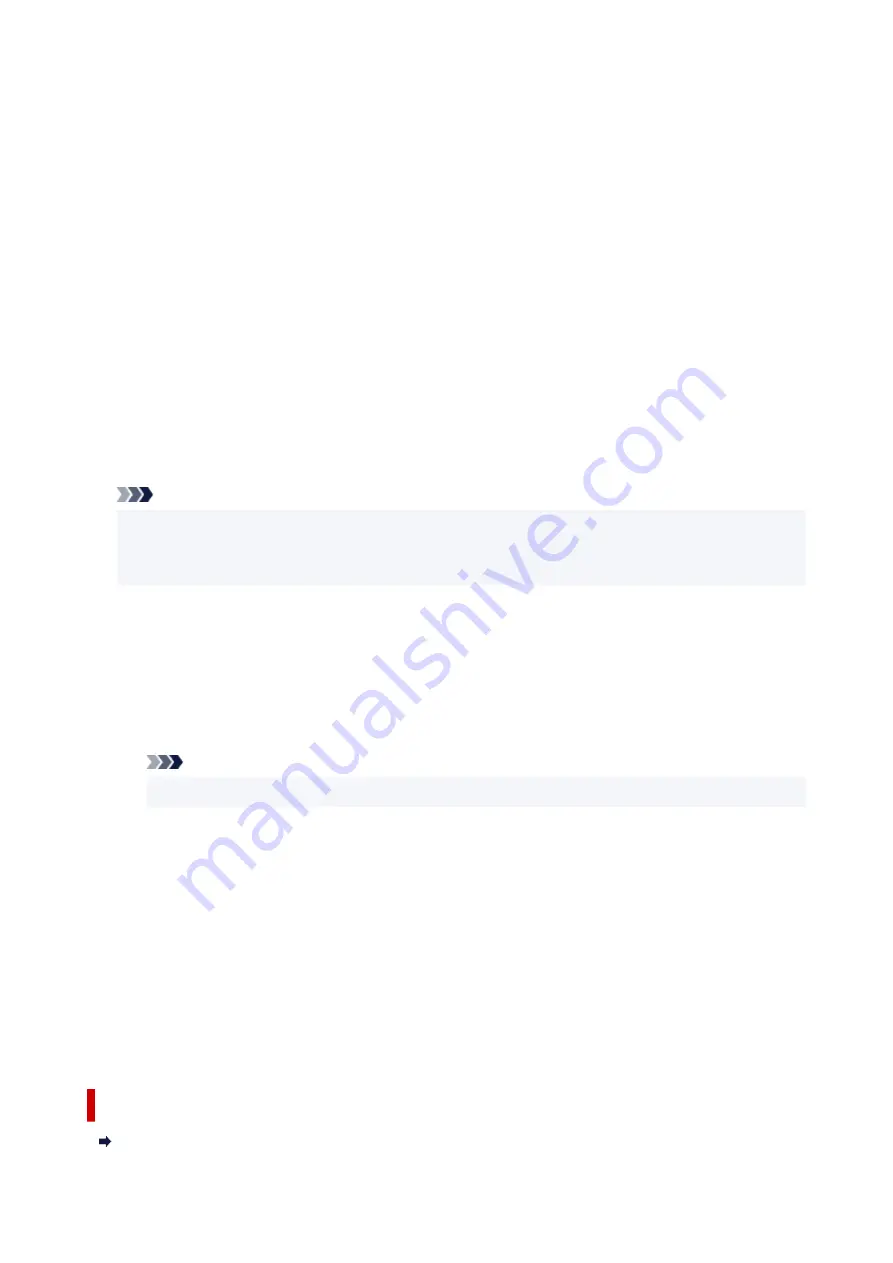
Preview Window
Shows the status of the bitmap set on the
Background
tab.
File
Specifies the name of the bitmap file to be used as the background.
Select File...
Opens the dialog box to open a file.
Click this button to select a bitmap file (.bmp) to be used as the background.
Layout Method
Specifies how the background image is to be placed on the paper.
When
Custom
is selected, you can set coordinates for
X-Position
and
Y-Position
.
You can also change the background position by dragging the image in the preview window.
Intensity
Adjusts the intensity of the bitmap to be used as a background.
Moving the slider to the right increases the intensity, and moving the slider to the left decreases the
intensity. To print the background at the original bitmap intensity, move the slider to the rightmost
position.
Note
• Depending on the environment, this function may not be available.
• Click
Defaults
to set
File
to blank,
Layout Method
to
Fill page
, and the
Intensity
slider to the
middle.
Save settings Tab
The
Save settings
tab allows you to register a new background or delete an unnecessary background.
Title
Enter the title to save the background image you specified.
Up to 64 characters can be entered.
Note
• Spaces, tabs, and returns cannot be entered at the beginning or end of a title.
Backgrounds
Shows a list of registered background titles.
Specify a title to display the corresponding background in
Title
.
Save/Save overwrite
Saves the image data as a background.
After inserting the
Title
, click this button.
Delete
Deletes an unnecessary background.
Specify the title of an unnecessary background from the
Backgrounds
list, and then click this
button.
Related Topics
Setting Paper Dimensions (Custom Size)
272
Содержание TS7450
Страница 1: ...TS7400 series Online Manual English...
Страница 36: ...2 The password is specified automatically when the printer is turned on for the first time 36...
Страница 71: ...TR9530 series TS3300 series E3300 series 71...
Страница 72: ...Handling Paper Originals FINE Cartridges etc Loading Paper Loading Originals Replacing a FINE Cartridge 72...
Страница 98: ...Replacing a FINE Cartridge Replacing a FINE Cartridge Checking Ink Status on the LCD Ink Tips 98...
Страница 114: ...Note If the problem is not resolved after cleaning the print head twice clean the print head deeply 114...
Страница 130: ...Safety Safety Precautions Regulatory Information WEEE EU EEA 130...
Страница 148: ...Printer Handling Precautions Be careful not to let anything get inside the document output slot It may cause damage 148...
Страница 153: ...Main Components Front View Rear View Inside View Operation Panel 153...
Страница 156: ...S Document Cover Open to load an original on the platen T Platen Load an original here 156...
Страница 163: ...From the computer For Windows Managing the Printer Power For macOS Managing the Printer Power 163...
Страница 183: ...Setting Items on Operation Panel 183...
Страница 190: ...Selecting Enable allows you to specify the IPsec security 190...
Страница 204: ...Information about Paper Supported Media Types Paper Load Limit Unsupported Media Types Handling Paper Print Area 204...
Страница 245: ...In such cases take the appropriate action as described Related Topic Canon IJ Status Monitor Description 245...
Страница 280: ...Printing Using Canon Application Software Easy PhotoPrint Editor Guide 280...
Страница 281: ...Printing from Smartphone Tablet Printing from iPhone iPad iPod touch iOS Printing from Smartphone Tablet Android 281...
Страница 290: ...Scanning Scanning from Computer Windows Scanning from Computer macOS 290...
Страница 294: ...Note To set the applications to integrate with see Settings Dialog Box 294...
Страница 307: ...ScanGear Scanner Driver Screens Basic Mode Tab Advanced Mode Tab 307...
Страница 328: ...328...
Страница 336: ...Network Communication Problems Cannot Find Printer on Network Network Connection Problems Other Network Problems 336...
Страница 354: ...Other Network Problems Checking Network Information Restoring to Factory Defaults 354...
Страница 359: ...Problems while Printing Scanning from Smartphone Tablet Cannot Print Scan from Smartphone Tablet 359...
Страница 387: ...Scanning Problems Windows Scanning Problems 387...
Страница 388: ...Scanning Problems Scanner Does Not Work ScanGear Scanner Driver Does Not Start 388...
Страница 401: ...Errors and Messages When Error Occurred Message Support Code Appears 401...
Страница 403: ...For details on how to resolve errors without Support Codes see Message Support Code Appears 403...






























