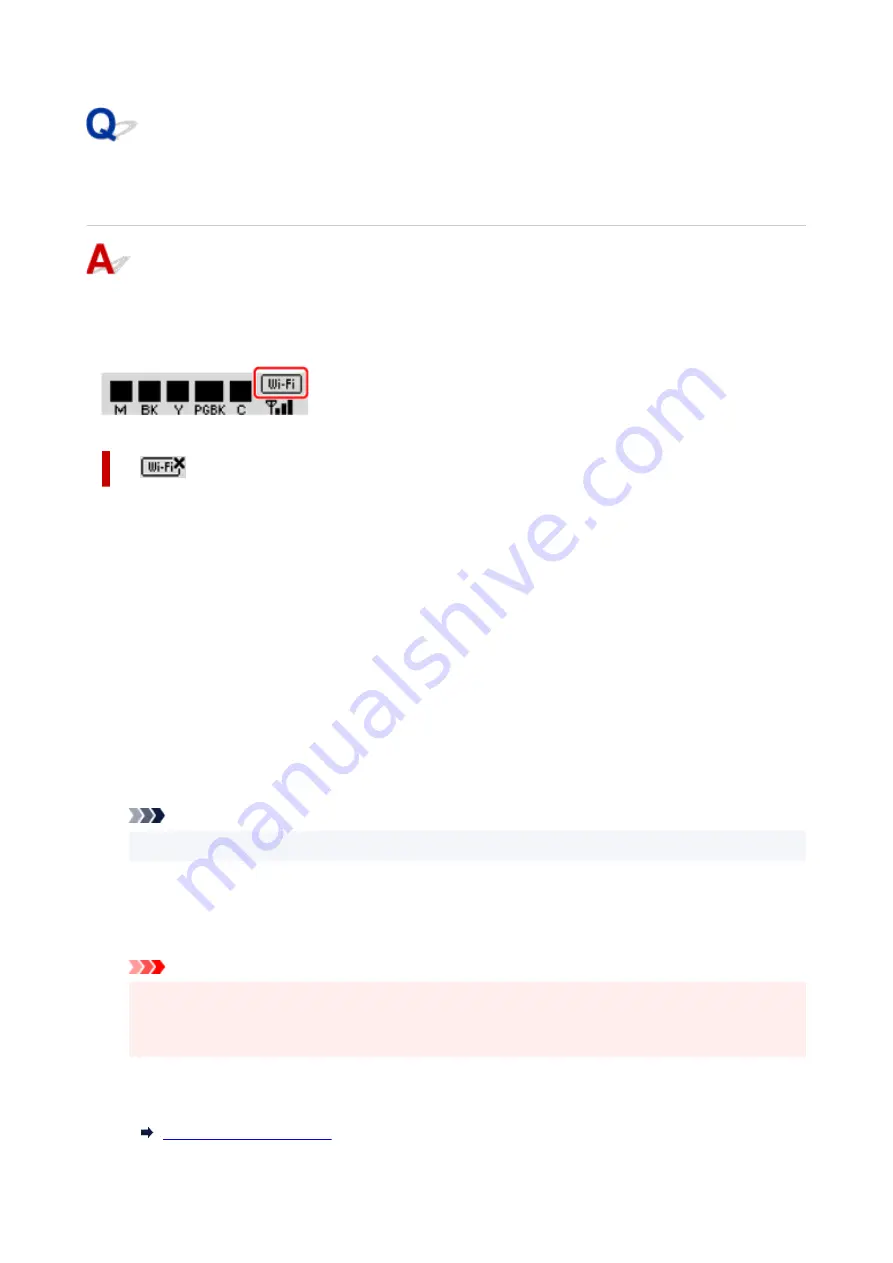
Cannot Find Printer on Check Printer Settings Screen During Wi-Fi
Setup (Windows)-Checking Wi-Fi Environment
Is the printer connected to the wireless router?
Use the icon on the LCD to make sure the printer is connected to the wireless router.
If
is displayed:
• Check wireless router configuration.
After checking the wireless router setting, make sure the printer is not placed far away from the
wireless router.
The printer can be up to 50 m (164 ft) from the wireless router indoors. Make sure the printer is close
enough to the wireless router to be used.
Place the printer and wireless router where there are no obstacles between them. Wireless
communication between different rooms or floors is generally poor. Wireless communication can be
impeded by building materials containing metal or concrete. If the printer cannot communicate with
the computer over a Wi-Fi due to a wall, place the printer and the computer in the same room.
In addition, if a device like a microwave oven that emits radio waves of the same frequency bandwidth
as a wireless router is nearby, it may cause interference. Place the wireless router as far away from
interference sources as possible.
Note
• Though an antenna is attached to most wireless routers, note that some of them have it inside.
• Check wireless router setting.
The printer and wireless router should be connected using 2.4 GHz bandwidth. Make sure the
wireless router for the printer's destination is configured to use 2.4 GHz bandwidth.
Important
• Note that some wireless routers distinguish network names (SSIDs) by the last alphanumeric
character according to their bandwidth (2.4 GHz or 5 GHz) or purpose (for computer or game
machine).
To check the network name (SSID) of the wireless router the printer is connected to, print the network
settings.
319
Содержание TS700 Series
Страница 1: ...TS700 series Online Manual English ...
Страница 83: ... TR9530 series 83 ...
Страница 105: ...Placing a Printable Disc Before Placing a Printable Disc Placing a Printable Disc Removing a Printable Disc 105 ...
Страница 112: ...4 Store multi purpose tray under cassette How to Detach Attach Multi purpose Tray 112 ...
Страница 123: ...Replacing Ink Tanks Replacing Ink Tanks Checking Ink Status on the LCD Ink Tips 123 ...
Страница 134: ...Adjusting Print Head Position 134 ...
Страница 146: ...Safety Safety Precautions Regulatory Information WEEE EU EEA 146 ...
Страница 171: ...Main Components Front View Rear View Inside View Operation Panel 171 ...
Страница 217: ...Information about Paper Supported Media Types Paper Load Limit Unsupported Media Types Handling Paper Print Area 217 ...
Страница 225: ...Printing Printing from Computer Printing from Smartphone Tablet Printing from Digital Camera Paper Settings 225 ...
Страница 235: ...Custom Size Others 235 ...
Страница 245: ...Note Selecting Scaled changes the printable area of the document 245 ...
Страница 263: ...In such cases take the appropriate action as described 263 ...
Страница 297: ...Printing Using Canon Application Software Easy PhotoPrint Editor Guide 297 ...
Страница 312: ...Network Communication Problems Cannot Find Printer on Network Network Connection Problems Other Network Problems 312 ...
Страница 345: ...Other Network Problems Checking Network Information Restoring to Factory Defaults 345 ...
Страница 350: ...Problems while Printing from Smartphone Tablet Cannot Print from Smartphone Tablet 350 ...
















































