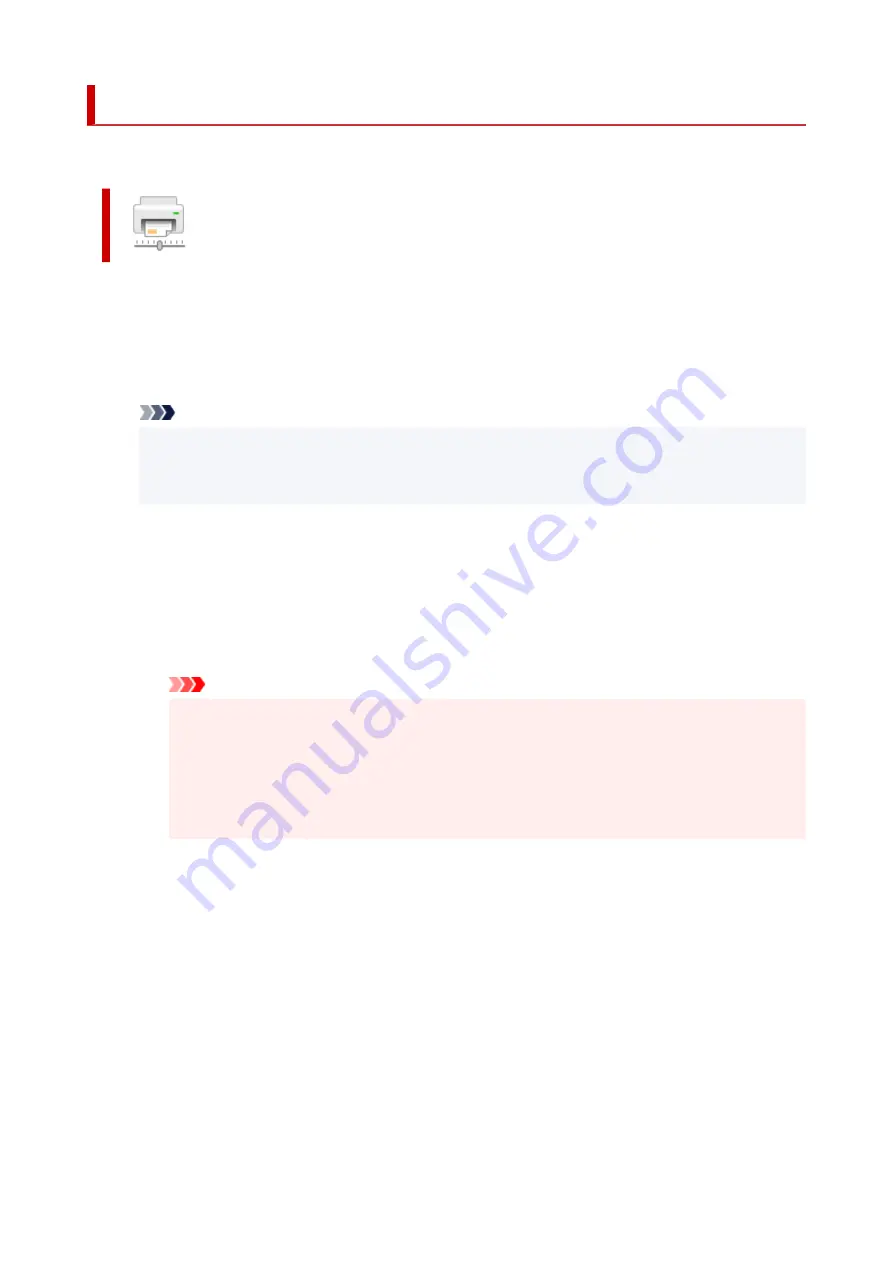
Changing the Printer Operation Mode
If necessary, switch between various modes of printer operation.
Custom Settings
1.
Open the Canon IJ Printer Assistant Tool
2.
Check that the printer is on and then click
Custom Settings
The
Custom Settings
dialog box opens.
Note
• If the printer is off or if communication between the printer and the computer is disabled, an
error message may appear because the computer cannot collect the printer status.
If this happens, click
OK
to display the most recent settings specified on your computer.
3.
If necessary, complete the following settings:
Detect a printable disc in the tray
Detects whether a printable disc is loaded on the multi-purpose tray during disc label printing and
displays a message if a disc is not loaded.
Check this check box to print with detecting whether a printable disc is loaded.
Uncheck this check box to print without detecting whether a printable disc is loaded.
Important
• If you leave this check box unchecked, the printer may print to the multi-purpose tray even if
a printable disc is not loaded on the multi-purpose tray. Therefore, you should check this
check box under normal circumstances.
• If you load a printable disc that has already been printed onto the multi-purpose tray, the
printer may detect that no printable disc is loaded on the multi-purpose tray. In this case,
uncheck this check box.
Prevents paper abrasion
The printer can increase the gap between the print head and the paper during high-density
printing to prevents paper abrasion.
Check this check box to prevents paper abrasion.
Align heads manually
Usually, the
Print Head Alignment
function in the Canon IJ Printer Assistant Tool is set to
automatic head alignment, but you can change it to manual head alignment.
If the printing results of automatic Print Head Alignment are not satisfactory, perform manual head
alignment.
Check this check box to perform the manual head alignment. Uncheck this check box to perform
the automatic head alignment.
194
Содержание TS700 Series
Страница 1: ...TS700 series Online Manual English ...
Страница 83: ... TR9530 series 83 ...
Страница 105: ...Placing a Printable Disc Before Placing a Printable Disc Placing a Printable Disc Removing a Printable Disc 105 ...
Страница 112: ...4 Store multi purpose tray under cassette How to Detach Attach Multi purpose Tray 112 ...
Страница 123: ...Replacing Ink Tanks Replacing Ink Tanks Checking Ink Status on the LCD Ink Tips 123 ...
Страница 134: ...Adjusting Print Head Position 134 ...
Страница 146: ...Safety Safety Precautions Regulatory Information WEEE EU EEA 146 ...
Страница 171: ...Main Components Front View Rear View Inside View Operation Panel 171 ...
Страница 217: ...Information about Paper Supported Media Types Paper Load Limit Unsupported Media Types Handling Paper Print Area 217 ...
Страница 225: ...Printing Printing from Computer Printing from Smartphone Tablet Printing from Digital Camera Paper Settings 225 ...
Страница 235: ...Custom Size Others 235 ...
Страница 245: ...Note Selecting Scaled changes the printable area of the document 245 ...
Страница 263: ...In such cases take the appropriate action as described 263 ...
Страница 297: ...Printing Using Canon Application Software Easy PhotoPrint Editor Guide 297 ...
Страница 312: ...Network Communication Problems Cannot Find Printer on Network Network Connection Problems Other Network Problems 312 ...
Страница 345: ...Other Network Problems Checking Network Information Restoring to Factory Defaults 345 ...
Страница 350: ...Problems while Printing from Smartphone Tablet Cannot Print from Smartphone Tablet 350 ...






























