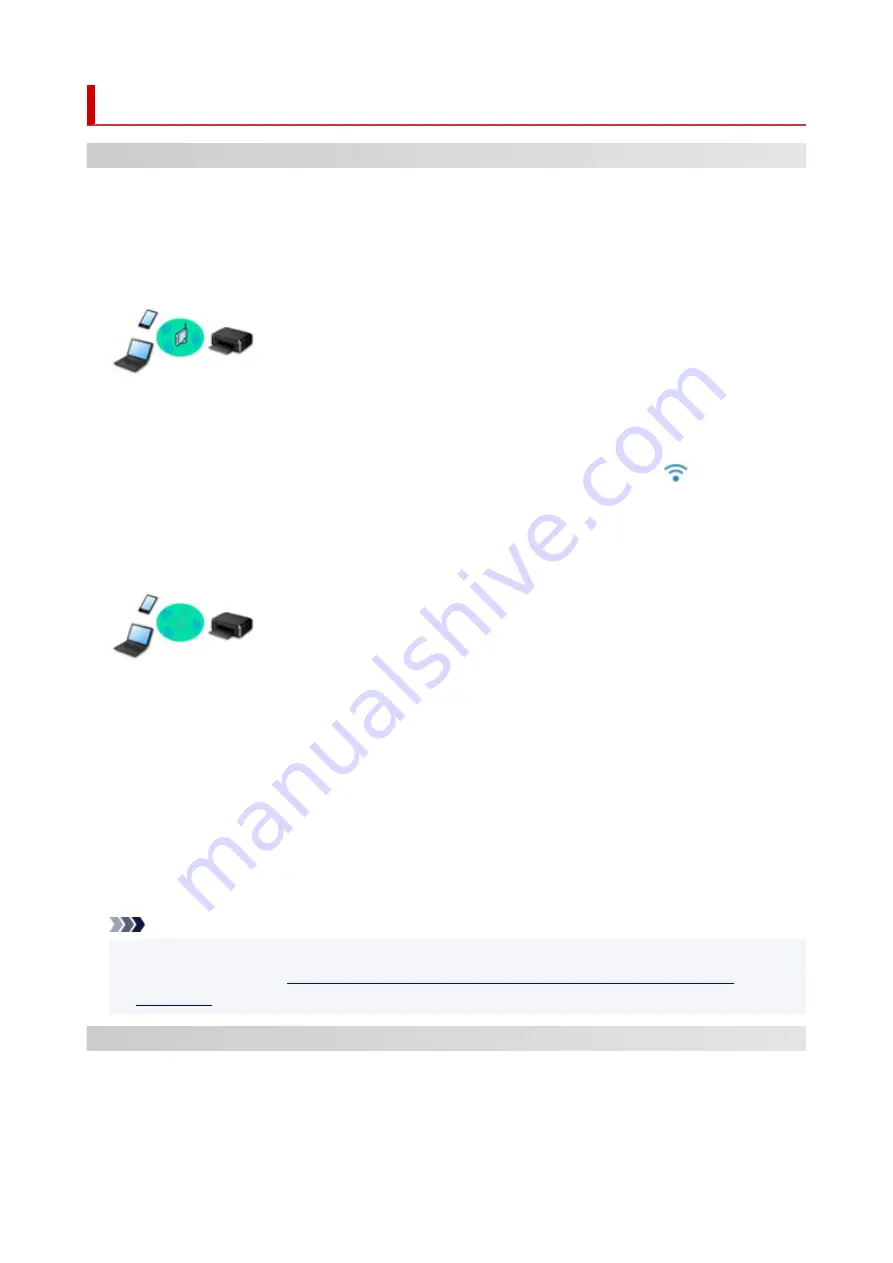
Network
Available Connection Methods
The following connection methods are available on the printer.
•
Wireless Connection
Connect the printer and devices (e.g. computer/smartphone/tablet) using a wireless router.
If you have a wireless router, we recommend you use one for wireless connection.
◦ Connection methods vary depending on the wireless router type.
◦ You can change network settings such as the network name (SSID) and security protocol on the
printer.
◦ When the connection between a device and a wireless router is completed and
(Wi-Fi icon) is
displayed in the device's screen, you can connect the device to the printer using the wireless router.
•
Wireless Direct
Connect the printer and devices (e.g. computer/smartphone/tablet) without using a wireless router.
◦ While you are using the printer with Wireless Direct, Internet connection from the printer becomes
unavailable. In that case, web services for the printer cannot be used.
◦ If you connect a device connected to the Internet via a wireless router to the printer that is in the
Wireless Direct, the connection between the device and wireless router will be disabled. In that case,
the connection of the device may switch to a mobile data connection automatically depending on
your device. Transmission fees for connecting to the Internet using a mobile data connection apply.
◦ In the Wireless Direct, you can connect up to five devices at the same time. If you try to connect a
sixth device while five devices are already connected, an error will appear. If an error appears,
disconnect a device you do not use and configure settings again.
◦ Network settings such as the network name (SSID) and security protocol are specified automatically.
Note
• You can connect the printer and computer using a USB cable (USB connection). Prepare a USB
Connects to Another Computer via LAN/Changes from USB to LAN
.
Network Connection Settings/Setup
Perform connection setup for the printer and computer/smartphone/tablet.
For more on setup procedure, click here.
29
Содержание TS6420
Страница 1: ...TS6400 series Online Manual English...
Страница 35: ...2 The password is specified automatically when the printer is turned on for the first time 35...
Страница 54: ...Handling Paper Originals FINE Cartridges etc Loading Paper Loading Originals Replacing a FINE Cartridge 54...
Страница 66: ...66...
Страница 71: ...Loading Originals Loading Originals on Platen Supported Originals How to Detach Attach the Document Cover 71...
Страница 76: ...76...
Страница 77: ...Replacing a FINE Cartridge Replacing a FINE Cartridge Checking Ink Status on the LCD Ink Tips 77...
Страница 92: ...Note If the problem is not resolved after cleaning the print head twice clean the print head deeply 92...
Страница 112: ...112...
Страница 114: ...Safety Safety Precautions Regulatory Information WEEE EU EEA 114...
Страница 125: ...9 Attach the protective material to the printer when packing the printer in the box 125...
Страница 129: ...Main Components Front View Rear View Inside View Operation Panel 129...
Страница 147: ...Changing Printer Settings from Your Computer macOS Managing the Printer Power Changing the Printer Operation Mode 147...
Страница 152: ...Setting Items on Operation Panel 152...
Страница 173: ...Information about Paper Supported Media Types Paper Load Limit Unsupported Media Types Handling Paper Print Area 173...
Страница 196: ...Printing Using Canon Application Software Easy PhotoPrint Editor Guide 196...
Страница 197: ...Printing from Smartphone Tablet Printing from iPhone iPad iPod touch iOS Printing from Smartphone Tablet Android 197...
Страница 206: ...Scanning Scanning from Computer Windows Scanning from Computer macOS 206...
Страница 210: ...Note To set the applications to integrate with see Settings Dialog 210...
Страница 212: ...Scanning Multiple Documents at One Time from the ADF Auto Document Feeder 212...
Страница 214: ...Scanning Tips Positioning Originals Scanning from Computer 214...
Страница 224: ...Network Communication Problems Cannot Find Printer on Network Network Connection Problems Other Network Problems 224...
Страница 242: ...Other Network Problems Checking Network Information Restoring to Factory Defaults 242...
Страница 247: ...Problems while Printing Scanning from Smartphone Tablet Cannot Print Scan from Smartphone Tablet 247...
Страница 275: ...Scanning Problems macOS Scanning Problems 275...
Страница 276: ...Scanning Problems Scanner Does Not Work Scanner Driver Does Not Start 276...
Страница 289: ...Errors and Messages When Error Occurred Message Support Code Appears 289...
Страница 291: ...For details on how to resolve errors without Support Codes see Message Support Code Appears 291...
Страница 306: ...If the measures above do not solve the problem contact your nearest Canon service center to request a repair 306...






























