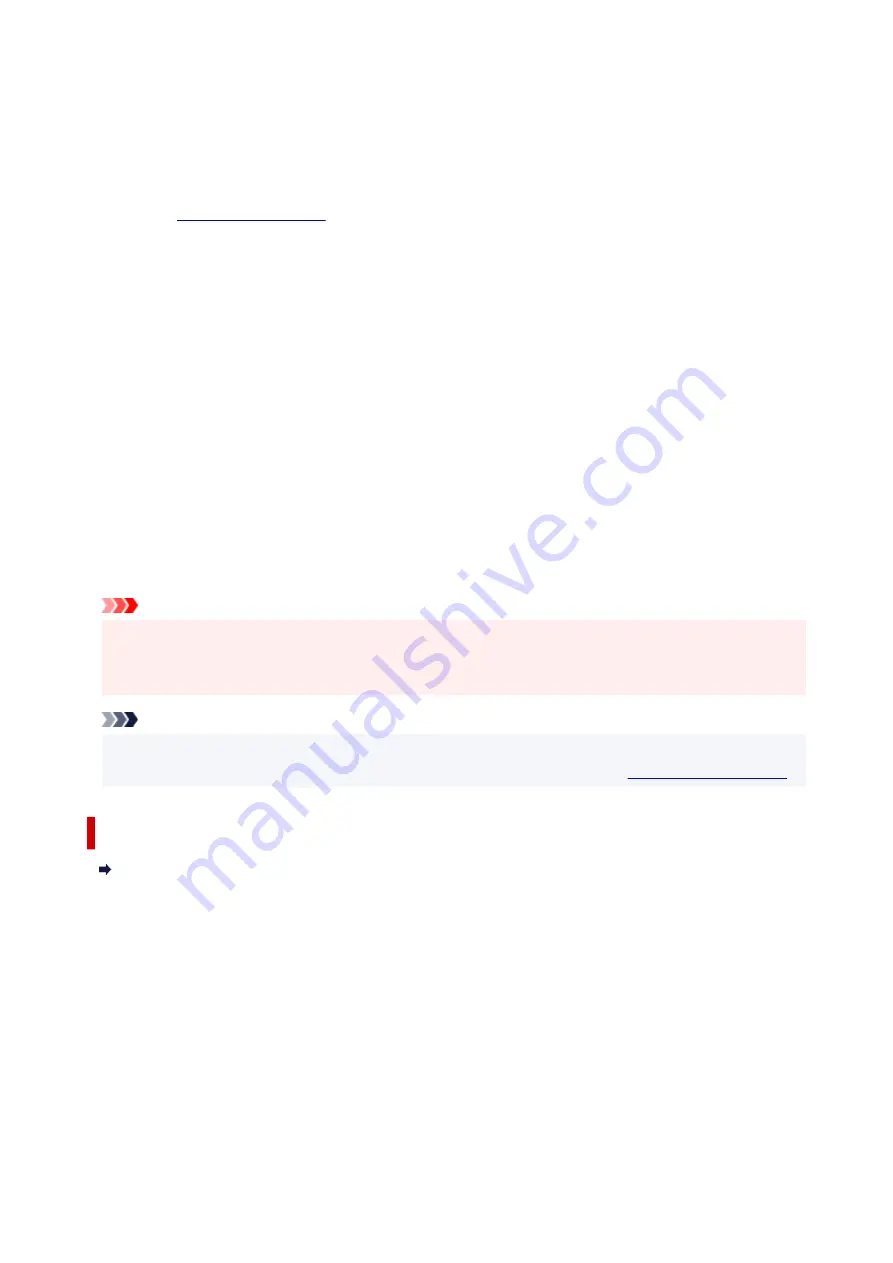
2.
Click
Deep Cleaning
Before performing Deep Cleaning, check the following items:
Check whether the printer is on and open the printer's cover.
Check the following items for each ink. Then, if necessary, perform
Deep Cleaning
.
•
• Did you push in the ink completely until you heard a clicking sound?
• If the orange tape is there, has it been peeled off completely?
Any remaining tape will hinder ink output.
• Did you install the inks in their correct positions?
3.
Perform Deep Cleaning
Click
Yes
.
Print head Deep Cleaning starts.
4.
Complete Deep Cleaning
Next, the message for Nozzle Check pattern printing is displayed.
5.
Check the results
To check whether the print quality has improved, click
Yes
. To cancel the check process, click
No
.
Important
•
Deep Cleaning
consumes a larger amount of ink than
Cleaning
.
Cleaning the print head frequently will rapidly deplete your printer's ink supply. Perform Cleaning only
when necessary.
Note
• If there is no sign of improvement after
Deep Cleaning
, turn off the printer, wait 24 hours, and then
perform
Deep Cleaning
again. If there is still no sign of improvement, see "
Related Topic
Printing a Nozzle Check Pattern
104
Содержание TS6420
Страница 1: ...TS6400 series Online Manual English...
Страница 35: ...2 The password is specified automatically when the printer is turned on for the first time 35...
Страница 54: ...Handling Paper Originals FINE Cartridges etc Loading Paper Loading Originals Replacing a FINE Cartridge 54...
Страница 66: ...66...
Страница 71: ...Loading Originals Loading Originals on Platen Supported Originals How to Detach Attach the Document Cover 71...
Страница 76: ...76...
Страница 77: ...Replacing a FINE Cartridge Replacing a FINE Cartridge Checking Ink Status on the LCD Ink Tips 77...
Страница 92: ...Note If the problem is not resolved after cleaning the print head twice clean the print head deeply 92...
Страница 112: ...112...
Страница 114: ...Safety Safety Precautions Regulatory Information WEEE EU EEA 114...
Страница 125: ...9 Attach the protective material to the printer when packing the printer in the box 125...
Страница 129: ...Main Components Front View Rear View Inside View Operation Panel 129...
Страница 147: ...Changing Printer Settings from Your Computer macOS Managing the Printer Power Changing the Printer Operation Mode 147...
Страница 152: ...Setting Items on Operation Panel 152...
Страница 173: ...Information about Paper Supported Media Types Paper Load Limit Unsupported Media Types Handling Paper Print Area 173...
Страница 196: ...Printing Using Canon Application Software Easy PhotoPrint Editor Guide 196...
Страница 197: ...Printing from Smartphone Tablet Printing from iPhone iPad iPod touch iOS Printing from Smartphone Tablet Android 197...
Страница 206: ...Scanning Scanning from Computer Windows Scanning from Computer macOS 206...
Страница 210: ...Note To set the applications to integrate with see Settings Dialog 210...
Страница 212: ...Scanning Multiple Documents at One Time from the ADF Auto Document Feeder 212...
Страница 214: ...Scanning Tips Positioning Originals Scanning from Computer 214...
Страница 224: ...Network Communication Problems Cannot Find Printer on Network Network Connection Problems Other Network Problems 224...
Страница 242: ...Other Network Problems Checking Network Information Restoring to Factory Defaults 242...
Страница 247: ...Problems while Printing Scanning from Smartphone Tablet Cannot Print Scan from Smartphone Tablet 247...
Страница 275: ...Scanning Problems macOS Scanning Problems 275...
Страница 276: ...Scanning Problems Scanner Does Not Work Scanner Driver Does Not Start 276...
Страница 289: ...Errors and Messages When Error Occurred Message Support Code Appears 289...
Страница 291: ...For details on how to resolve errors without Support Codes see Message Support Code Appears 291...
Страница 306: ...If the measures above do not solve the problem contact your nearest Canon service center to request a repair 306...






























