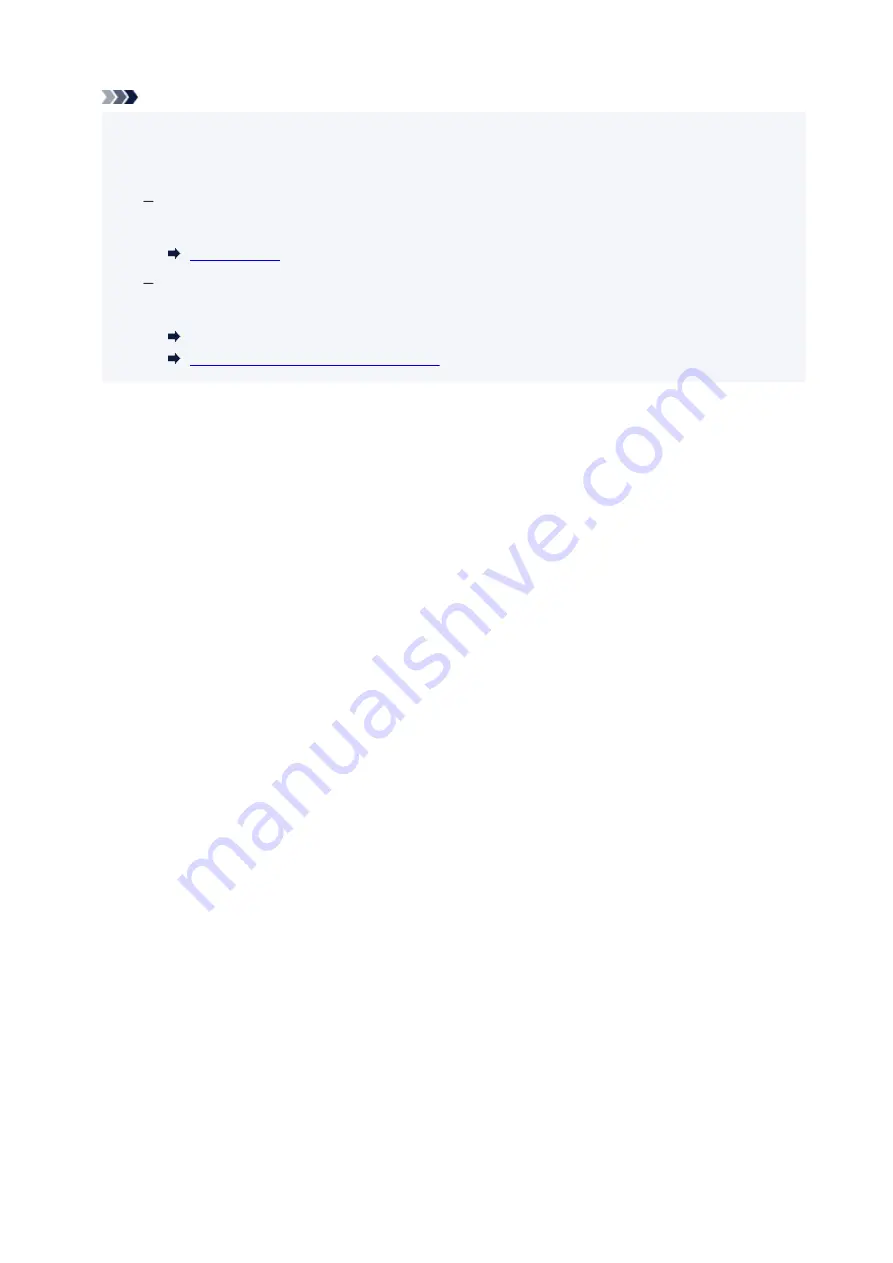
Note
• You can configure the setting to hide the misprint prevention message. When set to hide the
message, printing/copying begins regardless of whether the paper settings specified when printing/
copying and the paper information of the rear tray registered on the printer match.
To change whether to display the misprint prevention message when printing/copying without
using the printer driver:
To change whether to display the misprint prevention message when printing using the printer
driver:
Changing the Printer Operation Mode (Windows)
Changing the Printer Operation Mode
465
Содержание TR8600 Series
Страница 1: ...TR8600 series Online Manual English ...
Страница 92: ...Replacing Ink Tanks Replacing Ink Tanks Checking Ink Status on the Touch Screen Ink Tips 92 ...
Страница 103: ...Adjusting Print Head Position 103 ...
Страница 127: ...Safety Safety Precautions Regulatory Information WEEE EU EEA 127 ...
Страница 137: ...Printer Handling Precautions Be careful not to let anything get inside the document output slot It may cause damage 137 ...
Страница 141: ...Main Components and Their Use Main Components Power Supply Using Touch Screen 141 ...
Страница 142: ...Main Components Front View Rear View Inside View Operation Panel 142 ...
Страница 159: ...159 ...
Страница 161: ...Changing Printer Settings from Your Computer macOS Managing the Printer Power Changing the Printer Operation Mode 161 ...
Страница 166: ...For more on setting items on the operation panel Setting Items on Operation Panel 166 ...
Страница 180: ... Keyboard layout Select the keyboard layout from the following three types QWERTY QWERTZ AZERTY 180 ...
Страница 204: ...3 To complete the removal of paper dust brush the paper in the other direction from top to bottom 204 ...
Страница 220: ...Printing Using Canon Application Software Easy PhotoPrint Editor Guide 220 ...
Страница 221: ...Printing from Smartphone Tablet Printing from iPhone iPad iPod touch iOS Printing from Smartphone Tablet Android 221 ...
Страница 241: ...Scanning Scanning from Computer Windows Scanning from Computer macOS Scanning from Operation Panel 241 ...
Страница 245: ...Note To set the applications to integrate with see Settings Dialog 245 ...
Страница 247: ...Scanning Multiple Documents at One Time from the ADF Auto Document Feeder 247 ...
Страница 249: ...Scanning Tips Positioning Originals Scanning from Computer 249 ...
Страница 313: ...Sending Faxes from Computer Mac OS Sending Faxes Using AirPrint General Notes Fax Transmission Using AirPrint 313 ...
Страница 316: ...6 Enter fax telephone numbers in To 316 ...
Страница 319: ...Receiving Faxes Receiving Faxes Changing Paper Settings Memory Reception 319 ...
Страница 329: ...Other Useful Fax Functions Document Stored in Printer s Memory 329 ...
Страница 337: ...For details on how to set the date and time Setting Date and Time 337 ...
Страница 344: ...Network Communication Problems Cannot Find Printer on Network Network Connection Problems Other Network Problems 344 ...
Страница 364: ...Other Network Problems Checking Network Information Restoring to Factory Defaults 364 ...
Страница 369: ...Problems while Printing Scanning from Smartphone Tablet Cannot Print Scan from Smartphone Tablet 369 ...
Страница 395: ...Scanning Problems macOS Scanning Problems 395 ...
Страница 396: ...Scanning Problems Scanner Does Not Work Scanner Driver Does Not Start 396 ...
Страница 399: ...Faxing Problems Problems Sending Faxes Problems Receiving Faxes Telephone Problems Poor Quality Fax Received 399 ...
Страница 400: ...Problems Sending Faxes Cannot Send a Fax Errors Often Occur When Send a Fax 400 ...
Страница 404: ...Problems Receiving Faxes Cannot Print a Fax Fax received Saved in memory Appears 404 ...
Страница 406: ...Telephone Problems Cannot Dial Telephone Disconnects During a Call 406 ...
Страница 420: ...Errors and Messages When Error Occurred Message Support Code Appears 420 ...











































