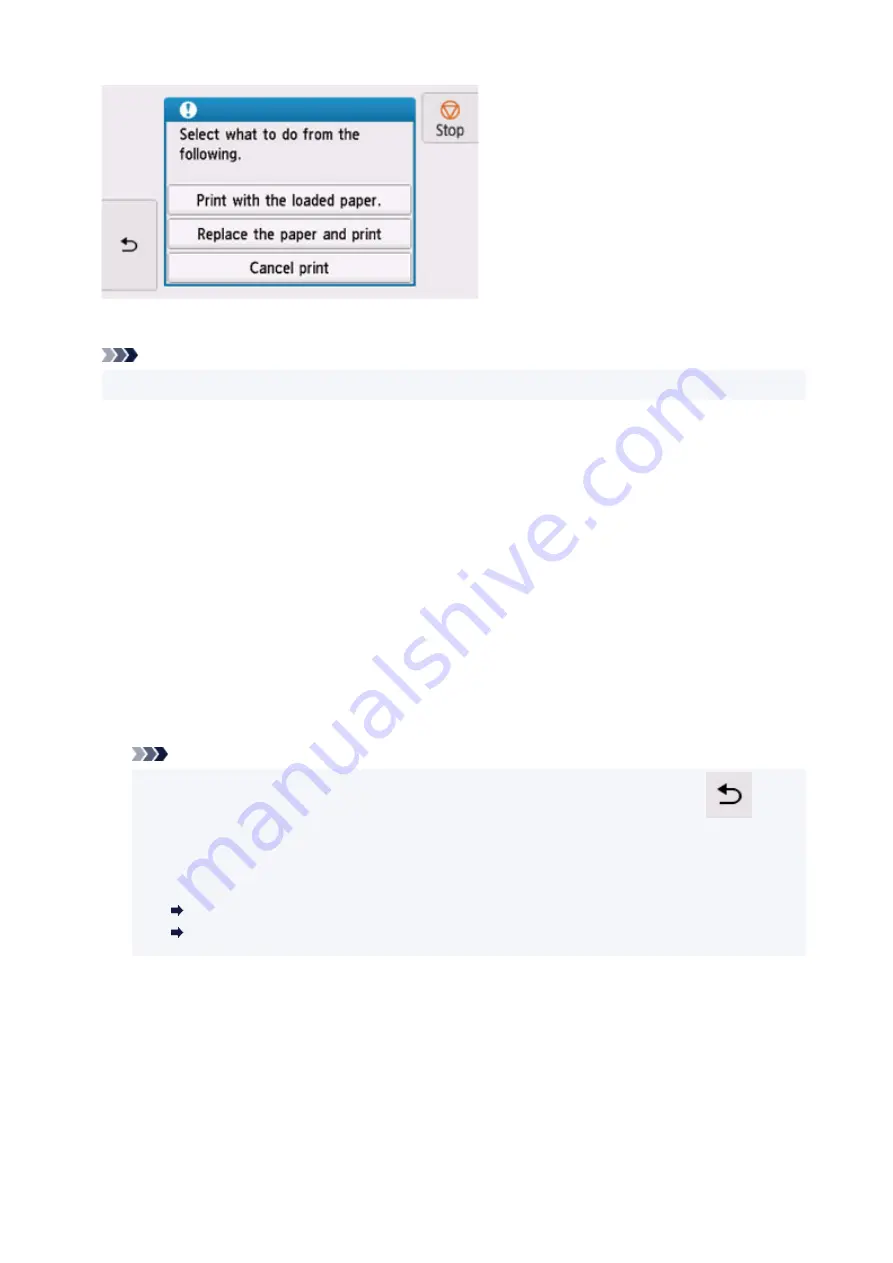
Select the appropriate action.
Note
• Depending on the settings, some of the options below may not be displayed.
Print with the loaded paper.
Select this option to print/copy on the loaded paper with the paper settings specified when printing/
copying.
For example, when the paper size specified when printing is A5 and the paper information for the rear
tray is registered as A4, select this option to print on an A4 paper loaded in the rear tray with the A5
setting.
Replace the paper and print
Select this option to print/copy after changing the paper in the rear tray.
For example, when the paper size specified when printing is A5 and the paper information for the rear
tray is registered as A4, select this option to print after changing the paper in the rear tray with an A5
paper.
After changing the paper and closing the feed slot cover, the paper information registration screen for
the rear tray appears. Register the paper information on the printer according to the loaded paper.
Note
• If you do not know the paper size and media type to be loaded in the rear tray, tap
(
Back
)
on the printer's touch screen. The paper size and media type are displayed.
• For the appropriate combination of the paper settings specified on the printer driver and the
paper information registered on the printer, refer to the following.
Paper Settings on the Printer Driver and the Printer (Media Type) (Windows)
Paper Settings on the Printer Driver and the Printer (Paper Size) (Windows)
Cancel print
Cancels printing/copying.
Select this option when you want to change the paper settings specified when printing/copying.
Change the paper settings and try printing/copying again.
464
Содержание TR8600 Series
Страница 1: ...TR8600 series Online Manual English ...
Страница 92: ...Replacing Ink Tanks Replacing Ink Tanks Checking Ink Status on the Touch Screen Ink Tips 92 ...
Страница 103: ...Adjusting Print Head Position 103 ...
Страница 127: ...Safety Safety Precautions Regulatory Information WEEE EU EEA 127 ...
Страница 137: ...Printer Handling Precautions Be careful not to let anything get inside the document output slot It may cause damage 137 ...
Страница 141: ...Main Components and Their Use Main Components Power Supply Using Touch Screen 141 ...
Страница 142: ...Main Components Front View Rear View Inside View Operation Panel 142 ...
Страница 159: ...159 ...
Страница 161: ...Changing Printer Settings from Your Computer macOS Managing the Printer Power Changing the Printer Operation Mode 161 ...
Страница 166: ...For more on setting items on the operation panel Setting Items on Operation Panel 166 ...
Страница 180: ... Keyboard layout Select the keyboard layout from the following three types QWERTY QWERTZ AZERTY 180 ...
Страница 204: ...3 To complete the removal of paper dust brush the paper in the other direction from top to bottom 204 ...
Страница 220: ...Printing Using Canon Application Software Easy PhotoPrint Editor Guide 220 ...
Страница 221: ...Printing from Smartphone Tablet Printing from iPhone iPad iPod touch iOS Printing from Smartphone Tablet Android 221 ...
Страница 241: ...Scanning Scanning from Computer Windows Scanning from Computer macOS Scanning from Operation Panel 241 ...
Страница 245: ...Note To set the applications to integrate with see Settings Dialog 245 ...
Страница 247: ...Scanning Multiple Documents at One Time from the ADF Auto Document Feeder 247 ...
Страница 249: ...Scanning Tips Positioning Originals Scanning from Computer 249 ...
Страница 313: ...Sending Faxes from Computer Mac OS Sending Faxes Using AirPrint General Notes Fax Transmission Using AirPrint 313 ...
Страница 316: ...6 Enter fax telephone numbers in To 316 ...
Страница 319: ...Receiving Faxes Receiving Faxes Changing Paper Settings Memory Reception 319 ...
Страница 329: ...Other Useful Fax Functions Document Stored in Printer s Memory 329 ...
Страница 337: ...For details on how to set the date and time Setting Date and Time 337 ...
Страница 344: ...Network Communication Problems Cannot Find Printer on Network Network Connection Problems Other Network Problems 344 ...
Страница 364: ...Other Network Problems Checking Network Information Restoring to Factory Defaults 364 ...
Страница 369: ...Problems while Printing Scanning from Smartphone Tablet Cannot Print Scan from Smartphone Tablet 369 ...
Страница 395: ...Scanning Problems macOS Scanning Problems 395 ...
Страница 396: ...Scanning Problems Scanner Does Not Work Scanner Driver Does Not Start 396 ...
Страница 399: ...Faxing Problems Problems Sending Faxes Problems Receiving Faxes Telephone Problems Poor Quality Fax Received 399 ...
Страница 400: ...Problems Sending Faxes Cannot Send a Fax Errors Often Occur When Send a Fax 400 ...
Страница 404: ...Problems Receiving Faxes Cannot Print a Fax Fax received Saved in memory Appears 404 ...
Страница 406: ...Telephone Problems Cannot Dial Telephone Disconnects During a Call 406 ...
Страница 420: ...Errors and Messages When Error Occurred Message Support Code Appears 420 ...












































