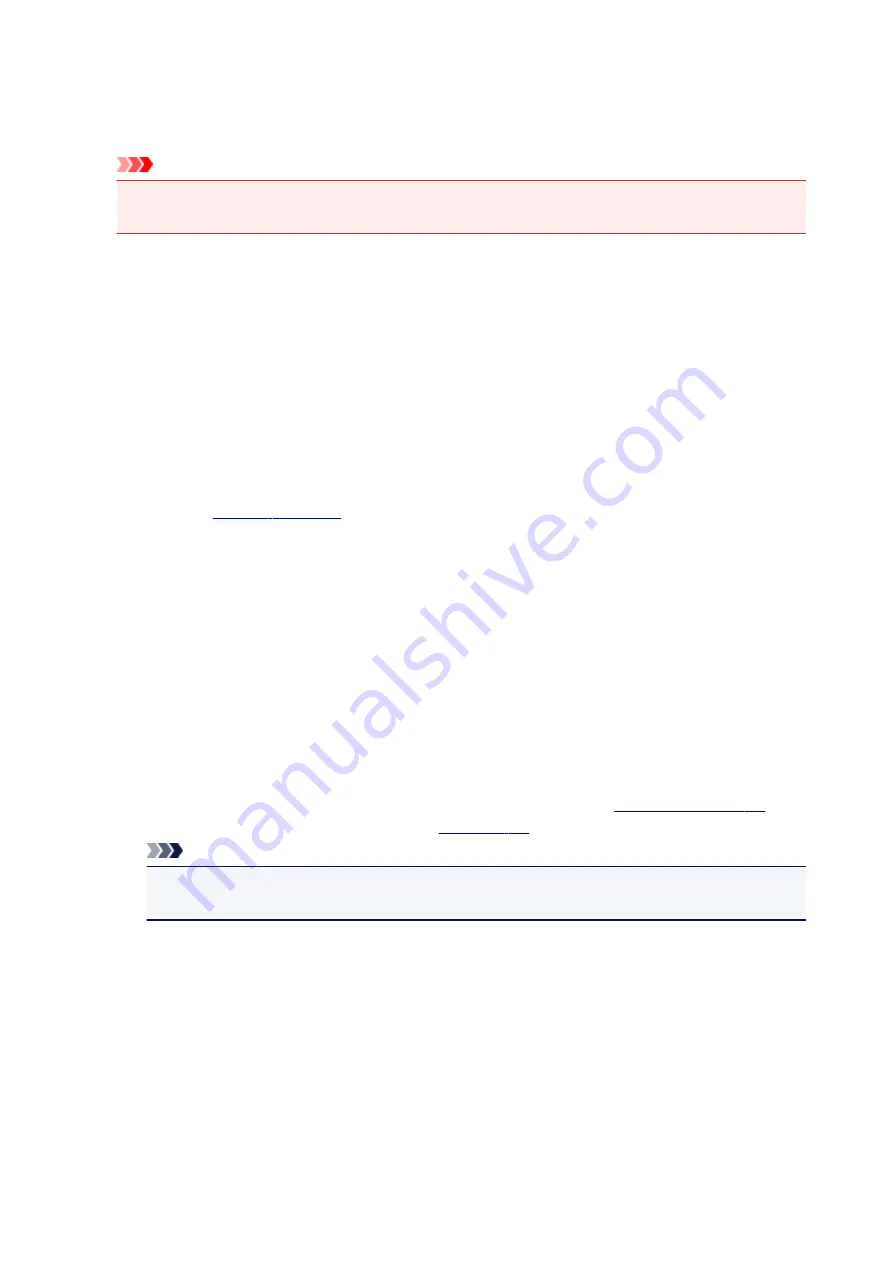
Print Quality
Selects your desired printing quality.
Select one of the following to set the print quality level that is appropriate for the purpose.
Important
• Depending on the
Media Type
settings, the same print results may be produced even if the
Quality
is changed.
High
Gives priority to print quality over printing speed.
Standard
Prints with average speed and quality.
Draft
This setting is appropriate for test printing.
Custom
Select this when you want to set the printing quality level individually.
Set...
Select
Custom
for
Print Quality
to enable this button.
Open the
. You can then individually set the print quality level.
Color/Intensity
Selects color adjustment method.
Auto
Cyan
,
Magenta
,
Yellow
,
Brightness
,
Intensity
, and
Contrast
, and so on are adjusted
automatically.
Manual
Select when you set the individual settings such as
Cyan
,
Magenta
,
Yellow
,
Brightness
,
Intensity
, and
Contrast
, etc. and
Color Correction
method.
Set...
Select
Manual
for
Color/Intensity
to enable this button.
In the
Manual Color Adjustment
dialog box, you can adjust individual color settings such as
Cyan
,
Magenta
,
Yellow
,
Brightness
,
Intensity
, and
Contrast
, and
select the
Color Correction
method on the
.
Note
• If you want to use an ICC profile to adjust colors, use the
Manual Color Adjustment
dialog
box to set the profile.
Grayscale Printing
This function converts the data to monochrome data when printing your document.
Check this check box to print a color document in monochrome.
Preview before printing
Shows what the print result will look like before you actually print the data.
Check this check box to display a preview before printing.
270
Содержание TR8500 Series
Страница 11: ...5B00 596 6000 597 C000 598 ...
Страница 45: ...5 Select Enter the number D 6 Enter the fax number E and select OK F 7 Press the Black button G 45 ...
Страница 46: ...Note Many other convenient faxing features are available Faxing 46 ...
Страница 49: ... Notices when printing using web service Notice for Web Service Printing 49 ...
Страница 66: ...Loading Paper Paper Sources Loading Paper in the Rear Tray Loading Paper in the Cassette Loading Envelopes 66 ...
Страница 97: ...Replacing Ink Tanks Replacing Ink Tanks Checking Ink Status on the Touch Screen Ink Tips 97 ...
Страница 127: ...Safety Safety Precautions Regulatory Information WEEE EU EEA 127 ...
Страница 150: ...Main Components Front View Rear View Inside View Operation Panel 150 ...
Страница 173: ...The Page Setup tab is displayed again 173 ...
Страница 183: ...For more on setting items on the operation panel Setting Items on Operation Panel 183 ...
Страница 199: ...Language selection Changes the language for the messages and menus on the touch screen 199 ...
Страница 214: ...Information about Paper Supported Media Types Paper Load Limit Unsupported Media Types Handling Paper Print Area 214 ...
Страница 239: ...Note Selecting Scaled changes the printable area of the document 239 ...
Страница 257: ...In such cases take the appropriate action as described 257 ...
Страница 301: ...Printing Using Operation Panel Printing Photo Data Printing Templates Such as Lined or Graph Paper 301 ...
Страница 331: ...Note To set the applications to integrate with see Settings Dialog Box 331 ...
Страница 341: ...ScanGear Scanner Driver Screens Basic Mode Tab Advanced Mode Tab 341 ...
Страница 361: ...361 ...
Страница 379: ...8 Specify number of time and select OK 9 Select OK The Function list screen is displayed 379 ...
Страница 434: ...4 When a confirmation message is displayed click Yes 434 ...
Страница 442: ...Receiving Faxes Receiving Faxes Changing Paper Settings Memory Reception 442 ...
Страница 452: ...Other Useful Fax Functions Document Stored in Printer s Memory 452 ...
Страница 463: ...Mechanical Problems Installation and Download Problems Errors and Messages If You Cannot Solve a Problem 463 ...
Страница 467: ...Network Communication Problems Cannot Find Printer on Network Network Connection Problems Other Network Problems 467 ...
Страница 500: ...Other Network Problems Checking Network Information Restoring to Factory Defaults 500 ...
Страница 514: ...Paper Is Blank Printing Is Blurry Colors Are Wrong White Streaks Appear Printing Is Blurry Colors Are Wrong 514 ...
Страница 523: ...Scanning Problems Windows Scanning Problems 523 ...
Страница 524: ...Scanning Problems Scanner Does Not Work ScanGear Scanner Driver Does Not Start 524 ...
Страница 527: ...Faxing Problems Problems Sending Faxes Problems Receiving Faxes Telephone Problems 527 ...
Страница 528: ...Problems Sending Faxes Cannot Send a Fax Errors Often Occur When You Send a Fax 528 ...
Страница 533: ...Problems Receiving Faxes Cannot Receive a Fax Cannot Print a Fax Quality of Received Fax is Poor 533 ...
Страница 538: ...Telephone Problems Cannot Dial Telephone Disconnects During a Call 538 ...
Страница 550: ...Errors and Messages An Error Occurs Message Support Code Appears 550 ...






























