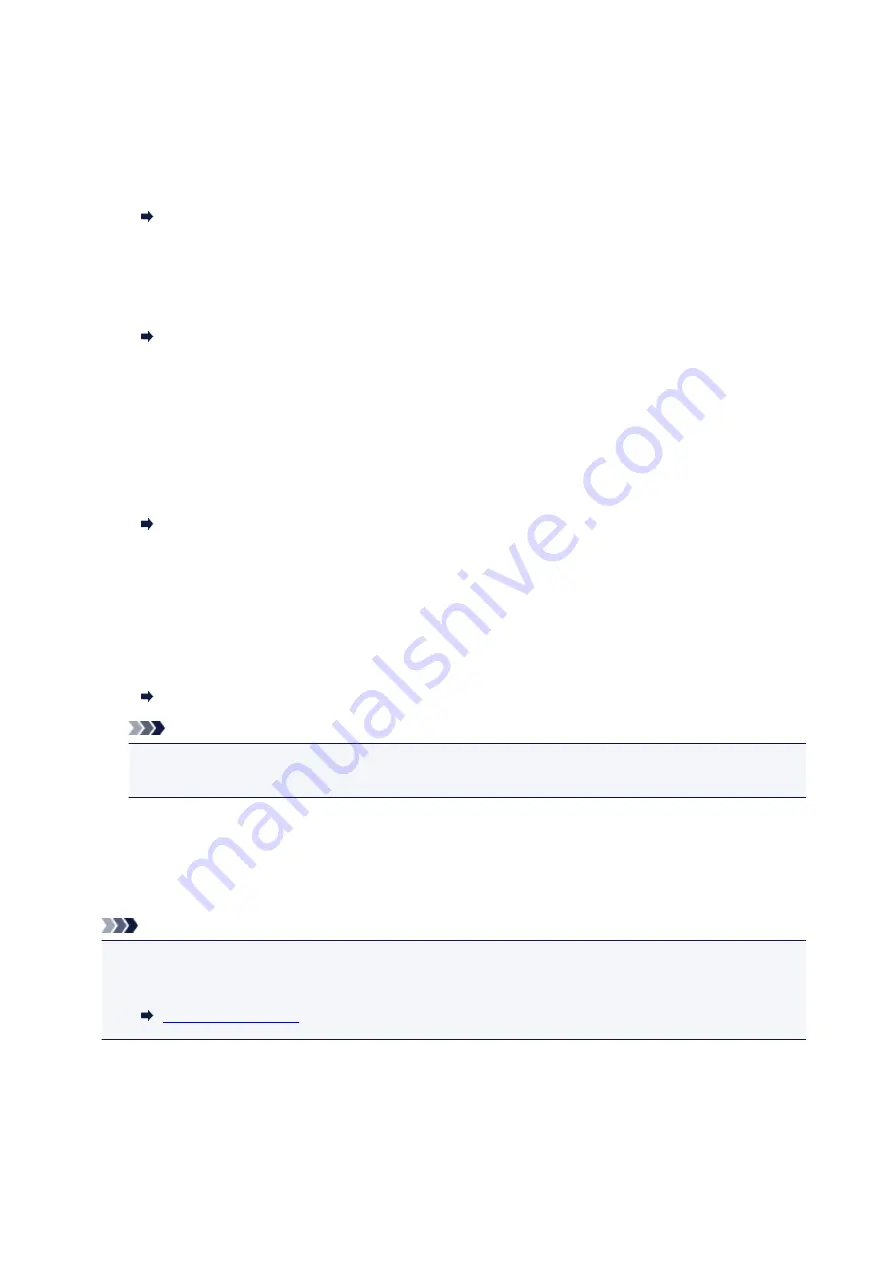
Security control
•
FAX number re-entry
If you select
ON
, you can set the printer to send faxes after entering the number twice. By using this
setting, you can avoid the mistransmission of faxes.
Preventing Mistransmission of Faxes
•
Check RX FAX information
If you select
ON
, the printer checks whether the recipient's fax device information matches the dialed
number. If it matches the number, the printer starts to send faxes.
Preventing Mistransmission of Faxes
•
Hook key setting
If you select
Enable
, you can use the on hook dial function.
•
FAX reception reject
If you select
ON
, the printer rejects the reception of faxes with no sender information or faxes from
specific senders.
Rejecting Fax Reception
•
Caller rejection
If you subscribe to the Caller ID service, the printer detects the sender's Caller ID. If the sender's ID
matches the condition specified in this setting, the printer rejects the phone call or fax reception from
the sender.
If you select
Yes
on the subscribing confirmation screen, you can specify the settings of rejection.
Using Caller ID Service to Reject Calls
Note
• This setting may not be supported depending on the country or region of purchase. Contact your
telephone company to confirm whether it provides this service.
Easy setup
The printer must be set up depending on your telephone line and use of the faxing function. Follow the
procedure according to the instructions on the touch screen.
Note
• You can specify the setup setting individually or the advanced setting.
For details on how to specify the setting:
188
Содержание TR8500 Series
Страница 11: ...5B00 596 6000 597 C000 598 ...
Страница 45: ...5 Select Enter the number D 6 Enter the fax number E and select OK F 7 Press the Black button G 45 ...
Страница 46: ...Note Many other convenient faxing features are available Faxing 46 ...
Страница 49: ... Notices when printing using web service Notice for Web Service Printing 49 ...
Страница 66: ...Loading Paper Paper Sources Loading Paper in the Rear Tray Loading Paper in the Cassette Loading Envelopes 66 ...
Страница 97: ...Replacing Ink Tanks Replacing Ink Tanks Checking Ink Status on the Touch Screen Ink Tips 97 ...
Страница 127: ...Safety Safety Precautions Regulatory Information WEEE EU EEA 127 ...
Страница 150: ...Main Components Front View Rear View Inside View Operation Panel 150 ...
Страница 173: ...The Page Setup tab is displayed again 173 ...
Страница 183: ...For more on setting items on the operation panel Setting Items on Operation Panel 183 ...
Страница 199: ...Language selection Changes the language for the messages and menus on the touch screen 199 ...
Страница 214: ...Information about Paper Supported Media Types Paper Load Limit Unsupported Media Types Handling Paper Print Area 214 ...
Страница 239: ...Note Selecting Scaled changes the printable area of the document 239 ...
Страница 257: ...In such cases take the appropriate action as described 257 ...
Страница 301: ...Printing Using Operation Panel Printing Photo Data Printing Templates Such as Lined or Graph Paper 301 ...
Страница 331: ...Note To set the applications to integrate with see Settings Dialog Box 331 ...
Страница 341: ...ScanGear Scanner Driver Screens Basic Mode Tab Advanced Mode Tab 341 ...
Страница 361: ...361 ...
Страница 379: ...8 Specify number of time and select OK 9 Select OK The Function list screen is displayed 379 ...
Страница 434: ...4 When a confirmation message is displayed click Yes 434 ...
Страница 442: ...Receiving Faxes Receiving Faxes Changing Paper Settings Memory Reception 442 ...
Страница 452: ...Other Useful Fax Functions Document Stored in Printer s Memory 452 ...
Страница 463: ...Mechanical Problems Installation and Download Problems Errors and Messages If You Cannot Solve a Problem 463 ...
Страница 467: ...Network Communication Problems Cannot Find Printer on Network Network Connection Problems Other Network Problems 467 ...
Страница 500: ...Other Network Problems Checking Network Information Restoring to Factory Defaults 500 ...
Страница 514: ...Paper Is Blank Printing Is Blurry Colors Are Wrong White Streaks Appear Printing Is Blurry Colors Are Wrong 514 ...
Страница 523: ...Scanning Problems Windows Scanning Problems 523 ...
Страница 524: ...Scanning Problems Scanner Does Not Work ScanGear Scanner Driver Does Not Start 524 ...
Страница 527: ...Faxing Problems Problems Sending Faxes Problems Receiving Faxes Telephone Problems 527 ...
Страница 528: ...Problems Sending Faxes Cannot Send a Fax Errors Often Occur When You Send a Fax 528 ...
Страница 533: ...Problems Receiving Faxes Cannot Receive a Fax Cannot Print a Fax Quality of Received Fax is Poor 533 ...
Страница 538: ...Telephone Problems Cannot Dial Telephone Disconnects During a Call 538 ...
Страница 550: ...Errors and Messages An Error Occurs Message Support Code Appears 550 ...






























