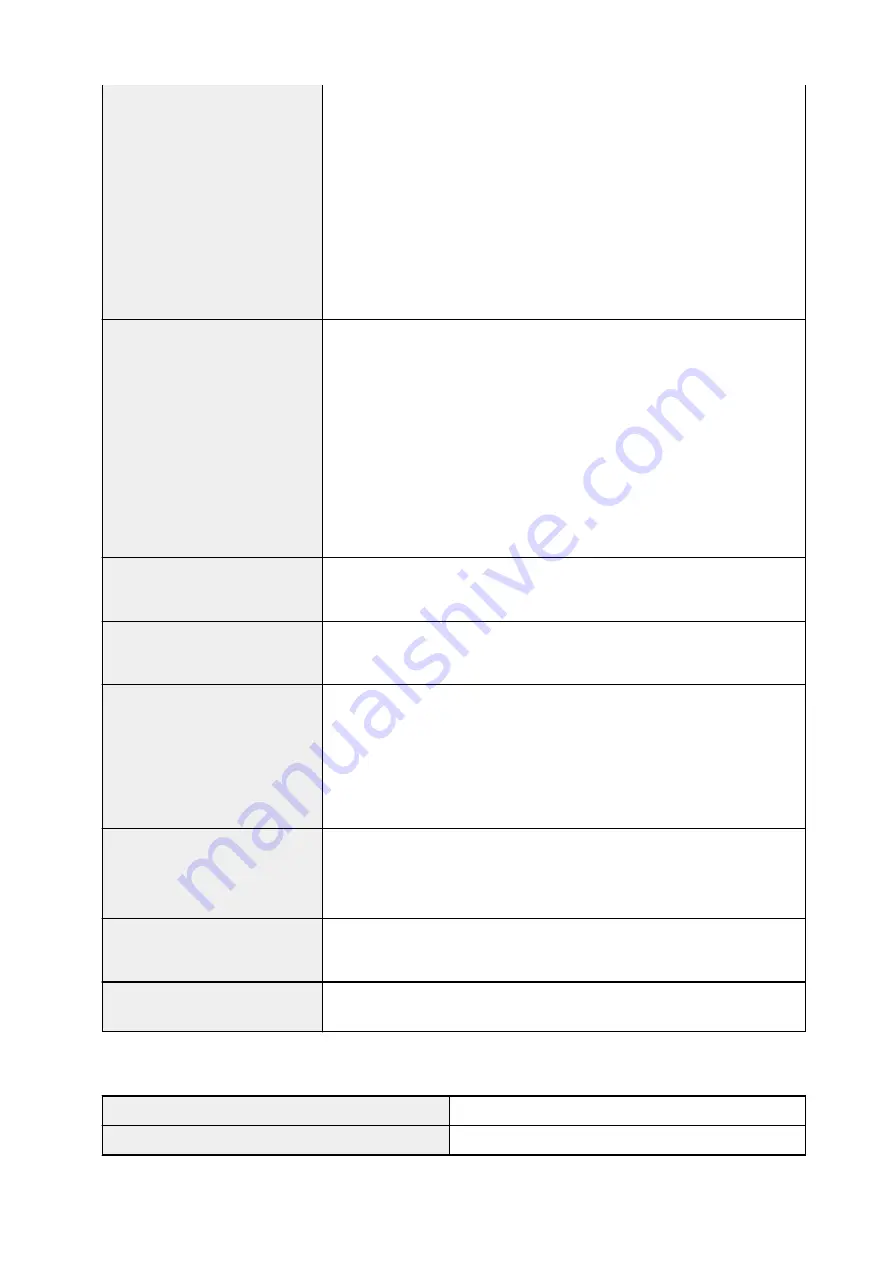
Auto duplex printing:
-Top margin: 0.20 inches (5.0 mm)
-Bottom margin: 0.20 inches (5.0 mm)
-Left margin:
• Letter: 0.26 inches (6.4 mm)
• Other sizes: 0.14 inches (3.4 mm)
-Right margin:
• Letter: 0.25 inches (6.3 mm)
• Other sizes: 0.14 inches (3.4 mm)
Operating environment
Temperature:
41 to 95 °F (5 to 35 °C)
Humidity:
10 to 90 % RH (no condensation)
* The performance of the printer may be reduced under certain temperature
and humidity conditions.
Recommended conditions:
Temperature:
59 to 86 °F (15 to 30 °C)
Humidity:
10 to 80 % RH (no condensation)
* For the temperature and humidity conditions of papers such as photo paper,
refer to the paper's packaging or the supplied instructions.
Storage environment
Temperature:
32 to 104 °F (0 to 40 °C)
Humidity:
5 to 95 % RH (no condensation)
Power supply
AC 100-240 V, 50/60 Hz
(The supplied power cord is only for the country or region you purchased.)
Power consumption
Printing (Copy):
Approx. 15 W
Standby (minimum):
Approx. 1.3 W *1*2
OFF:
Approx. 0.3 W *1
*1 USB connection to PC
*2 The wait time for standby cannot be changed.
External dimensions
Approx. 17.3 (W) x 13.8 (D) x 7.5 (H) inches
Approx. 438 (W) x 351 (D) x 190 (H) mm
* With the Paper Support and Paper Output Tray retracted.
Weight
Approx. 17.5 lb (Approx. 8.0 kg)
* With the Print Head and ink tanks installed.
Print Head/Ink
Total 4096 nozzles (PgBK 1024 nozzles, Y/DyeBK each 512 nozzles, C/M
each 1024 nozzles)
Copy Specifications
Multiple copy
max. 99 pages
Intensity adjustment
9 positions, Auto intensity (AE copy)
210
Содержание TR8500 Series
Страница 11: ...5B00 596 6000 597 C000 598 ...
Страница 45: ...5 Select Enter the number D 6 Enter the fax number E and select OK F 7 Press the Black button G 45 ...
Страница 46: ...Note Many other convenient faxing features are available Faxing 46 ...
Страница 49: ... Notices when printing using web service Notice for Web Service Printing 49 ...
Страница 66: ...Loading Paper Paper Sources Loading Paper in the Rear Tray Loading Paper in the Cassette Loading Envelopes 66 ...
Страница 97: ...Replacing Ink Tanks Replacing Ink Tanks Checking Ink Status on the Touch Screen Ink Tips 97 ...
Страница 127: ...Safety Safety Precautions Regulatory Information WEEE EU EEA 127 ...
Страница 150: ...Main Components Front View Rear View Inside View Operation Panel 150 ...
Страница 173: ...The Page Setup tab is displayed again 173 ...
Страница 183: ...For more on setting items on the operation panel Setting Items on Operation Panel 183 ...
Страница 199: ...Language selection Changes the language for the messages and menus on the touch screen 199 ...
Страница 214: ...Information about Paper Supported Media Types Paper Load Limit Unsupported Media Types Handling Paper Print Area 214 ...
Страница 239: ...Note Selecting Scaled changes the printable area of the document 239 ...
Страница 257: ...In such cases take the appropriate action as described 257 ...
Страница 301: ...Printing Using Operation Panel Printing Photo Data Printing Templates Such as Lined or Graph Paper 301 ...
Страница 331: ...Note To set the applications to integrate with see Settings Dialog Box 331 ...
Страница 341: ...ScanGear Scanner Driver Screens Basic Mode Tab Advanced Mode Tab 341 ...
Страница 361: ...361 ...
Страница 379: ...8 Specify number of time and select OK 9 Select OK The Function list screen is displayed 379 ...
Страница 434: ...4 When a confirmation message is displayed click Yes 434 ...
Страница 442: ...Receiving Faxes Receiving Faxes Changing Paper Settings Memory Reception 442 ...
Страница 452: ...Other Useful Fax Functions Document Stored in Printer s Memory 452 ...
Страница 463: ...Mechanical Problems Installation and Download Problems Errors and Messages If You Cannot Solve a Problem 463 ...
Страница 467: ...Network Communication Problems Cannot Find Printer on Network Network Connection Problems Other Network Problems 467 ...
Страница 500: ...Other Network Problems Checking Network Information Restoring to Factory Defaults 500 ...
Страница 514: ...Paper Is Blank Printing Is Blurry Colors Are Wrong White Streaks Appear Printing Is Blurry Colors Are Wrong 514 ...
Страница 523: ...Scanning Problems Windows Scanning Problems 523 ...
Страница 524: ...Scanning Problems Scanner Does Not Work ScanGear Scanner Driver Does Not Start 524 ...
Страница 527: ...Faxing Problems Problems Sending Faxes Problems Receiving Faxes Telephone Problems 527 ...
Страница 528: ...Problems Sending Faxes Cannot Send a Fax Errors Often Occur When You Send a Fax 528 ...
Страница 533: ...Problems Receiving Faxes Cannot Receive a Fax Cannot Print a Fax Quality of Received Fax is Poor 533 ...
Страница 538: ...Telephone Problems Cannot Dial Telephone Disconnects During a Call 538 ...
Страница 550: ...Errors and Messages An Error Occurs Message Support Code Appears 550 ...






























