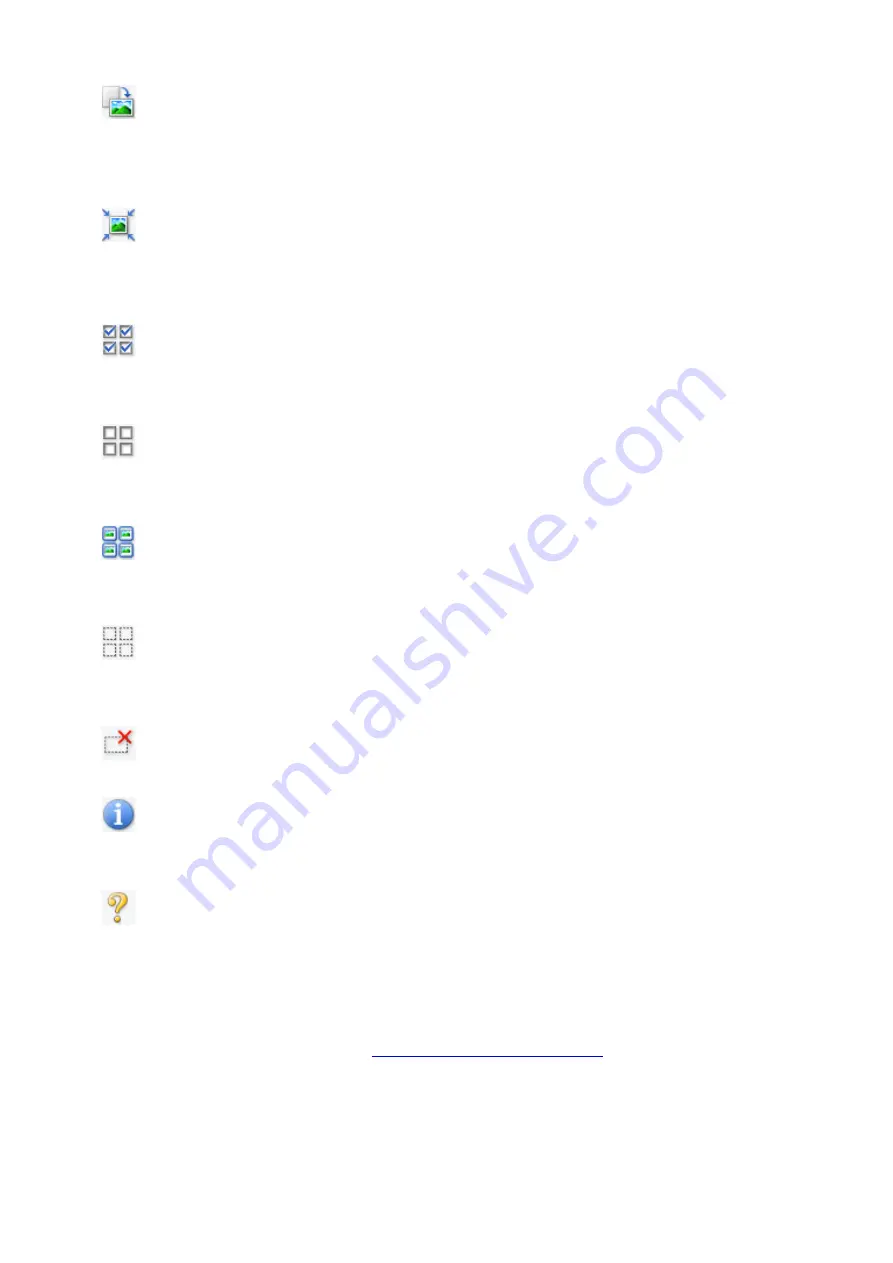
(Rotate Right)
Rotates the preview image 90 degrees clockwise.
• The result will be reflected in the scanned image.
• The image returns to its original state when you preview again.
(Auto Crop)
Displays and adjusts the cropping frame automatically to the size of the document displayed in the
Preview area. The scan area is reduced every time you click this button if there are croppable areas
within the cropping frame.
(Check All Frames)
Available when two or more frames are displayed.
Selects the checkboxes of the images in thumbnail view.
(Uncheck All Frames)
Available when two or more frames are displayed.
Deselects the checkboxes of the images in thumbnail view.
(Select All Frames)
Available when two or more frames are displayed.
Selects the images in thumbnail view and outlines them in blue.
(Select All Cropping Frames)
Available when two or more cropping frames are specified.
Turns the cropping frames into thick broken lines and applies the settings to all of them.
(Remove Cropping Frame)
Removes the selected cropping frame.
(Information)
Displays the version of ScanGear, along with the document type and other details of the current scan
settings.
(Open Guide)
Opens this page.
(3) Preview Area
This is where a trial image appears after you click
Preview
. The results of image corrections, color
adjustments, and other settings made in
(1) Settings and Operation Buttons
321
Содержание TR7500 Series
Страница 25: ...Basic Operation Printing Photos from a Computer Printing Photos from a Smartphone Tablet Copying Faxing 25 ...
Страница 56: ...Handling Paper Originals Ink Tanks etc Loading Paper Loading Originals Replacing Ink Tanks 56 ...
Страница 57: ...Loading Paper Paper Sources Loading Paper in the Rear Tray Loading Paper in the Cassette Loading Envelopes 57 ...
Страница 83: ...Replacing Ink Tanks Replacing Ink Tanks Checking Ink Status on the Touch Screen Ink Tips 83 ...
Страница 113: ...Safety Safety Precautions Regulatory Information WEEE EU EEA 113 ...
Страница 136: ...Main Components Front View Rear View Inside View Operation Panel 136 ...
Страница 139: ... 19 platen glass Load an original here 139 ...
Страница 158: ...The Page Setup tab is displayed again 158 ...
Страница 168: ...For more on setting items on the operation panel Setting Items on Operation Panel 168 ...
Страница 183: ...Language selection Changes the language for the messages and menus on the touch screen 183 ...
Страница 198: ...Information about Paper Supported Media Types Paper Load Limit Unsupported Media Types Handling Paper Print Area 198 ...
Страница 223: ...Note Selecting Scaled changes the printable area of the document 223 ...
Страница 241: ...In such cases take the appropriate action as described 241 ...
Страница 285: ...Printing Using Operation Panel Printing Templates Such as Lined or Graph Paper 285 ...
Страница 305: ...Note To set the applications to integrate with see Settings Dialog Box 305 ...
Страница 315: ...ScanGear Scanner Driver Screens Basic Mode Tab Advanced Mode Tab 315 ...
Страница 335: ...335 ...
Страница 353: ...8 Specify number of time and select OK 9 Select OK The Function list screen is displayed 353 ...
Страница 396: ...The touch screen returns to the Fax standby screen when you finish specifying the setting and selecting OK 396 ...
Страница 407: ...4 When a confirmation message is displayed click Yes 407 ...
Страница 415: ...Receiving Faxes Receiving Faxes Changing Paper Settings Memory Reception 415 ...
Страница 425: ...Other Useful Fax Functions Document Stored in Printer s Memory 425 ...
Страница 433: ...Installation and Download Problems Errors and Messages If You Cannot Solve a Problem 433 ...
Страница 436: ...Network Communication Problems Cannot Find Printer on Network Network Connection Problems Other Network Problems 436 ...
Страница 462: ...Other Network Problems Checking Network Information Restoring to Factory Defaults 462 ...
Страница 476: ...Paper Is Blank Printing Is Blurry Colors Are Wrong White Streaks Appear Printing Is Blurry Colors Are Wrong 476 ...
Страница 485: ...Scanning Problems Windows Scanning Problems 485 ...
Страница 486: ...Scanning Problems Scanner Does Not Work ScanGear Scanner Driver Does Not Start 486 ...
Страница 489: ...Faxing Problems Problems Sending Faxes Problems Receiving Faxes Telephone Problems 489 ...
Страница 490: ...Problems Sending Faxes Cannot Send a Fax Errors Often Occur When You Send a Fax 490 ...
Страница 495: ...Problems Receiving Faxes Cannot Receive a Fax Cannot Print a Fax Quality of Received Fax is Poor 495 ...
Страница 500: ...Telephone Problems Cannot Dial Telephone Disconnects During a Call 500 ...
Страница 512: ...Errors and Messages An Error Occurs Message Support Code Appears 512 ...






























