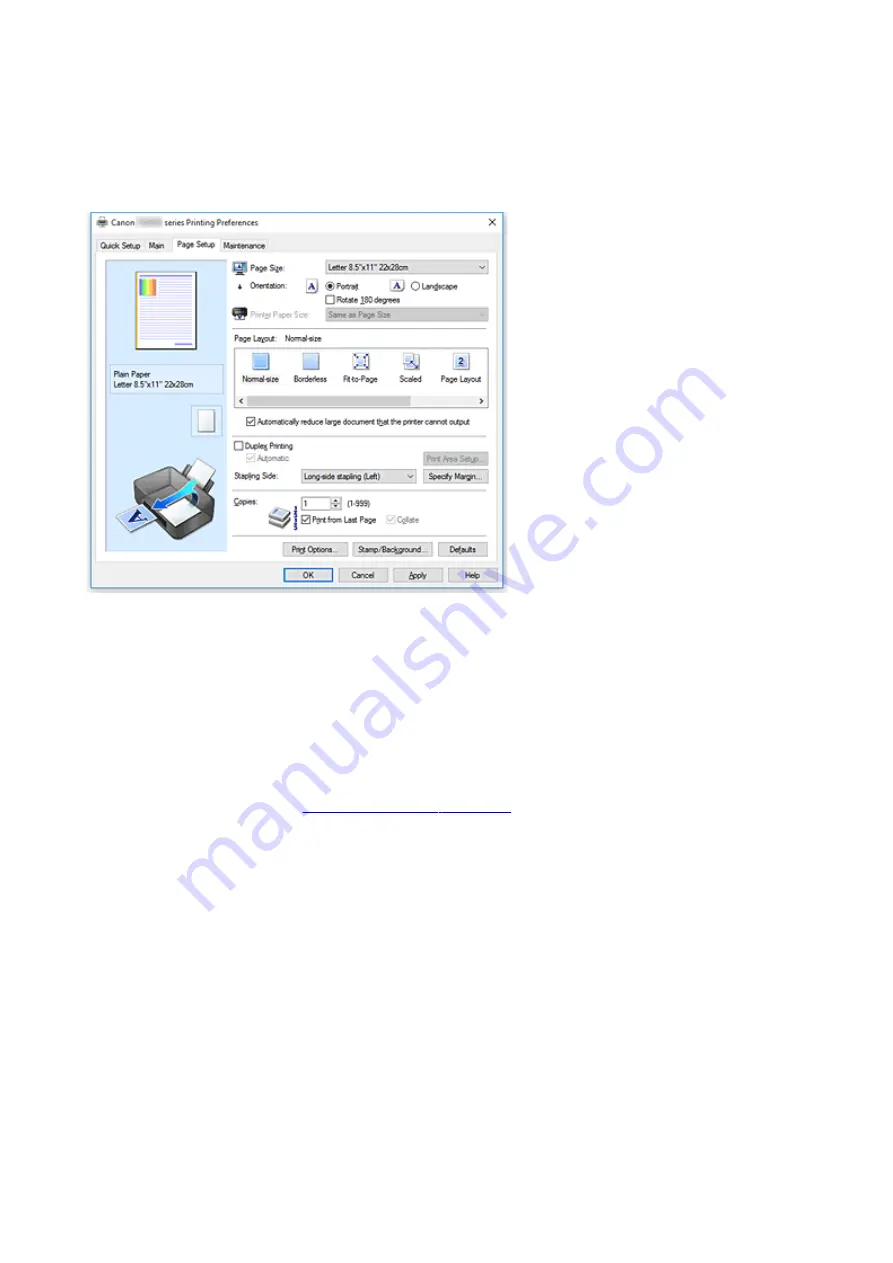
Page Setup tab Description
The
Page Setup
tab allows you to determine how a document is to be arranged on the paper. Also, this tab
allows you to set the number of copies and the order of printing. If the application which created the
document has a similar function, set them with the application.
Settings Preview
The paper illustration shows how the original will be laid out on a sheet of paper.
You can check an overall image of the layout.
The printer illustration shows how to load paper to match the printer driver settings.
Check whether the printer is set up correctly by looking at the illustration before you start printing.
Page Size
Selects a page size.
Ensure that you select the same page size as you selected within the application.
If you select
Custom...
, the
opens and allows you to specify any
vertical and horizontal dimensions for the paper size.
Orientation
Selects the printing orientation.
If the application used to create your document has a similar function, select the same orientation that
you selected in that application.
Portrait
Prints the document so that its top and bottom positions are unchanged relative to the paper feed
direction. This is the default setting.
Landscape
Prints the document by rotating it 90 degrees relative to the paper feed direction.
You can change the rotation direction by going to the Canon IJ Printer Assistant Tool, opening the
Custom Settings
dialog box, and then using
Rotate 90 degrees left when orientation is
[Landscape]
check box.
260
Содержание TR7500 Series
Страница 25: ...Basic Operation Printing Photos from a Computer Printing Photos from a Smartphone Tablet Copying Faxing 25 ...
Страница 56: ...Handling Paper Originals Ink Tanks etc Loading Paper Loading Originals Replacing Ink Tanks 56 ...
Страница 57: ...Loading Paper Paper Sources Loading Paper in the Rear Tray Loading Paper in the Cassette Loading Envelopes 57 ...
Страница 83: ...Replacing Ink Tanks Replacing Ink Tanks Checking Ink Status on the Touch Screen Ink Tips 83 ...
Страница 113: ...Safety Safety Precautions Regulatory Information WEEE EU EEA 113 ...
Страница 136: ...Main Components Front View Rear View Inside View Operation Panel 136 ...
Страница 139: ... 19 platen glass Load an original here 139 ...
Страница 158: ...The Page Setup tab is displayed again 158 ...
Страница 168: ...For more on setting items on the operation panel Setting Items on Operation Panel 168 ...
Страница 183: ...Language selection Changes the language for the messages and menus on the touch screen 183 ...
Страница 198: ...Information about Paper Supported Media Types Paper Load Limit Unsupported Media Types Handling Paper Print Area 198 ...
Страница 223: ...Note Selecting Scaled changes the printable area of the document 223 ...
Страница 241: ...In such cases take the appropriate action as described 241 ...
Страница 285: ...Printing Using Operation Panel Printing Templates Such as Lined or Graph Paper 285 ...
Страница 305: ...Note To set the applications to integrate with see Settings Dialog Box 305 ...
Страница 315: ...ScanGear Scanner Driver Screens Basic Mode Tab Advanced Mode Tab 315 ...
Страница 335: ...335 ...
Страница 353: ...8 Specify number of time and select OK 9 Select OK The Function list screen is displayed 353 ...
Страница 396: ...The touch screen returns to the Fax standby screen when you finish specifying the setting and selecting OK 396 ...
Страница 407: ...4 When a confirmation message is displayed click Yes 407 ...
Страница 415: ...Receiving Faxes Receiving Faxes Changing Paper Settings Memory Reception 415 ...
Страница 425: ...Other Useful Fax Functions Document Stored in Printer s Memory 425 ...
Страница 433: ...Installation and Download Problems Errors and Messages If You Cannot Solve a Problem 433 ...
Страница 436: ...Network Communication Problems Cannot Find Printer on Network Network Connection Problems Other Network Problems 436 ...
Страница 462: ...Other Network Problems Checking Network Information Restoring to Factory Defaults 462 ...
Страница 476: ...Paper Is Blank Printing Is Blurry Colors Are Wrong White Streaks Appear Printing Is Blurry Colors Are Wrong 476 ...
Страница 485: ...Scanning Problems Windows Scanning Problems 485 ...
Страница 486: ...Scanning Problems Scanner Does Not Work ScanGear Scanner Driver Does Not Start 486 ...
Страница 489: ...Faxing Problems Problems Sending Faxes Problems Receiving Faxes Telephone Problems 489 ...
Страница 490: ...Problems Sending Faxes Cannot Send a Fax Errors Often Occur When You Send a Fax 490 ...
Страница 495: ...Problems Receiving Faxes Cannot Receive a Fax Cannot Print a Fax Quality of Received Fax is Poor 495 ...
Страница 500: ...Telephone Problems Cannot Dial Telephone Disconnects During a Call 500 ...
Страница 512: ...Errors and Messages An Error Occurs Message Support Code Appears 512 ...






























