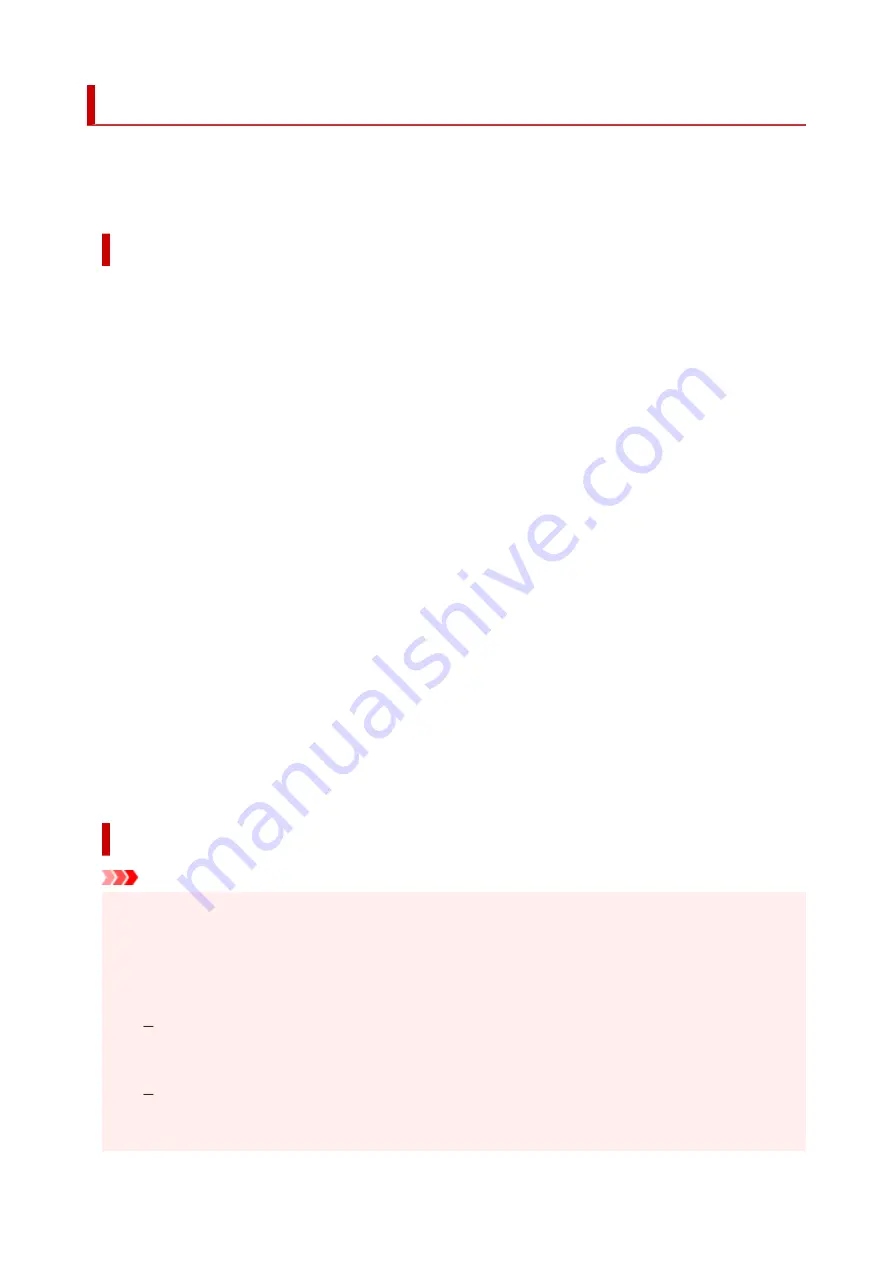
Restrictions
When connecting another device while a device (such as a computer) is already connected to the printer,
connect it using the same connection method as the connected device.
If you connect using a different connection method, the connection to the device in use will be disabled.
Connect via wireless router
• Make sure your device and the wireless router are connected. For details on checking these settings,
see the manual supplied with the wireless router or contact its manufacturer.
As for a device already connected to the printer without using a wireless router, reconnect it via a
wireless router.
• Configuration, router functions, setup procedures and security settings of wireless routers vary
depending on the system environment. For details, see the manual for your wireless router or contact
its manufacturer.
• This printer does not support IEEE802.11ac. IEEE802.11a and IEEE802.11n (5 GHz) may not be
supported depending on the country or region you live in. Check if your device supports IEEE802.11n,
IEEE802.11g, IEEE802.11b or IEEE802.11a.
• If your device is set to the "IEEE802.11n only" mode, WEP or TKIP cannot be used as a security
protocol. Change the security protocol for your device to something other than WEP and TKIP or
change the setting to something other than "IEEE802.11n only."
The connection between your device and the wireless router will be temporarily disabled while the
setting is changed. Do not proceed to the next screen of this guide until setup is complete.
• When connecting to Wi-Fi outdoors, do not connect to a 5 GHz network (SSID).
The 5 GHz band available for use with the printer includes the channels that are allowed for indoor
use only, depending on your country or region.
For details on the 5 GHz network (SSID) of your wireless router, see the manual supplied with the
wireless router, or contact its manufacturer.
• For office use, consult your network administrator.
• Note that if you connect to a network with no security protection, your personal information could be
disclosed to a third party.
Wireless Direct
Important
• If a device is connected to the Internet via a wireless router, and you then connect it to a printer in
Wireless Direct mode, the existing connection between the device and wireless router will be
disabled. In that case, the connection of the device may switch to a mobile data connection
automatically depending on your device. When you connect to the Internet using a mobile data
connection, charges may apply depending on your contract.
When you connect a device and the printer using Wireless Direct, the connection information
will be saved to Wi-Fi settings. The device may be connected to the printer automatically even
after disconnecting it or connecting it to another wireless router.
To prevent automatic connection to the printer in Wireless Direct mode, change the connection
mode after using the printer, or set not to connect automatically in the Wi-Fi settings of the
device.
28
Содержание TR150 Series
Страница 1: ...TR150 series Online Manual English ...
Страница 39: ... XX represents alphanumeric characters 39 ...
Страница 50: ...Handling Paper Ink Tanks etc Loading Paper Replacing Ink Tanks 50 ...
Страница 51: ...Loading Paper Loading Plain Paper Photo Paper Loading Envelopes 51 ...
Страница 60: ...Replacing Ink Tanks Replacing Ink Tanks Checking Ink Status on the LCD Ink Tips 60 ...
Страница 68: ...You can check the ink model number 68 ...
Страница 97: ...Important Be sure to turn off the power and unplug the power cord before cleaning the printer 97 ...
Страница 99: ...Safety Safety Precautions Regulatory Information WEEE EU EEA 99 ...
Страница 124: ...Main Components and Their Use Main Components Power Supply LCD and Operation Panel 124 ...
Страница 125: ...Main Components Front View Rear View Inside View Operation Panel 125 ...
Страница 130: ...Note For details on replacing an ink tank see Replacing Ink Tanks 130 ...
Страница 136: ...Managing the Printer Power 136 ...
Страница 139: ...The specification of the power cord differs depending on the country or region of use 139 ...
Страница 143: ...The menu screen appears Note For details on how to change settings refer to Changing Settings from Operation Panel 143 ...
Страница 145: ...Changing Printer Settings from Your Computer macOS Managing the Printer Power Changing the Printer Operation Mode 145 ...
Страница 150: ...For more on setting items on the operation panel Setting Items on Operation Panel 150 ...
Страница 171: ...Information about Paper Supported Media Types Paper Load Limit Unsupported Media Types Handling Paper Print Area 171 ...
Страница 193: ...Printing Using Canon Application Software Easy PhotoPrint Editor Guide 193 ...
Страница 196: ...7 Use the button to specify the number of copies 8 Select Print The printing starts 196 ...
Страница 204: ...Network Communication Problems Cannot Find Printer on Network Network Connection Problems Other Network Problems 204 ...
Страница 230: ...Other Network Problems Checking Network Information Restoring to Factory Defaults 230 ...
Страница 235: ...Problems while Printing from Smartphone Tablet Cannot Print from Smartphone Tablet 235 ...
Страница 268: ...Errors and Messages When Error Occurred Message Support Code Appears 268 ...
Страница 288: ...1660 Cause The ink tank is not installed What to Do Install the ink tank 288 ...
















































