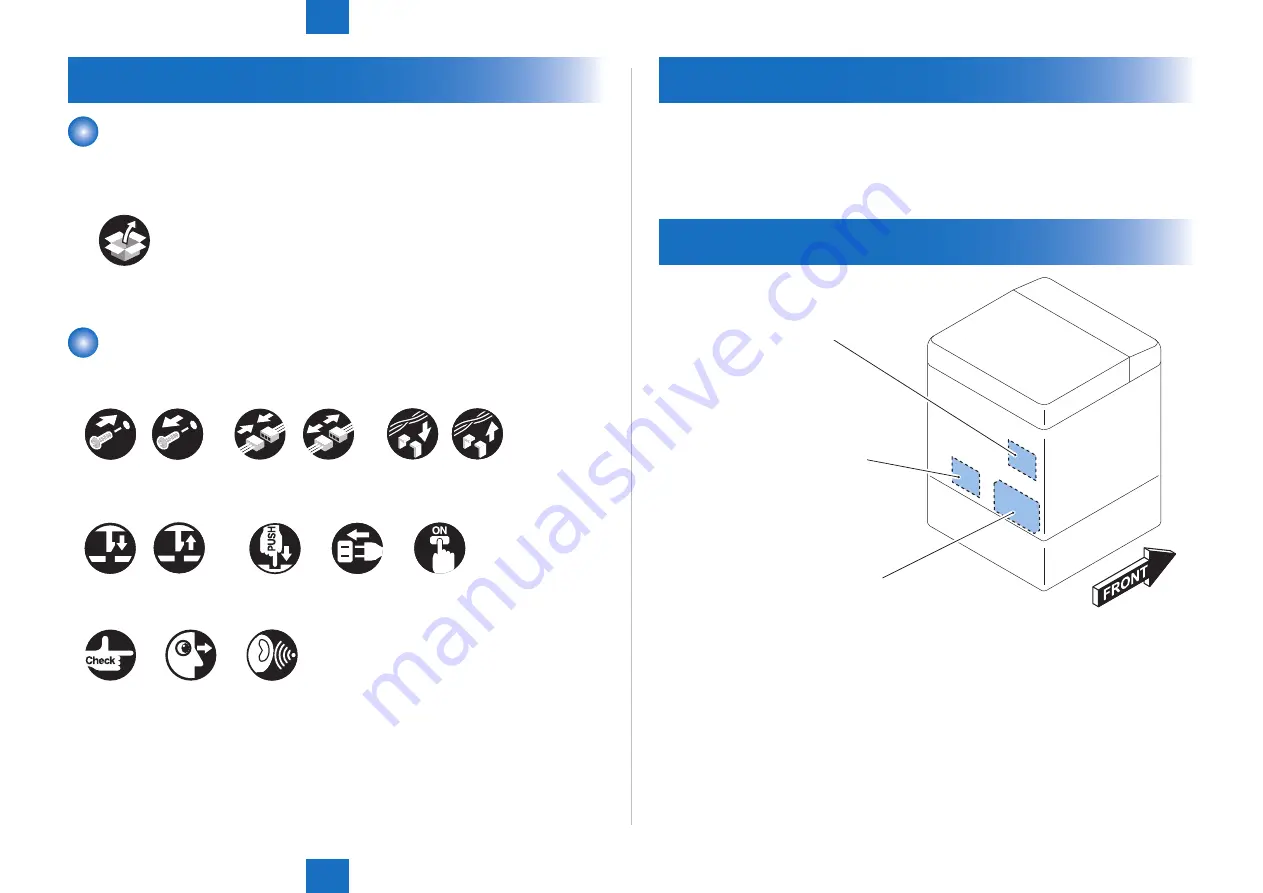
6
6
Installation
Installation
6-2
6-2
Installation > Installation Outline Drawing
Installation > Installation Outline Drawing
How to Check this Installation Procedure
When using the parts included in the package
A symbol is described on the illustration in the case of using the parts included in the package
of this product.
Packaged Item
Symbols in the illustration
The frequently-performed operations are described with symbols in this procedure.
Connector
Disconnect
Screw
Tighten
Remove
Connect
Secure
Free
Harness
Push
Insert
Plug in
Turn on
Sound Check
Check
Visual Check
Claw
Remove
Checking instruction
F-6-1
F-6-2
Check Item when Turning OFF the Main Power
Check that the main power switch is OFF.
1) Turn OFF the main power switch of the host machine.
2) Be sure that Control Panel Display and Main Power Lamp are both turned OFF, and then
disconnect the power plug.
Installation Outline Drawing
iR-ADV 6075/6065/6055 Series
iR-ADV 8105/8095/8085 Series
iR-ADV 4051/4045/4035/4025 Series
iR-ADV C5051/C5045/C5035/C5030 Series
iR-ADV C9075 PRO/C9070 PRO/
C9065 PRO/C9060 PRO Series,
iR-ADV C7065/C7055 Series
F-6-3






























