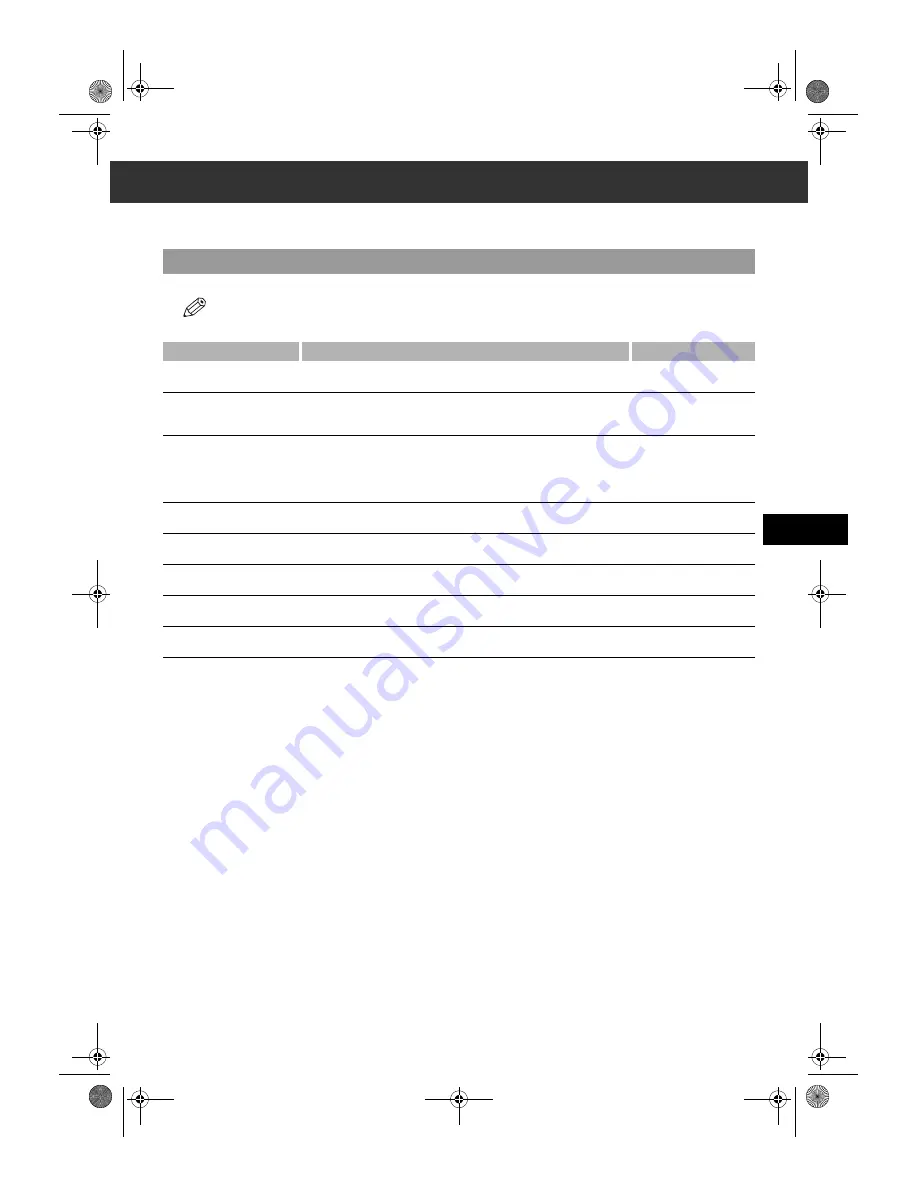
7-1
7
Rep
o
rts
and
Lis
ts
Chapter 7
Reports and Lists
Summary of Reports and Lists
The table below shows the reports and lists that can be printed from your machine. Refer to the pages indicated for more details.
• Make sure that A4-size paper is loaded in the cassette. If a different paper size is loaded, the report or list cannot be printed. Also, you
cannot use the multi-purpose tray for printing the report or list.
Report or List
Description
Details
USER’S DATA LIST
Lists the current settings of your machine and the registered sender
information.
p. 2-6
ACTIVITY REPORT
Shows recent facsimile transactions performed by your machine.
You can enable or disable automatic printing of this report after every 20
transactions. You can also manually set the machine to print it.
p. 7-2
TX (Transmission) REPORT
Prints after transmission of a document.
You can enable or disable this feature, or set the machine to print a report
only when an error occurs.
You can also set the machine to print the first page of the document under
the transmission report to remind you of the contents of the document.
p. 7-3
RX (Reception) REPORT
Prints after reception of a document. You can enable or disable this feature,
or set the machine to print a report only when an error occurs.
p. 7-4
DOCUMENT MEMORY
LIST
Lists the documents currently stored in the machine’s memory.
p. 4-13
1-TOUCH LIST/
1-TOUCH (DETAIL)
Lists the numbers and names registered under one-touch speed dialling
keys.
pp. 3-9, 3-10
CODED DIAL LIST/
CODED (DETAIL)
Lists the numbers and names registered under coded speed dialling codes.
pp. 3-10, 3-11
GROUP DIAL LIST
Lists groups registered under one-touch speed dialling keys and coded speed
dialling codes.
p. 3-11
SB_PC1270D_FG_EN.book Page 1 Monday, February 18, 2002 12:20 PM
Содержание SmartBase PC1270D
Страница 1: ...Canon SmartBase PC1270D Fax Guide SB_PC1270D_FG_EN book Page i Monday February 18 2002 12 20 PM...
Страница 6: ...vi SB_PC1270D_FG_EN book Page vi Monday February 18 2002 12 20 PM...
Страница 10: ...1 4 SB_PC1270D_FG_EN book Page 4 Monday February 18 2002 12 20 PM...
Страница 32: ...3 14 SB_PC1270D_FG_EN book Page 14 Monday February 18 2002 12 20 PM...
Страница 82: ...A 2 SB_PC1270D_FG_EN book Page 2 Monday February 18 2002 12 20 PM...
Страница 88: ...I 6 Memo SB_PC1270D_FG_EN book Page 6 Monday February 18 2002 12 20 PM...
















































