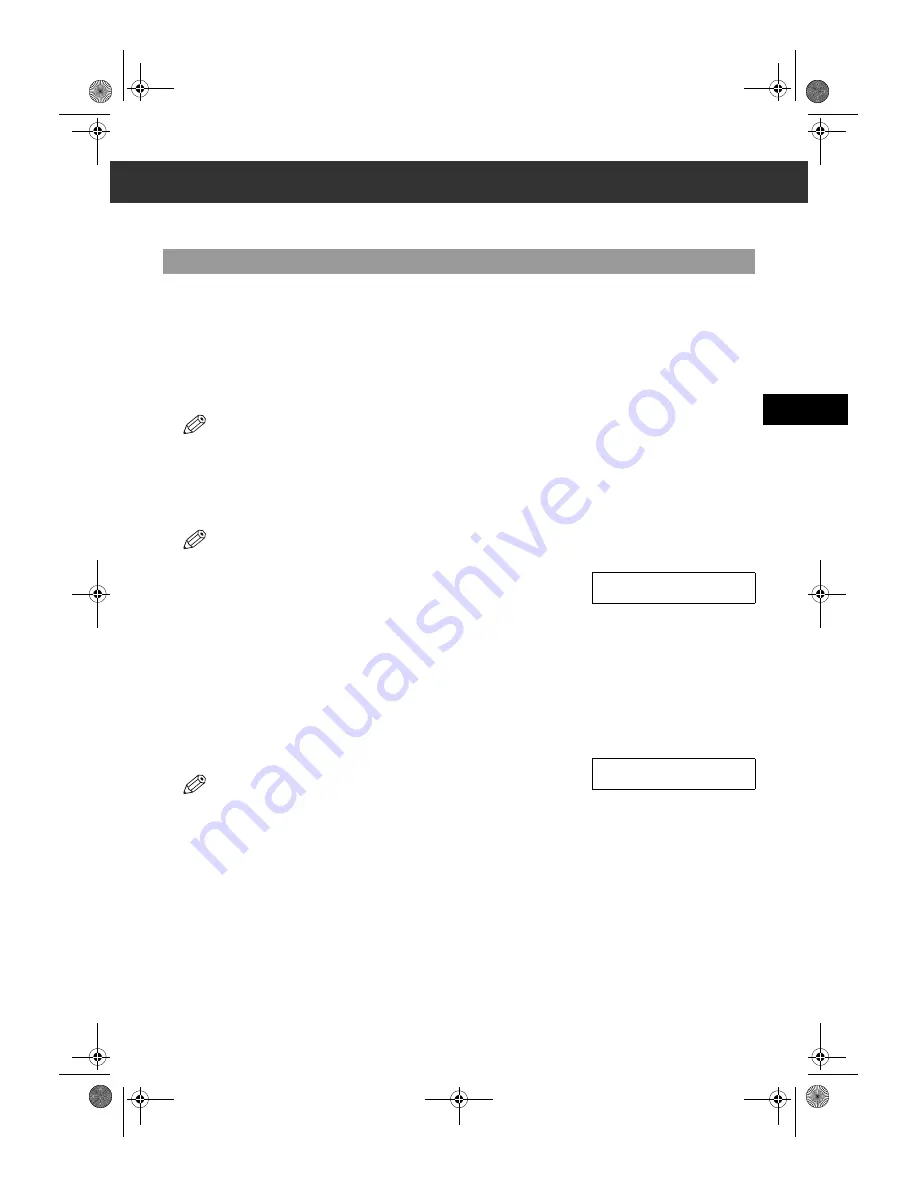
4-1
4
Sendi
ng F
a
xe
s
Chapter 4
Sending Faxes
Preparing to Send a Fax
■
Documents You Can Fax
For information on the types of documents you can fax, their requirements, and details on loading documents,
→
Reference
Guide.
■
Adjusting the Quality of Your Faxes
Canon’s Ultra High Quality (UHQ™) imaging technology enables you to send documents that are very close to the quality of
the original. The machine allows you to adjust the resolution and contrast to best suit your particular document.
• Please note that you cannot change settings while your machine is scanning a document.
Setting the Scanning Resolution
Resolution is a measure of the fineness or clarity of a printout. Low resolutions may cause text and graphics to have a jagged
appearance, while higher resolutions provide smoother curves and lines, crisp text and graphics, and a better match to traditional
typeface designs.
• The higher the resolution, the higher the output quality, but the longer the transmission time.
1
Press
Fax Resolution
to select the resolution.
• You can select from the following:
–
STANDARD
Suitable for most text-only documents.
–
FINE
Suitable for fine-print documents.
–
PHOTO
Suitable for documents that contain photographs.
–
SUPER FINE
Suitable for documents that contain fine print and images (the resolution is four
times that of
STANDARD
).
–
ULTRA FINE
Suitable for documents that contain fine print and images (the resolution is eight
times that of
STANDARD
).
2
Press
OK
.
• You can set the Fax Resolution so that the desired resolution such as
STANDARD
is automatically returned after the
AUTO CLEAR
function activates or documents
are scanned. (
→
p. 9-8)
Since
RESOLUTION
of
FAX DEFAULT
is set to
OFF
in the factory default setting,
the resolution set using
Fax Resolution
will remain unchanged.
Ex:
FAX RESOLUTION
STANDARD
Ex:
FAX 03/12 2001 15:30
FaxTel
FINE
SB_PC1270D_FG_EN.book Page 1 Monday, February 18, 2002 12:20 PM
Содержание SmartBase PC1270D
Страница 1: ...Canon SmartBase PC1270D Fax Guide SB_PC1270D_FG_EN book Page i Monday February 18 2002 12 20 PM...
Страница 6: ...vi SB_PC1270D_FG_EN book Page vi Monday February 18 2002 12 20 PM...
Страница 10: ...1 4 SB_PC1270D_FG_EN book Page 4 Monday February 18 2002 12 20 PM...
Страница 32: ...3 14 SB_PC1270D_FG_EN book Page 14 Monday February 18 2002 12 20 PM...
Страница 82: ...A 2 SB_PC1270D_FG_EN book Page 2 Monday February 18 2002 12 20 PM...
Страница 88: ...I 6 Memo SB_PC1270D_FG_EN book Page 6 Monday February 18 2002 12 20 PM...






























