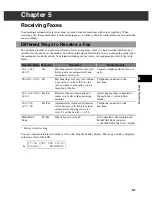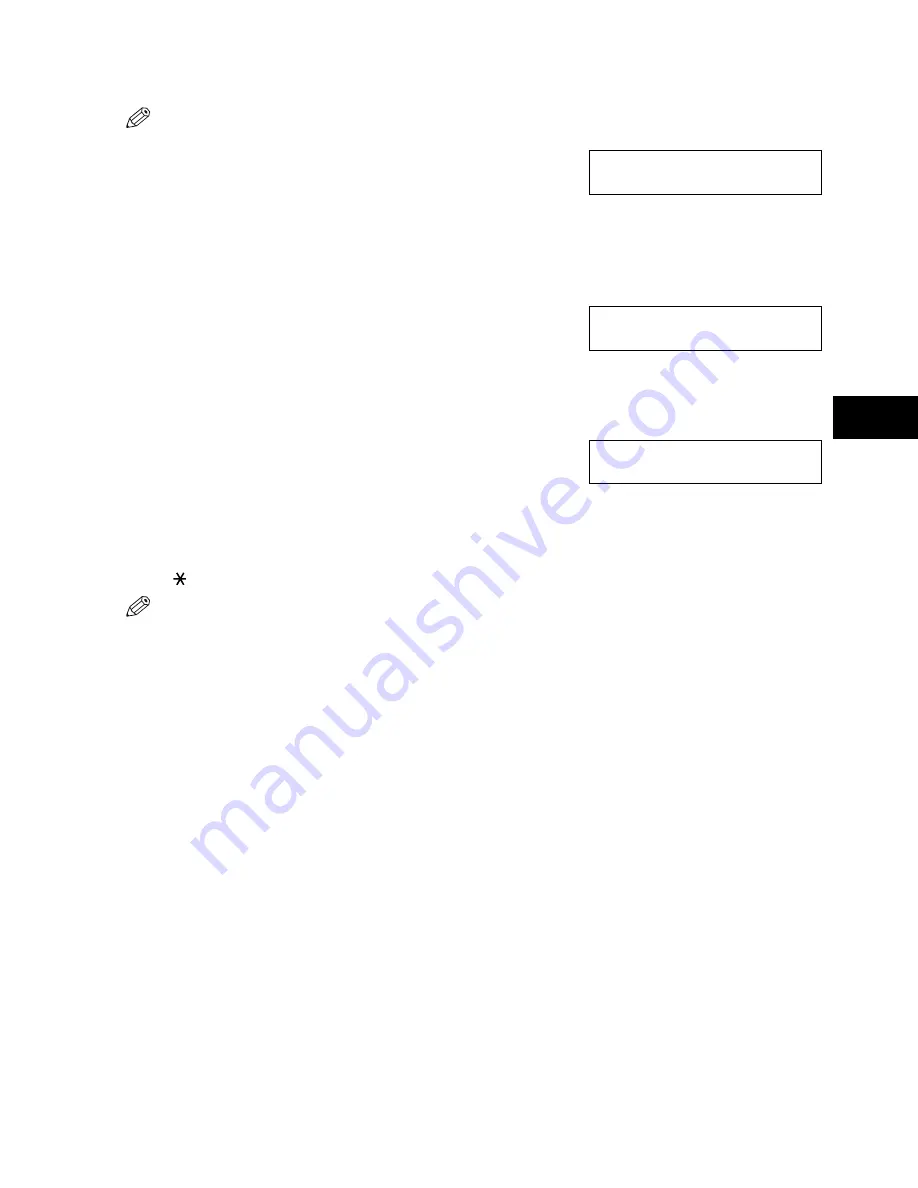
4-7
4
4
Se
ndin
g
Fax
e
s
■
Memory Sending Using the Platen Glass
• When documents are loaded into the ADF, the machine will scan documents not on the platen glass but in the ADF.
You need to remove documents from the ADF in advance.
1
Press
Fax
to set Fax Mode.
2
Prepare the document and place it on the platen glass.
(
→
Reference Guide)
• For colour sending, press
Colour/B&W
to turn on its light.
(
→
p. 4-1)
• To adjust the resolution and contrast,
→
p. 4-2.
3
Dial the other party’s fax number.
• For dialling methods,
→
p. 4-3.
• If you enter the wrong number, press
Stop/Reset
, then enter
the correct number.
• If you must first dial a digit to get an outside line (“9”, for
example), add a pause after that digit by pressing
Redial/
Pause
.
4
Press
Start
to begin scanning.
• When you use speed dialling, scanning starts automatically
after a few seconds if the
TIME OUT
setting is on. (
→
p. 9-5)
• If you want to scan other documents, set the next document on
the platen glass and press
Start
.
5
Press
OK
to send.
• To cancel sending after dialling has started, press
Stop/Reset
then . (
→
p. 4-9)
• You can scan up to 30 different documents for memory sending.
• When an error occurs during sending, the document is automatically deleted from memory, even if it was not sent
completely.
• If you send a colour document to a fax machine that does not support colour faxing, or
TRY AGAIN IN B&W
displays in the LCD,
→
p. 4-1.
Ex:
27/12 2002 FRI 15:30
FaxOnly
STANDARD
Ex:
TEL=
9057951111
NEXT PAGE
:START
END SCANNING:OK
Содержание SmartBase H12219
Страница 1: ...Canon SmartBase MPC600F 400 Fax Guide ...
Страница 8: ......
Страница 18: ...2 8 ...
Страница 44: ...4 16 ...
Страница 66: ...8 8 ...
Страница 74: ...9 8 ...
Страница 76: ...A 2 ...
Страница 82: ...I 6 ...