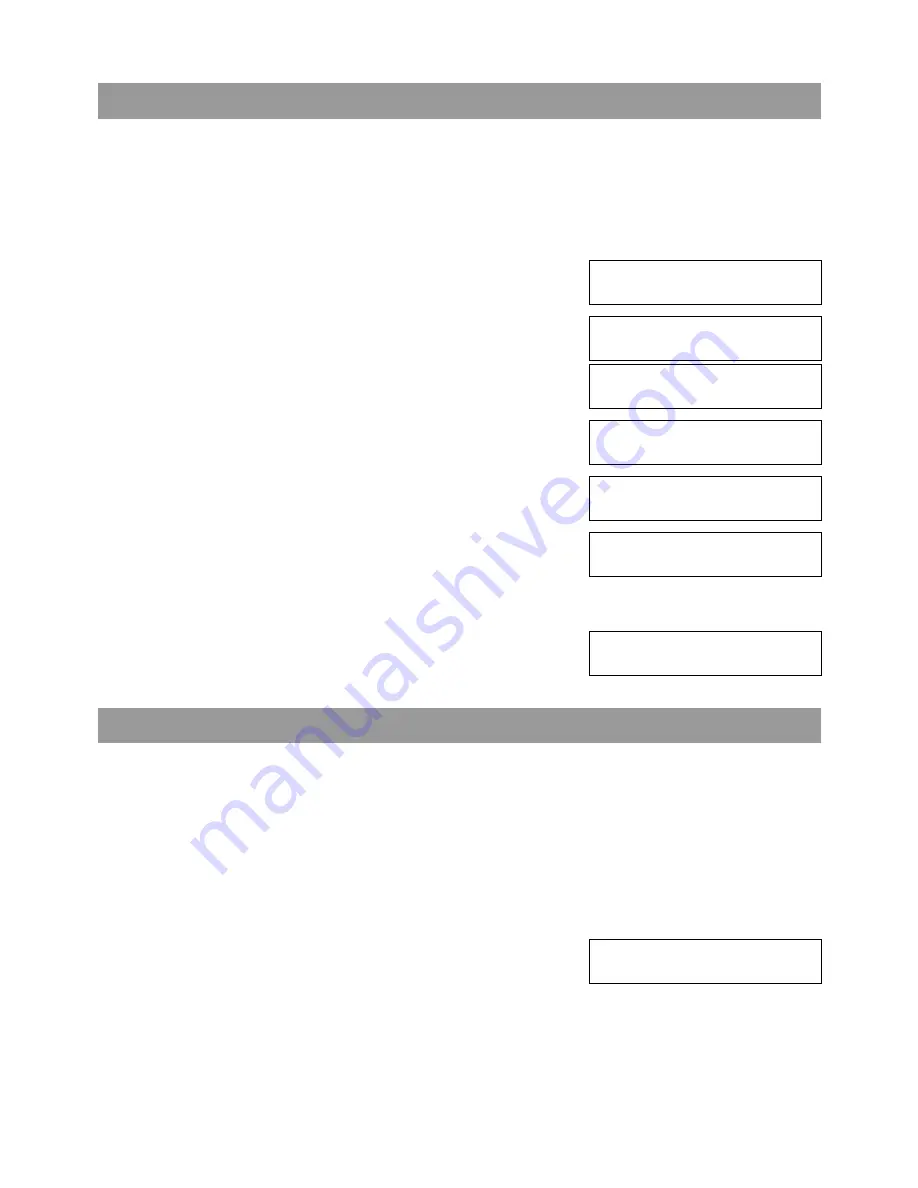
2-6
Setting the Telephone Line Type
Before using your machine, you need to make sure it is set for your telephone line type. If you are unsure of
your telephone line type, check with your local telephone company. The factory default setting of your
machine varies depending on the current country selection. You can print the USER’S DATA LIST to check
the current setting. (
→
p. 2-5)
If you need to change the setting, follow this procedure.
1
Press
Menu
.
2
Use
or
to select
FAX SETTINGS
.
3
Press
OK
twice.
4
Use
or
to select
TEL LINE TYPE
.
5
Press
OK
.
6
Use
or
to select the telephone line type setting you
want to set.
• You can select from the following:
-
ROTARY PULSE
(For pulse dialling)
-
TOUCH TONE
(For tone dialling)
7
Press
OK
.
8
Press
Stop/Reset
to return to standby mode.
Dialling Through a Switchboard
A PBX (Private Branch Exchange) is an on-site telephone switchboard. If your machine is connected through
a PBX or other telephone switching system, you have to dial the outside line access number first, and then the
number of the party you are calling.
To facilitate this procedure, you can register the PBX access type and the outside line access number under the
R
button so that you only need to press this button before dialling the fax/telephone number you want to reach.
See below for details.
The settings available and the factory default setting vary depending on the current country selection. You can
print the USER’S DATA LIST to check the current setting. (
→
p. 2-5)
1
Press
Menu
.
2
Use
or
to select
FAX SETTINGS
.
Ex:
MENU
5.FAX SETTINGS
▲
▼
FAX SETTINGS
1.USER SETTINGS
USER SETTINGS
1.DATE & TIME
USER SETTINGS
9.TEL LINE TYPE
▲
▼
Ex:
TEL LINE TYPE
TOUCH TONE
Ex:
TEL LINE TYPE
ROTARY PULSE
▲
▼
USER SETTINGS
10.R-KEY SETTING
Ex:
MENU
5.FAX SETTINGS
▲
▼
Содержание SmartBase H12219
Страница 1: ...Canon SmartBase MPC600F 400 Fax Guide ...
Страница 8: ......
Страница 18: ...2 8 ...
Страница 44: ...4 16 ...
Страница 66: ...8 8 ...
Страница 74: ...9 8 ...
Страница 76: ...A 2 ...
Страница 82: ...I 6 ...
















































