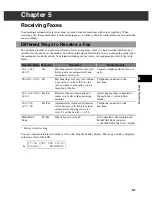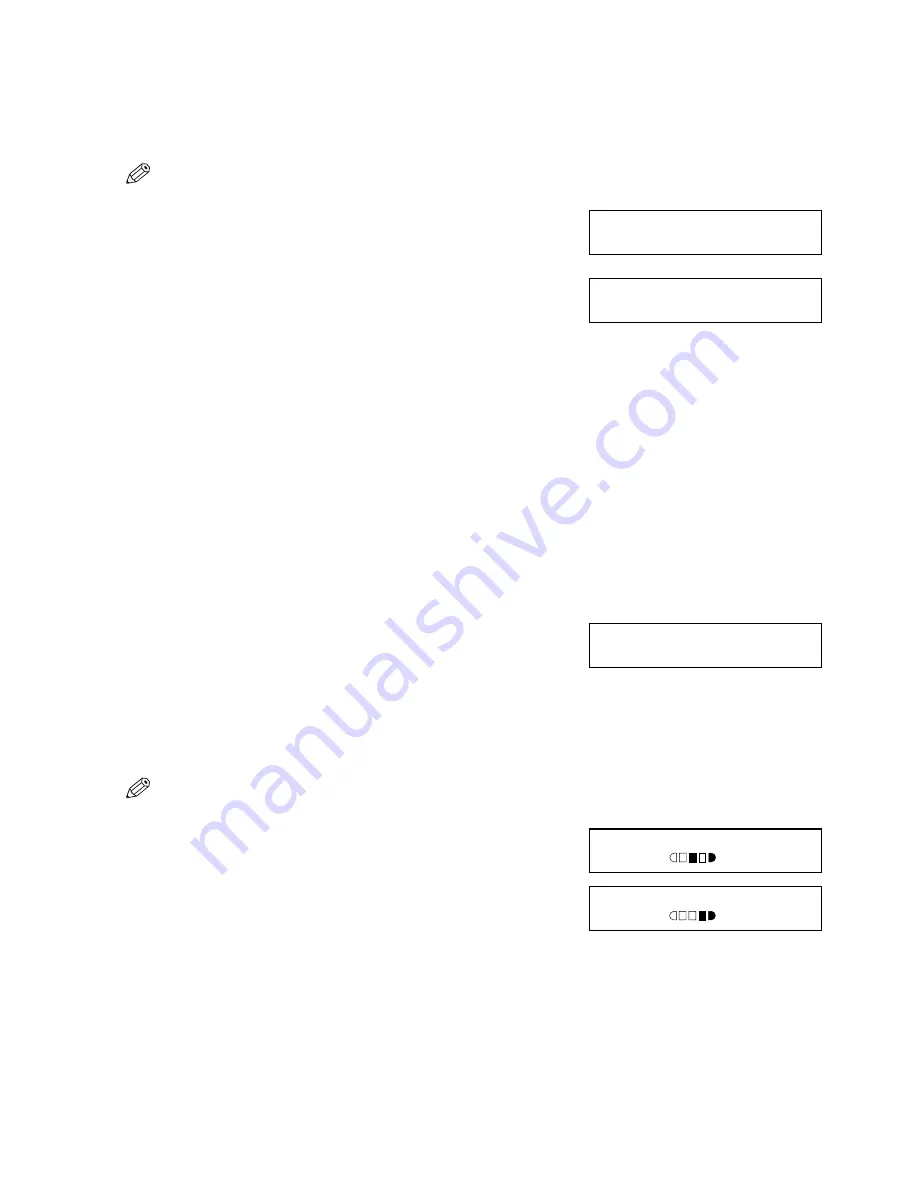
4-2
Setting the Scanning Resolution
Resolution is a measure of the fineness or clarity of a printout. Low resolutions may cause text and graphics
to have a jagged appearance, while higher resolutions provide smoother curves and lines, crisp text and
graphics, and a better match to traditional typeface designs.
• The higher the resolution, the higher the output quality, but the slower the scanning and transmission speed.
1
Press
Image Quality
.
2
Use
or
to select the resolution.
• In black & white mode, you can select from the following:
-
B&W STANDARD
Suitable for most text-only documents.
-
B&W FINE
Suitable for fine-print documents.
-
B&W PHOTO
Suitable for documents that contain images such as photos. With this setting, areas of the document that
contain photos are automatically scanned with 64 levels of grey, rather than just two (black & white).
• In colour mode, you can select from the following:
-
COLOUR STANDARD
Suitable for normal colour documents.
-
COLOUR FINE
Suitable for fine colour documents.
3
Press
OK
.
Setting the Scanning Contrast
Contrast is the difference in brightness between the lightest and darkest parts of a printed document. You can
select from three levels of scanning contrast the machine uses to send faxes. Select according to how light or
dark/deep the document is.
• You can also set the scanning contrast for sending from the MultiPASS Suite. (
→
MultiPASS Suite User’s Guide)
1
Press
Contrast
.
2
Use
or
to select
SCAN CONTRAST
. For a lighter
scanning contrast, press
. For a darker or deeper
scanning contrast, press
.
3
Press
OK
.
Ex:
FAX RESOLUTION
B&W STANDARD
(black & white mode)
Ex:
FAX RESOLUTION
COLOUR STANDARD
(colour mode)
▲
▼
Ex:
27/12 2002 FRI 15:30
FaxOnly
FINE
Ex:
SCAN CONTRAST
-LT
DK+
Ex:
SCAN CONTRAST
-LT
DK+
▲
▼
▲
▼
Содержание SmartBase H12219
Страница 1: ...Canon SmartBase MPC600F 400 Fax Guide ...
Страница 8: ......
Страница 18: ...2 8 ...
Страница 44: ...4 16 ...
Страница 66: ...8 8 ...
Страница 74: ...9 8 ...
Страница 76: ...A 2 ...
Страница 82: ...I 6 ...