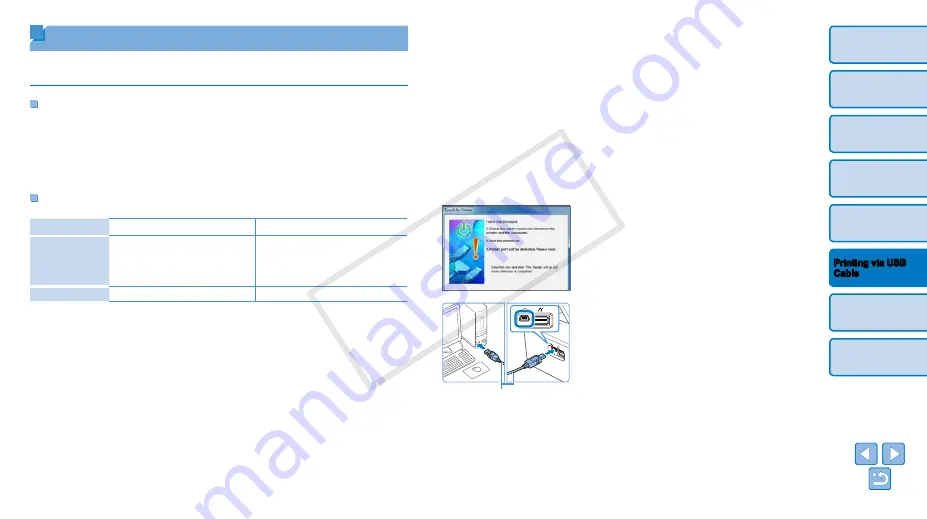
32
Printing from a Computer
Here, instructions are given using Windows 7 and Mac OS X 10.7 as an
example.
What You Will Need
•
Computer
•
Included CD-ROM (SELPHY CP820 Solution Disk) (
•
USB cable, 2.5 m (8.2 ft.) or shorter, sold separately (SELPHY port:
Mini-B)
System Requirements
Windows
Macintosh
OS
Windows 8
Windows 7 SP1
Windows Vista SP2
Windows XP SP3
Mac OS X 10.6.8 – 10.8
Free Disk Space
Approx. 5 MB*
Approx. 7 MB*
*
Space required for printer driver installation. The space required for software
operation and printing varies depending on the software and print data.
Windows
1
Install the printer driver.
z
z
Insert the included CD-ROM in the
computer and double-click the disc icon
in [Computer] or [My Computer].
z
z
Double-click the [Driver] folder.
z
z
Depending on whether your computer is
32- or 64-bit (as shown in [System type]),
double-click the [32Bit] or [64Bit] folder.
[System type] can be accessed by right-
clicking [Computer] or [My Computer] and
choosing [Properties].
z
z
Double-click [Setup.exe].
z
z
Follow the instructions displayed to
complete installation.
z
z
If the User Account Control window
is displayed, follow the on-screen
instructions.
z
z
Continue through the installation process
until the screen at left is displayed.
2
Prepare SELPHY and connect a
computer.
z
z
Turn off SELPHY and remove any
inserted memory cards or USB flash
drives.
z
z
Insert a loaded paper cassette and an ink
cassette in SELPHY (
z
z
Use the USB cable to connect SELPHY
to the computer. For instructions, refer to
the computer or cable user manual.
USB cable, sold separately
COP
Y



























