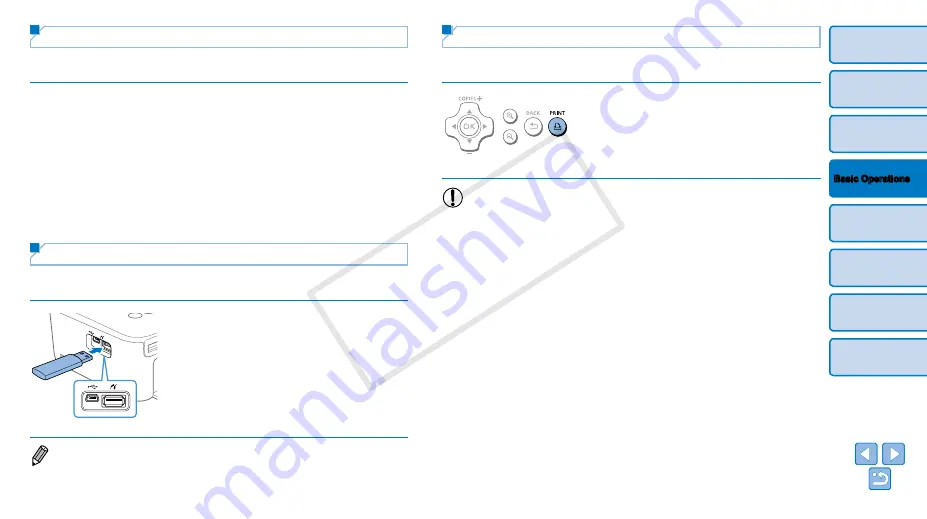
16
Avoiding Left Over Paper
Note the following to prevent wasted paper, which occurs if ink is consumed
faster than the paper.
•
Do not turn the sprocket too much when removing slack from the ink
sheet (
).
•
To cancel printing in progress, always press the <
v
> button; after
pressing the <
v
> button, never turn off the power before SELPHY is
finished printing (step 6).
•
If a message indicates that the paper has run out, add paper without
turning off the printer or removing the ink cassette (step 7). Otherwise,
press the <
v
> button to cancel printing (step 6).
Note that under some conditions, even if you follow these instructions, ink
may be consumed faster than the paper, leaving you with excess paper.
Printing from USB Flash Drives
Images on USB flash drives (sold separately) can be printed the same way
as images on memory cards.
Insert a USB flash drive.
z
z
Remove any inserted memory cards.
z
z
Insert a USB flash drive as shown.
z
z
After this, all steps are the same as for
printing images from memory cards
(
–
).
•
Some USB flash drives may be more difficult than others to insert and remove,
and some may not work as expected.
•
For instructions, refer to the flash drive user manual.
Making One Print from a Selected Image
For a convenient way to make a single print of a selected image, follow
these steps.
Choose and print an image.
z
z
Choose an image as described in steps
1 – 4 of “Printing Images” (
).
z
z
Press the <
p
> button for a single print
of the selected image.
•
A single print is not produced this way if you follow steps 4 – 5 in
“Printing Images” (
) to choose images and the number
of prints. To use this method for individual prints, make sure the
number of prints is [0] in step 4 on
COP
Y






























