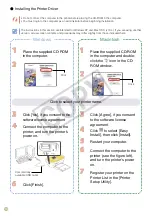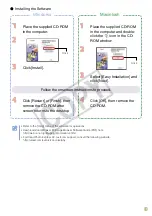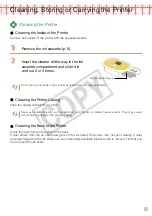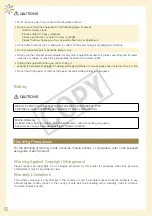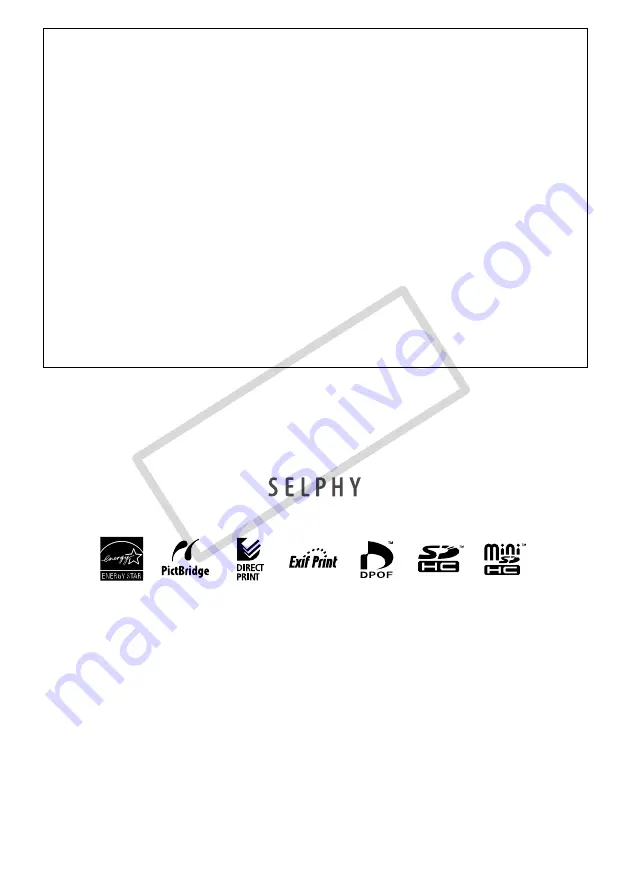
FCC Notice
(Printer, Model CD1037 Systems)
This device complies with Part 15 of the FCC Rules. Operation is subject to the following two conditions;
(1) this device may not cause harmful interference, and
(2) this device must accept any interference received, including interference that may cause undesired operation.
Note: This equipment has been tested and found to comply with the limits for Class B digital devices, pursuant to
Part 15 of the FCC rules. These limits are designed to provide reasonable protection against harmful interference
in a residential installation. This equipment generates, uses and can radiate radio frequency energy and, if not
installed and used in accordance with the instructions, may cause harmful interference to radio communications.
However, there is no guarantee that interference will not occur in a particular installation. If this equipment does
cause harmful interference to radio or television reception, which can be determined by turning the equipment off
and on, the user is encouraged to try to correct the interference by one or more of the following measures:
Reorient or relocate the receiving antenna.
Increase the separation between the equipment and receiver.
Connect the equipment into an outlet on a circuit different from that to which the receiver is connected.
Consult the dealer or an experienced radio/TV technician for help.
The cable with the ferrite core provided with the digital camera must be used with this equipment in order to comply
with Class B limits in Subpart B of Part 15 of the FCC rules.
Do not make any changes or modifications to the equipment unless otherwise specified in the manual. If such
changes or modifications should be made, you could be required to stop operation of the equipment.
Canon U.S.A., Inc.
One Canon Plaza, Lake Success, NY 11042, U.S.A.
Tel No. (516) 328-5600
•
•
•
•
Canadian Radio Interference Regulations
This Class B digital apparatus complies with Canadian ICES-003.
Réglementation canadienne sur les interférences radio
Cet appareil numérique de la classe B est conforme à la norme NMB-003 du Canada.
As an ENERGY STAR Partner, Canon Inc. has determined that this product meets the ENERGY STAR guidelines
for energy efficiency. For voltages of 100 to 120V only.
Microsoft, Windows Vista and the Windows Vista logo are trademarks or registered trademarks of Microsoft
Corporation in the United States and/or other countries.
Macintosh and the Mac logo are trademarks of Apple Inc., registered in the U.S. and other countries.
The SDHC logo and miniSDHC logo are trademarks.
Corel, the Corel logo, Ulead and Ulead Photo Express are trademarks or registered trademarks of Corel
Corporations and/or its subsidiaries.
Portions of the code used in this firmware are based in part on the work of the Independent JPEG Group.
No part of this guide may be reproduced, transmitted, transcribed, stored in a retrieval system, or translated into
any language in any form, by any means, without the prior written permission of Canon.
While every effort has been made to ensure that the information contained in this guide is accurate and complete,
no liability can be accepted for any errors or omissions. Canon reserves the right to change the specifications of
the hardware and software described herein at any time without prior notice.
Canon makes no warranties for damages resulting from corrupted or lost data due to a mistaken operation or
malfunction of the camera, the printer, the software, the memory cards, personal computers, peripheral devices,
or use of non-Canon memory cards.
•
•
•
•
•
•
•
•
•
CO
PY