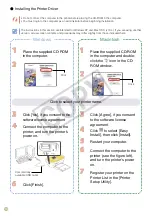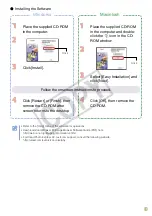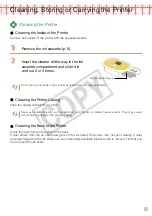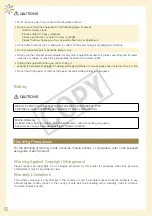CAUTIONS
Do not stick any part of your hand into the printer interior.
•
Do not use or store the equipment in the following types of places.
Humid or dusty areas
Places subject to heavy vibrations
Places near flames or subject to direct sunlight
Places that may heat up such as an automobile trunk or dashboard
•
-
-
-
-
Do not attach metallic pins or allow dirt to collect on the power plug or recharging connectors.
•
Do not excessively pull or bend the power cord.
•
Do not use the compact power adapter for any other equipment except this printer, use it beyond its rated
capacity or voltage, or leave the plug partially inserted into a power outlet.
•
Unplug the equipment when you are not using it.
Leaving the equipment plugged in during prolonged periods of non-use poses risk of electric shock or fire.
•
Do not touch the paper or remove the paper cassette while printing is in progress.
•
Battery
CAUTIONS
RISK OF EXPLOSION IF BATTERY IS REPLACED BY AN INCORRECT TYPE.
DISPOSE OF USED BATTERIES ACCORDING TO LOCAL REGULATION.
For CA, USA only
Included lithium battery contains Perchlorate Material - special handling may apply.
See www.dtsc.ca.gov/hazardouswaste/perchlorate/ for details.
Handling Precautions
For the handling of memory cards, cameras, mobile phones, or computers, refer to the supplied
user guide of each product.
Warning Against Copyright Infringement
Please respect all copyrights. Use of images produced by this printer for purposes other than personal
entertainment may be prohibited by law.
Warranty Limitations
This printer’s warranty is only effective in the country of sale. If a problem arises while the printer is in use
abroad, please convey it back to the country of sale before proceeding with a warranty claim to a Canon
Customer Support center.
CO
PY