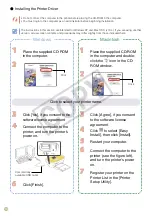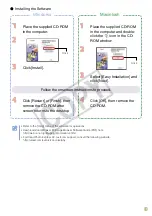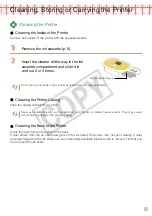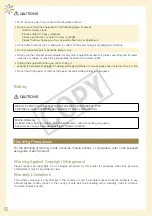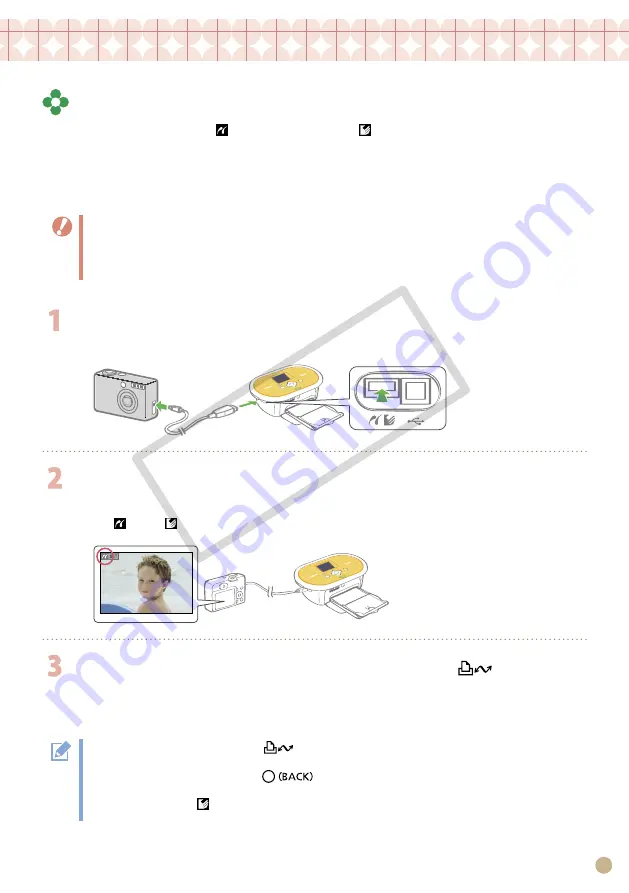
15
Printing from Digital Cameras, Mobile Phones or Computers
Printing from a Camera
Print from a camera supporting (PictBridge
*
) (p. 11) or (Canon Direct Print) by connecting it to
the printer. This guide explains the procedure for printing with a Canon digital camera connected as
an example.
* PictBridge is an industry standard that allows any digital camera or video camera, regardless of the manufacturer or model, to print
images directly without using a computer.
Make sure that no memory cards are inserted into the printer and that no computer is connected to the
printer before connecting a camera.
Ensure the camera’s communication settings are configured correctly.
Set the print setup with the camera.
For camera handling details, refer to the user guide provided with your camera.
•
•
•
•
Connect a camera with the printer using the USB cable supplied with the
camera.
Turn on the power of the printer first, then the camera. Play back the
images with the camera.
The or the icon appears on the LCD monitor of the camera.
Select the desired image on the camera, and press the
button of the
camera.
Printing starts.
If the camera does not feature the
button, make the settings with the camera until printing. For
details, refer to the user guide provided with your camera.
Printing cannot be canceled with
on the printer while printing with a camera connected.
Operate the camera to cancel printing.
When printing from a
(Canon Direct Print) connected camera on Wide Size paper (100 x 200 mm (4 x
8 in.)), the image will print only up to 100 x 150 mm (4 x 6 in.), aligned to the left.
•
•
•
CO
PY