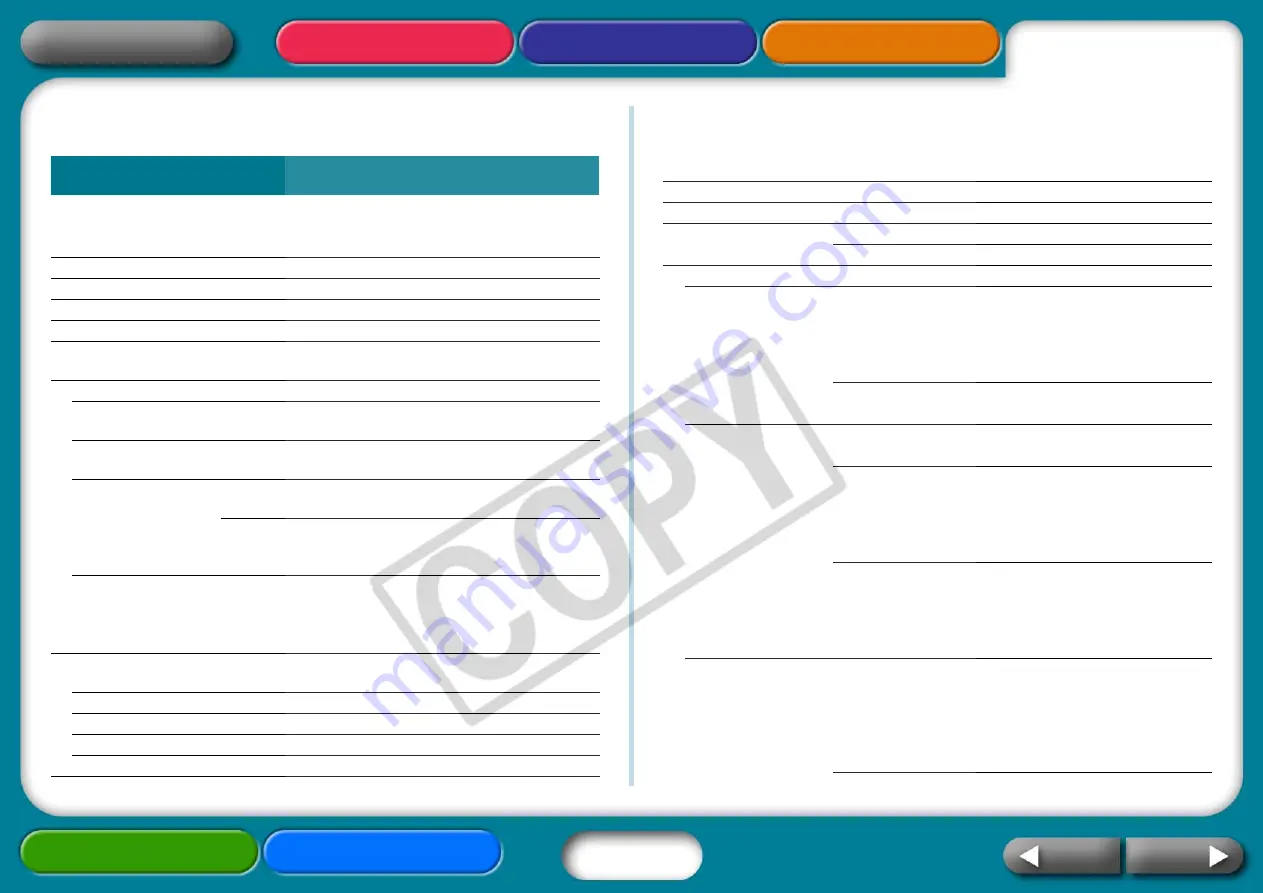
43
Specifications
All data is measured according to standard Canon testing procedures.
We reserve the right to change specifications without notice.
* When connected to a Canon compact digital camera with built-in DIGIC II.
Printing speeds may vary with other cameras. In addition, these figures were
derived using standard Canon testing procedures and may vary according to
usage conditions.
Compact Photo Printer SELPHY CP730/CP720
Printing Method:
Dye-sublimation thermal transfer (with overcoating)
Print Resolution:
300 x 300 dpi
Gradation:
256 shades per color
Ink:
Dedicated ink cassette (Y/M/C/overcoating)
Paper:
L size, postcard size, card size (full page label sheets,
8-label sheets), wide size
Print Sizes:
Borderless
Bordered
Postcard Size
(4 x 6 in.)
100.0 x 148.0 mm
(3.9 x 5.8 in.)
91.4 x 121.9 mm
(3.6 x 4.8 in.)
L Size
89.0 x 119.0 mm
(3.5 x 4.7 in.)
79.2 x 105.3 mm
(3.1 x 4.1 in.)
Card Size
54.0 x 86.0 mm
(2.1 x 3.4 in.)
50.0 x 66.7 mm
(2.0 x 2.6 in.)
22.0 x 17.3 mm
(0.9 x 0.7 in.)
(per 8-label sheet)
Wide Size
(4 x 8 in.)
100.0 x 200.0 mm
(3.9 x 7.9 in.)
91.4 x 121.9 mm
(3.6 x 4.8 in.)
(The print area may vary according to the camera
model used.)
Printing Speed:
Printing from Memory
Cards
Connected to Cameras*
Postcard Size
Approx. 1 min. 17 sec.
Approx. 58 sec.
L Size
Approx. 1 min. 7 sec.
Approx. 50 sec.
Card Size
Approx. 45 sec.
Approx. 31 sec.
Wide Size
Approx. 1 min. 35 sec.
Approx. 1 min. 13 sec.
Feeding System:
Automatic paper feed from paper cassette
Ejection System:
Automatic paper ejection on top of paper cassette
LCD Monitor:
CP730:
2.0-inch type, color LCD
CP720:
1.5-inch type, color LCD
Interface:
USB
Connecting to a Canon Direct Print compliant camera/
Pictbridge compliant devices:
USB compliant Type A connector, Retractable USB
cable*
* Mini-B plug, 30 cm (12 in.)
Connecting to a PC:
USB compliant Type B connector
Wireless
IrDA (Print Beam) (CP730 only):
Image transfer via vNote over IrOBEX or IrMC
Bluetooth (Print Beam):
Bluetooth Unit BU-20 required (sold separately)
Device compatibility: Built-in Bluetooth and
support for OPP (Object Push Profile) or BIP
(Basic Imaging Profile)
Wireless LAN (IEEE 802.11b):
Requires PowerShot SD430 Digital ELPH Wireless/
Digital IXUS WIRELESS digital camera (sold
separately) and Wireless Print Adapter
WA-1N/WA-1E (included in camera kit)
Memory Cards
Cards that can be inserted:
SD Memory Card, SDHC Memory Card, MultiMedia
Card, miniSD Memory Card, miniSDHC Memory
Card, RS-MMC, CF (CompactFlash) card,
Microdrive, Memory Stick PRO Duo, Memory Stick
Duo, Memory Stick PRO, Memory Stick









































