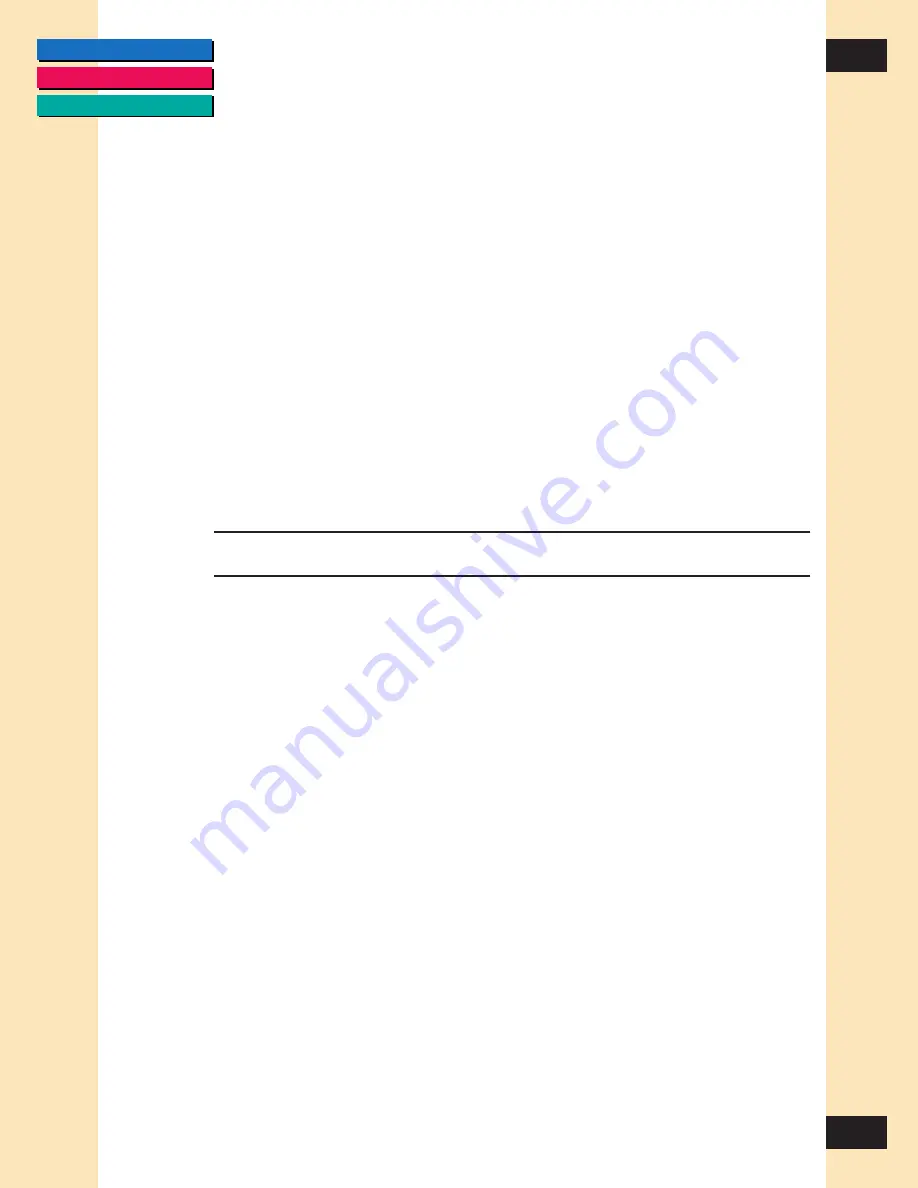
CONTENTS
GLOSSARY
INDEX
45
45
Chapter 3
Scanning
To use the Text Enhanced setting:
1. On the Main tab of the ScanGear CS-S window, choose Black and White
from the Scan Mode list.
2. Click the Preferences tab.
3. Select the setting, “Use Text Enhanced instead of Black and White for OCR
software”.
Using Canon ColorGear
TM
Color Matching
Canon ColorGear Color Matching sets the TWAIN Acquire to automatically
use Canon ColorGear Color Matching for the preview and final scans.
When Canon ColorGear Color Matching is selected, you can select a monitor
profile.
If Canon ColorGear Color Matching is cleared, no matching is done.
Note:
Canon ColorGear Color Matching can be selected only when
using Color (24 bit) Scan Mode.
About Canon ColorGear Color Matching
Canon ColorGear Color Matching is the universal color-matching system for
Canon printers, copiers, and scanners that makes predictable color available
for all levels of users, from home user to professional publisher.
Canon ColorGear Color Matching provides RGB to CYMK conversions that
are optimized for Canon scanners, printers, and copiers. Canon ColorGear
Color Matching also enhances and optimizes the monitors of most other
manufacturers.
With some printers, there is a discrepancy between the color image displayed
on a computer monitor and the same image printed on a color printer. The
color printout is disappointing because the colors are duller, or the color does
not match the color on the screen. Canon ColorGear Color Matching ensures
that this does not happen.
Canon ColorGear Color Matching is compliant with ICC (International Color
Consortium) guidelines. ICC is a group of hardware and software companies
which developed cross-platform, industry-standard guidelines for color
devices. Canon ColorGear Color Matching is also compatible with the ICM
(Image Color Matching) component of Windows 95/98/NT.
















































