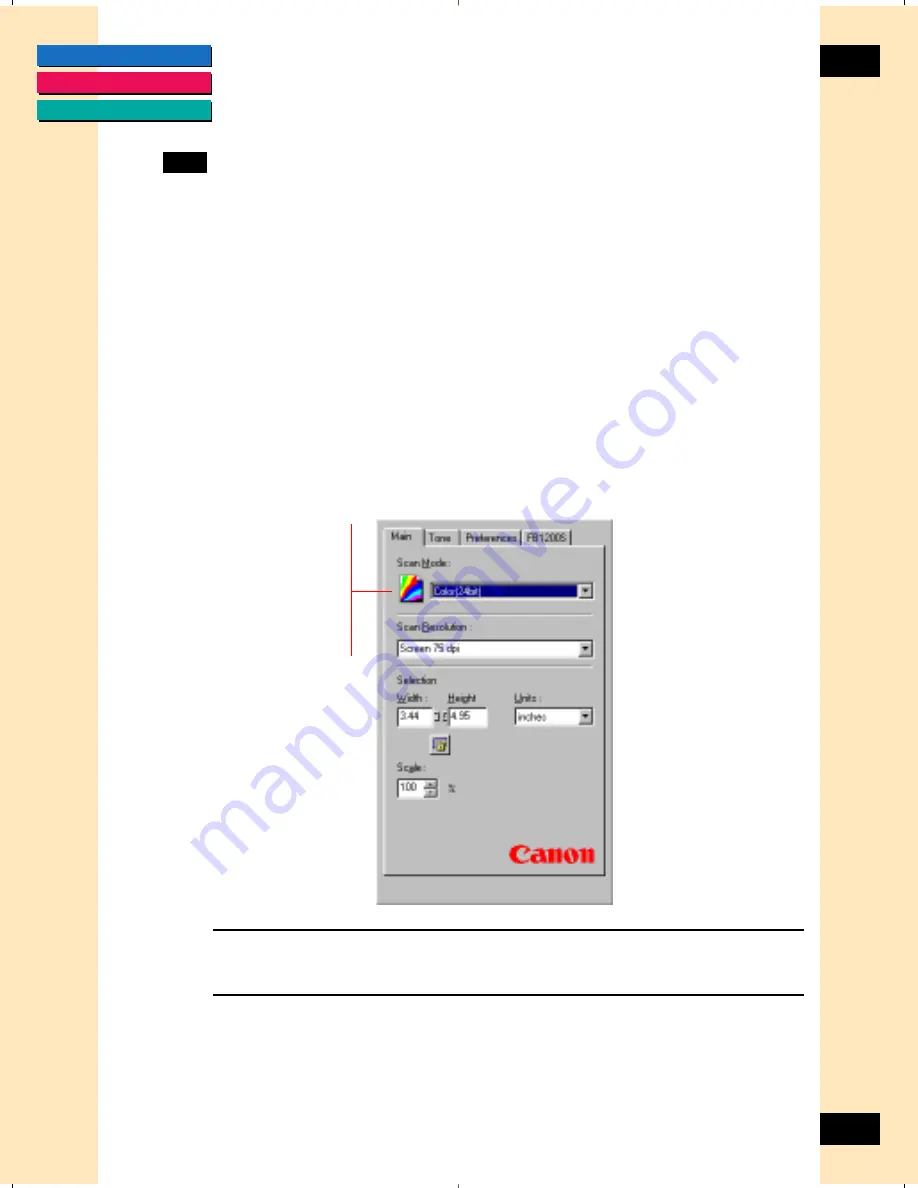
CONTENTS
GLOSSARY
INDEX
25
25
Chapter 3
Scanning
Setting Scan Mode, Resolution, and Dimensions
When ScanGear CS-S is installed, the settings are in place and you can scan
without changing them. However, there are a wide variety of options available
for you to change the look of the preview and scanned image. You can
change the settings at any time and preview the results. Repeat this process
until you are ready to complete the scan. Some changes (Tone tab settings
and output size) take effect immediately and can be seen on the preview
image; some changes (changing the scan mode) require that you click the
Preview button again.
The primary settings for image acquisition, including scanning mode,
resolution and scanning area, are on the Main tab.
Setting Scanning Mode
The scanning mode-Black and White-affects the settings on all the other tabs.
The icon to the left of the list box reflects the current selection.
Note:
If an image is in the preview area when you change the scan
mode, the image disappears and the preview area resets to
the default size.
Indicates current
mode:
Black and White
Grayscale (8 bit)
Grayscale (12 bit)
Color (24 bit)
Color (36 bit)
Text Enhanced
















































