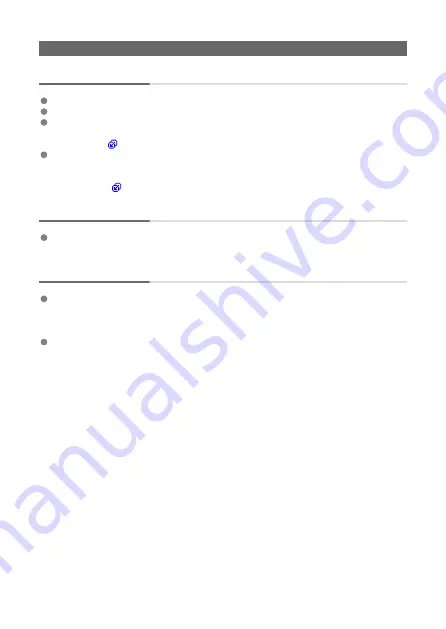
Problems with wireless features
Cannot pair with a smartphone.
Use a smartphone compliant with Bluetooth Specification Version 4.2 or later.
Turn on Bluetooth from the smartphone settings screen.
Note that pairing with the camera is not possible from the smartphone's Bluetooth
settings screen. Install the dedicated app Camera Connect (free of charge) on the
smartphone (
).
Pairing with a previously paired smartphone is not possible if pairing information
registered for another camera remains on the smartphone. In this case, remove the
camera's registration retained in the Bluetooth settings on the smartphone and try
pairing again (
).
Operations such as shooting and playback are not possible.
With a Wi-Fi connection established, operations such as shooting and playback may not
be possible. Terminate the Wi-Fi connection, then perform the operation.
Cannot reconnect to a smartphone.
Reconnecting may not be possible, even with the same camera and smartphone, if you
have changed the settings or selected other settings. In this case, delete the camera
connection settings from the Wi-Fi settings on the smartphone and set up a connection
again.
A connection may not be established if Camera Connect is running when you
reconfigure connection settings. In this case, quit Camera Connect for a moment and
then restart it.
261
Содержание RowerShot V10
Страница 1: ...Advanced User Guide E CT2 D251 A CANON INC 2023 ...
Страница 13: ...Note To stream video see Live Streaming 13 ...
Страница 22: ...Part Names Attaching the Strap 3 4 2 1 5 6 7 8 11 12 13 14 15 16 17 19 18 9 10 20 21 22 23 24 22 ...
Страница 24: ...Attaching the Strap Attach the included wrist strap to the camera strap mount 24 ...
Страница 28: ...3 Close the cover 28 ...
Страница 37: ...Menu Operations and Settings Menu Screen Menu Setting Procedure Dimmed Menu Items 37 ...
Страница 86: ...Grid A grid can be displayed on the screen 1 Select Grid display 2 Select an option 86 ...
Страница 96: ...Caution When shooting by tapping with Review duration set to Hold you can take the next shot by tapping 96 ...
Страница 111: ...Note You can also magnify display by double tapping with one finger 111 ...
Страница 119: ...4 Erase the image Select Erase 119 ...
Страница 121: ...4 Erase the images Select OK 121 ...
Страница 123: ...4 Erase the images Select OK 123 ...
Страница 152: ...Note When you will not use Bluetooth setting Bluetooth settings to Disable is recommended 152 ...
Страница 181: ...5 Set the IP address Go to Setting the IP Address 181 ...
Страница 184: ...4 Set the IP address Go to Setting the IP Address 184 ...
Страница 197: ...3 Use the connected device as needed 197 ...
Страница 203: ...1 Select Wi Fi settings 2 Select MAC address 3 Check the MAC address 203 ...
Страница 213: ...91 Other error A problem other than error code number 11 to 83 occurred Turn the camera s power switch off and on 213 ...
Страница 226: ...3 Select OK 226 ...
Страница 241: ...Language 1 Select Language To set it initially select Language 2 Set the desired language 241 ...
Страница 258: ...The camera turns off by itself A power saving feature is enabled 258 ...
Страница 284: ...3 Remove the back cover 4 Remove the seven screws There is no need to remove the small screws next to screw 1 284 ...
















































