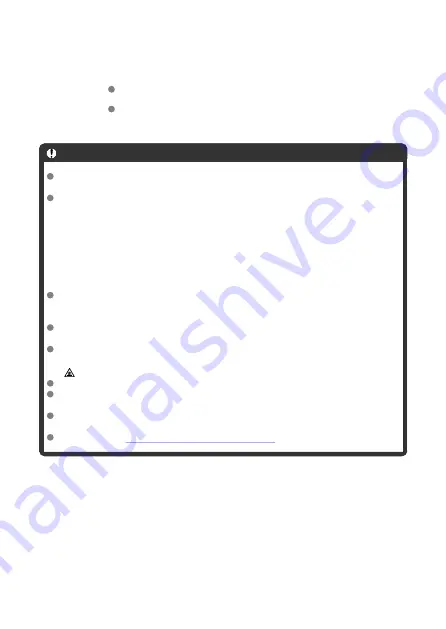
6.
Start streaming.
[
STBY
] is shown on the recording standby screen.
Use Camera Connect to start and stop streaming. You can also stop
streaming by pressing the Start/Stop button on the camera.
Caution
Video and audio may be noisy during streaming, depending on the communication
environment. Test streaming in advance and check the video and audio quality.
Try the following if video and audio is noisy or skips. These steps may improve the
quality.
• Bring the camera and access point (wireless router, tethering smartphone, etc.)
closer together, change their relative positions, and keep the space between
them free of people and objects.
• Indoors, set up the access point and camera in the same room.
• Set up away from devices that use the 2.4 GHz band, such as microwave
ovens or cordless phones.
If noise from an external microphone is distracting, try placing the microphone on
the side of the camera with the external microphone IN terminal as far from the
camera as possible.
Although selecting 3.5 Mbps as the streaming quality in Camera Connect may
enable more stable streaming than with 6 Mbps, image quality will be lower.
The camera will become warmer during streaming. Use the stand or a tripod, or
take other measures to avoid handheld recording. Once the camera becomes hot,
[
] appears on the screen as a warning.
Note that Canon is in no way responsible for third-party services.
No image is recorded to the card during streaming (but a card must be in the
camera).
Test streaming in advance to make sure the image is straight and in the correct
orientation, and adjust the orientation as needed.
Be sure to read
Wireless Communication Precautions
.
167
Содержание RowerShot V10
Страница 1: ...Advanced User Guide E CT2 D251 A CANON INC 2023 ...
Страница 13: ...Note To stream video see Live Streaming 13 ...
Страница 22: ...Part Names Attaching the Strap 3 4 2 1 5 6 7 8 11 12 13 14 15 16 17 19 18 9 10 20 21 22 23 24 22 ...
Страница 24: ...Attaching the Strap Attach the included wrist strap to the camera strap mount 24 ...
Страница 28: ...3 Close the cover 28 ...
Страница 37: ...Menu Operations and Settings Menu Screen Menu Setting Procedure Dimmed Menu Items 37 ...
Страница 86: ...Grid A grid can be displayed on the screen 1 Select Grid display 2 Select an option 86 ...
Страница 96: ...Caution When shooting by tapping with Review duration set to Hold you can take the next shot by tapping 96 ...
Страница 111: ...Note You can also magnify display by double tapping with one finger 111 ...
Страница 119: ...4 Erase the image Select Erase 119 ...
Страница 121: ...4 Erase the images Select OK 121 ...
Страница 123: ...4 Erase the images Select OK 123 ...
Страница 152: ...Note When you will not use Bluetooth setting Bluetooth settings to Disable is recommended 152 ...
Страница 181: ...5 Set the IP address Go to Setting the IP Address 181 ...
Страница 184: ...4 Set the IP address Go to Setting the IP Address 184 ...
Страница 197: ...3 Use the connected device as needed 197 ...
Страница 203: ...1 Select Wi Fi settings 2 Select MAC address 3 Check the MAC address 203 ...
Страница 213: ...91 Other error A problem other than error code number 11 to 83 occurred Turn the camera s power switch off and on 213 ...
Страница 226: ...3 Select OK 226 ...
Страница 241: ...Language 1 Select Language To set it initially select Language 2 Set the desired language 241 ...
Страница 258: ...The camera turns off by itself A power saving feature is enabled 258 ...
Страница 284: ...3 Remove the back cover 4 Remove the seven screws There is no need to remove the small screws next to screw 1 284 ...
















































