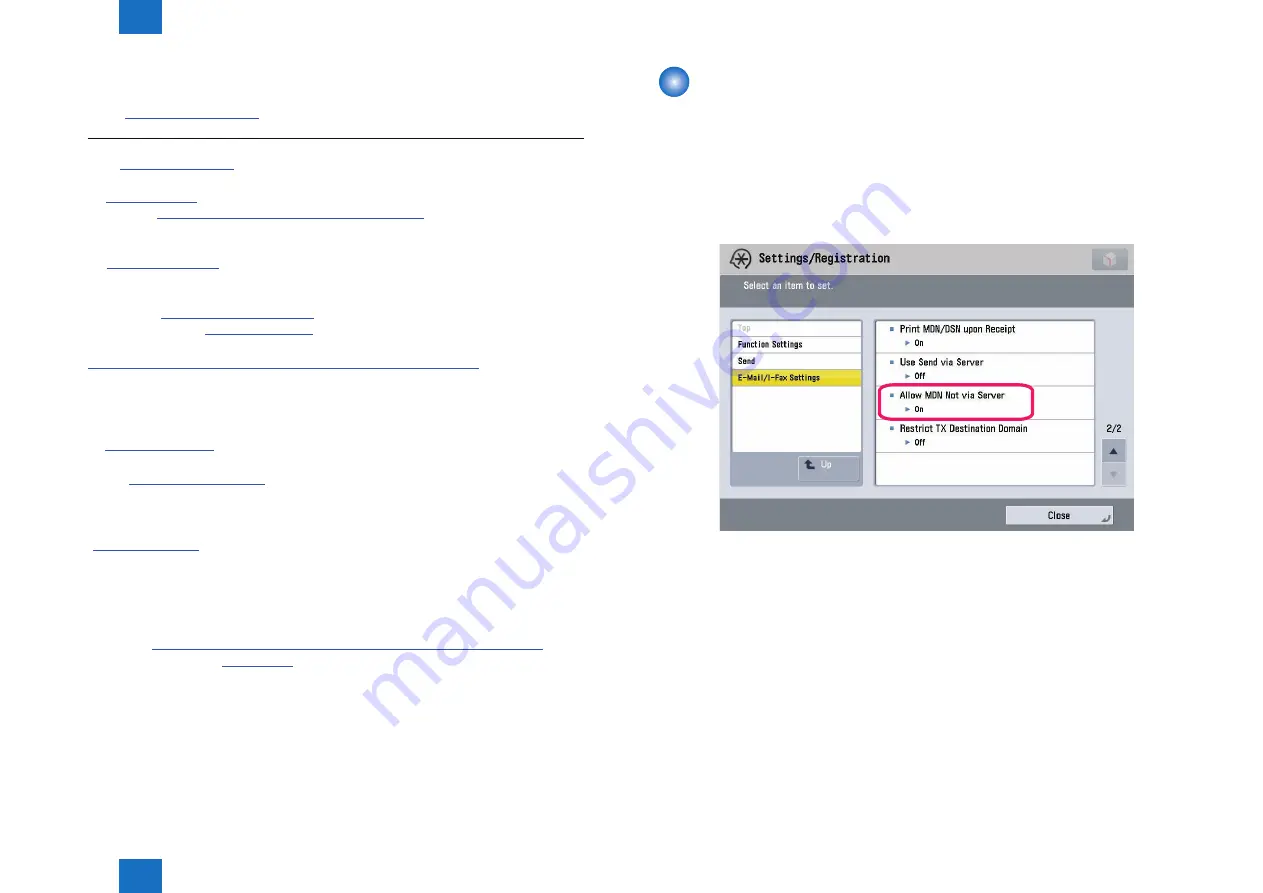
2
2
2-11
2-11
Functions > Basic Function > Direct MDN
Functions > Basic Function > Direct MDN
Example of MDN Output Results
From:
Subject: Your message was processed successfully.(MDN)
Date: Mon, 03 Aug 2009 19:55:59 +0900
From:
Subject: Your message was processed successfully.(MDN)
To:
Message-ID <
200908031955591004@2pdf-IR_Advace.xxx.xxx.co.jp
>
This is a Return Receipt for the mail that you sent to
. The message and attached files may have been
Printed, sent or saved. This is no quarantedd that the message has been
Read or understood.
Reporting-UA:
Final-Recipient: rfc822;
Original-Massage-ID:
Disposition: automatic-action/MDN-sent-automatically; dispatched
X-Priority: 1 (Highest)
From: “imageRUNNER”
<
>
Sender.
<-- e-mail address input in the SSO-H ID registration.
To: IR_Advance-XXX
<-- Destination name registered with the address book of the sender
<-- iFAX address set for forwarding on the sender side
Subject: Attached Image
<-- File name registered in the forwarding setting on the sender side.When
the field is left blank, it appears as shown on the left.
Date: Mon, 3 Aug 2009 19:57:53 +0900
Message-Id:
Disposition-Notification-To:
Mime-Version: 1.0
X-Mailer: Canon MFP
Content-Type: multipart/mixed;
boundary=”ADAINJAHDCDIDADADCDCDFDJBDAA”
■
F-2-15
F-2-15
Direct MDN
To confirm delivery with MDN, an SMTP server is required.
With Direct MDN, the receiving unit performs the MDN function of an SMTP server, so
communication via SMTP server is not required.
To use Direct MDN, configure the following settings on the receiving machine.
Setting/Registration > Function Settings > Send > E-Mail/I-Fax Settings > Allow MDN Not via
Server
F-2-16
F-2-16
















































