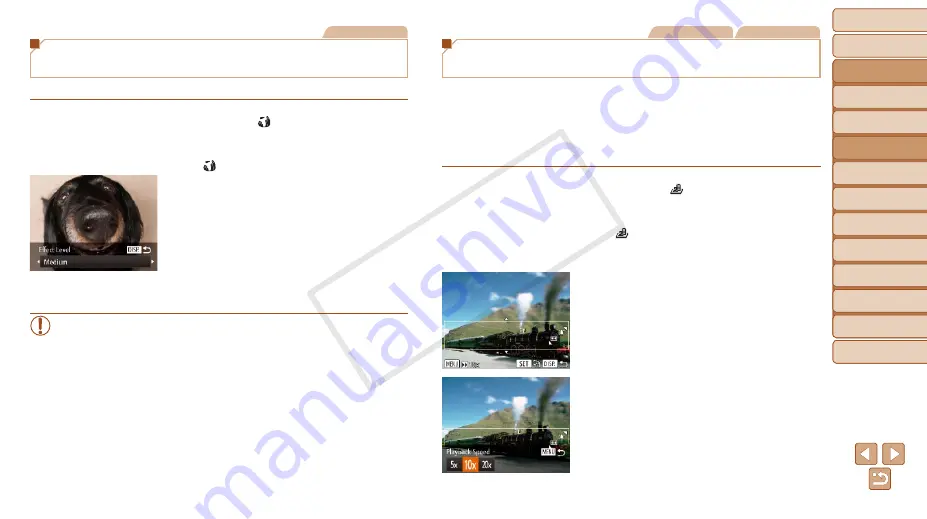
Before Use
Basic Guide
Advanced Guide
Camera Basics
Auto Mode / Hybrid
Auto Mode
Other Shooting
Modes
P Mode
Tv, Av, and M Mode
Playback Mode
Wi-Fi Functions
Setting Menu
Accessories
Appendix
Index
58
Before Use
Basic Guide
Advanced Guide
Camera Basics
Auto Mode / Hybrid
Auto Mode
Other Shooting
Modes
P Mode
Tv, Av, and M Mode
Playback Mode
Wi-Fi Functions
Setting Menu
Accessories
Appendix
Index
Still Images
Shooting with a Fish-Eye Lens Effect
(Fish-Eye Effect)
Shoot with the distorting effect of a fish-eye lens.
1
Choose [
].
z
z
Follow steps 1 – 2 in “Image Effects
(Creative Filters)” (
) and choose
[
].
2
Choose an effect level.
z
z
Press the <
l
> button, choose an
effect level (either press the <
q
><
r
>
buttons or turn the <
5
> dial), and then
press the <
l
> button again.
z
z
A preview is shown of how your shot will
look with the effect applied.
3
Shoot.
•
Try taking some test shots first, to make sure you obtain the desired
results.
Still Images
Movies
Shots Resembling Miniature Models
(Miniature Effect)
Creates the effect of a miniature model, by blurring image areas above and
below your selected area.
You can also make movies that look like scenes in miniature models by
choosing the playback speed before the movie is recorded. People and
objects in the scene will move quickly during playback. Note that sound is
not recorded.
1
Choose [
].
z
z
Follow steps 1 – 2 in “Image Effects
(Creative Filters)” (
[
].
z
z
A white frame is displayed, indicating the
image area that will not be blurred.
2
Choose the area to keep in
focus.
z
z
Press the <
l
> button.
z
z
Move the zoom lever to resize the frame,
and press the <
o
><
p
> buttons to move
it.
3
For movies, choose the movie
playback speed.
z
z
Press the <
n
> button, and then
choose the speed by pressing the
<
q
><
r
> buttons or turning the <
5
>
dial.
COP
Y






























