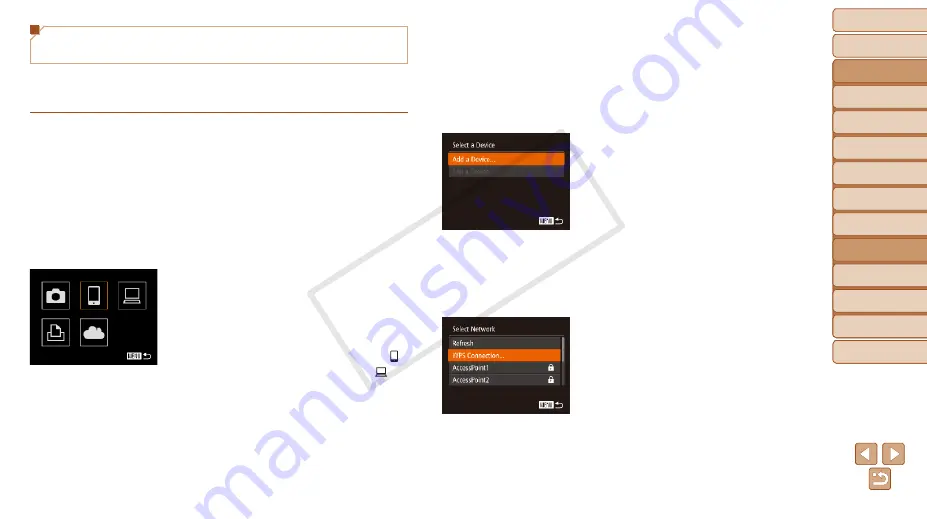
Before Use
Basic Guide
Advanced Guide
Camera Basics
Auto Mode / Hybrid
Auto Mode
Other Shooting
Modes
P Mode
Tv, Av, and M Mode
Playback Mode
Wi-Fi Functions
Setting Menu
Accessories
Appendix
Index
125
Before Use
Basic Guide
Advanced Guide
Camera Basics
Auto Mode / Hybrid
Auto Mode
Other Shooting
Modes
P Mode
Tv, Av, and M Mode
Playback Mode
Wi-Fi Functions
Setting Menu
Accessories
Appendix
Index
Connecting to WPS-Compatible Access
Points
WPS makes it easy to complete settings when connecting devices over Wi-
Fi. You can use either Push Button Configuration Method or PIN Method for
settings on a WPS supported device.
1
Confirm that the target device is
connected to the access point.
z
z
This step is not required when connecting
to Web services.
z
z
For instructions on checking the
connection, refer to the device and
access point user manuals.
2
Access the Wi-Fi menu
3
Choose the target device.
z
z
Choose the target device (either press
the <
o
><
p
><
q
><
r
> buttons or turn
the <
5
> dial), and then press the <
m
>
button.
z
z
To connect to a smartphone, choose [
].
z
z
To connect to a computer, choose [
].
z
z
To connect to a printer, choose [
2
].
z
z
To connect to a Web service, choose
the service icon. If multiple recipients
or sharing options are used with a Web
service, choose the desired item on the
[Select Recipient] screen (either press
the <
o
><
p
> buttons or turn the <
5
>
dial), and then press the <
m
> button.
4
Choose [Add a Device].
z
z
Press the <
o
><
p
> buttons or turn the
<
5
> dial to choose [Add a Device], and
then press the <
m
> button.
z
z
To connect to a smartphone or printer,
when the [Waiting to connect] screen
(
) is displayed, choose [Switch
Network] (either press the <
q
><
r
>
buttons or turn the <
5
> dial), and then
press the <
m
> button.
z
z
A list of detected access points will be
displayed.
5
Choose [WPS Connection].
z
z
Press the <
o
><
p
> buttons or turn the
<
5
> dial to choose [WPS Connection],
and then press the <
m
> button.
COP
Y






























