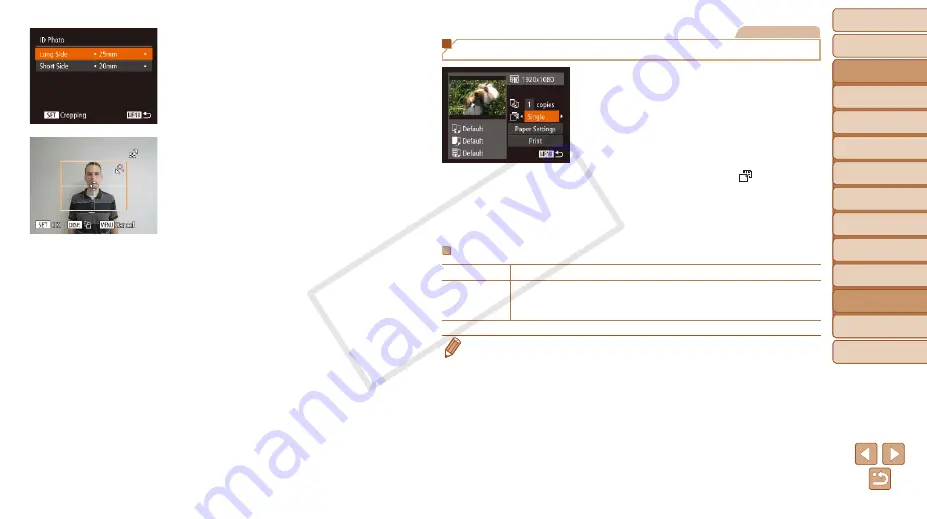
Before Use
Basic Guide
Advanced Guide
Camera Basics
Auto Mode / Hybrid
Auto Mode
Other Shooting
Modes
P Mode
Tv, Av, and M Mode
Playback Mode
Wi-Fi Functions
Setting Menu
Accessories
Appendix
Index
166
Before Use
Basic Guide
Advanced Guide
Camera Basics
Auto Mode / Hybrid
Auto Mode
Other Shooting
Modes
P Mode
Tv, Av, and M Mode
Playback Mode
Wi-Fi Functions
Setting Menu
Accessories
Appendix
Index
2
Choose the long and short side
length.
z
z
Press the <
o
><
p
> buttons or turn the
<
5
> dial to choose an item. Choose the
length by pressing the <
q
><
r
> buttons,
and then press the <
m
> button.
3
Choose the printing area.
z
z
Follow step 2 in “Cropping Images before
Printing” (
) to choose the printing
area.
4
Print the image.
Movies
Printing Movie Scenes
1
Access the printing screen.
z
z
Follow steps 1 – 6 in “Easy Print”
(
) to choose a movie. The screen
at left is displayed.
2
Choose a printing method.
z
z
Press the <
o
><
p
> buttons or turn
the <
5
> dial to choose [
], and then
press the <
q
><
r
> buttons to choose the
printing method.
3
Print the image.
Movie Printing Options
Single
Prints the current scene as a still image.
Sequence
Prints a series of scenes, a certain interval apart, on a single sheet of
paper. You can also print the folder number, file number, and elapsed
time for the frame by setting [Caption] to [On].
•
To cancel printing in progress, press the <
m
> button.
•
[ID Photo] and [Sequence] cannot be chosen on Canon-brand PictBridge-
compatible printers from CP720/CP730 and earlier models.
COP
Y






























