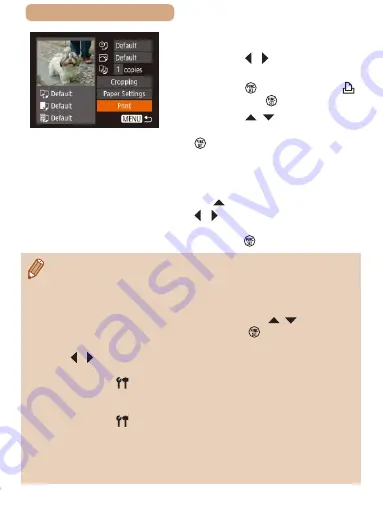
229
ç
Contents
6
Choose an image to print.
●
Press the [ ][ ] buttons to
choose an image.
●
Press the [ ] button, choose [ ],
and press the [ ] button again.
●
Press the [ ][ ] buttons to
choose [Print], and then press the
[ ] button.
●
For detailed printing instructions,
●
To end the connection, press
the [ ] button, press the
[ ][
] buttons on the confirmation
screen to choose [OK], and then
press the [ ] button.
●
Connections require that a memory card with saved images be in
the camera.
●
Once you have connected to devices via the Wi-Fi menu, recent
destinations will be listed first when you access the Wi-Fi menu.
You can easily connect again by pressing the [ ][ ] buttons to
choose the device and then pressing the [ ] button. To add a
new device, display the device selection screen by pressing the
[ ][
] buttons, and then configure the setting.
●
If you prefer not to display recent target devices, choose MENU
52) ► [ ] tab ► [Wireless settings] ► [Wi-Fi Settings] ►
[Target History] ► [Off].
●
To connect without entering a password in step 4, choose MENU
52) ► [ ] tab ► [Wireless settings] ► [Wi-Fi Settings]
► [Password] ► [Off]. [Password] is no longer displayed on the
SSID screen (in step 3).
●
To use another access point, follow steps 3 – 4 in “Using Another
Содержание PowerShot SX620 HS
Страница 57: ...57 ç Contents Auto Mode Hybrid Auto Mode Convenient mode for easy shots with greater control over shooting ...
Страница 253: ...253 ç Contents Setting Menu Customize or adjust basic camera functions for greater convenience ...
Страница 296: ...296 ç Contents Appendix Helpful information when using the camera ...






























