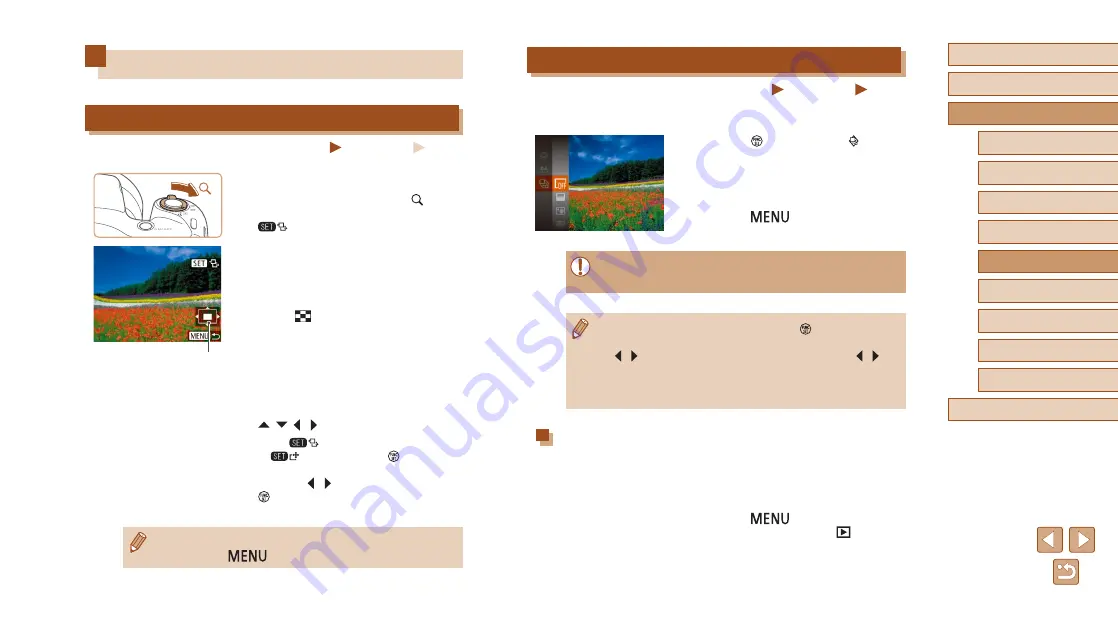
64
Before Use
Basic Guide
Advanced Guide
1
Camera Basics
2
Auto Mode
3
Other Shooting Modes
5
Playback Mode
4
P Mode
6
Wi-Fi Functions
7
Setting Menu
8
Accessories
9
Appendix
Index
Viewing Slideshows
Still Images
Movies
Automatically play back images from a memory card as follows. Each
image is displayed for about three seconds.
●
Press the [ ] button, choose [ ] in the
menu, and choose the desired option
●
The slideshow will start after [Loading
image] is displayed for a few seconds.
●
Press the [
] button to stop the
slideshow.
●
The camera’s power-saving functions (
during slideshows.
●
To pause or resume slideshows, press the [ ] button.
●
You can switch to other images during playback by pressing the
[ ][ ] buttons. For fast-forward or fast-rewind, hold the [ ][ ]
buttons down.
●
63), only images matching search
conditions are played.
Changing Slideshow Settings
You can set up slideshows to repeat, and you can change the transitions
between images and the display duration of each image.
1
Access the setting screen.
●
Press the [
] button, and then
choose [Slideshow] on the [
] tab
Image Viewing Options
Magnifying Images
Still Images
Movies
1
Magnify an image.
●
Moving the zoom lever toward [ ] will
zoom in and magnify the image, and
[
] is displayed. You can magnify
images up to about 10x by continuing to
hold the zoom lever.
●
The approximate position of the displayed
area (1) is shown for reference.
●
To zoom out, move the zoom lever
toward [
]. You can return to single-
image display by continuing to hold it.
2
Move the display position and
switch images as needed.
●
To move the display position, press the
[ ][ ][ ][ ] buttons.
●
While [
] is displayed, you can switch
to [
] by pressing the [ ] button. To
switch to other images while zoomed,
press the [ ][ ] buttons. Press the
[ ] button again to restore the original
setting.
●
You can return to single-image display from magnified display by
pressing the [
] button.
(1)






























